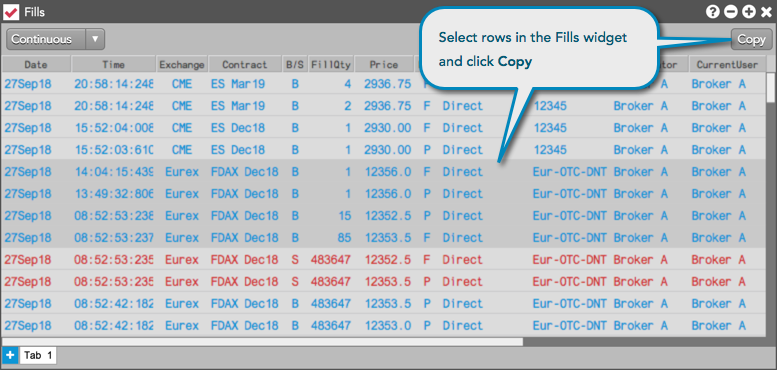Fills
Copying fills
Use the Copy button in the Fills widget to copy selected fills and paste them into another application. The differences between copying fills instead of exporting them are:
- The header row from the Fills widget is not copied unless you enable the Include headers when copying or exporting rows setting in the Settings: Fills window.
- The copied fills are saved on your clipboard (similar to using Ctrl+C) and not sent to a separate file.
To copy fills, select one of more rows in the grid using a mouse drag or Ctrl+left-click on each fill and click Copy. You can also use the Select All checkbox to easily select fills in all modes other than "Continuous" mode. You can then paste the selected fills in the application of your choice (e.g., email).