Time and Sales
Time & Sales Data
The Time & Sales widget keeps a running record of trades for selected instruments displayed in reverse chronological order. The widget will automatically remove contracts after they expire.
Users can access historical Time & Sales data by scrolling to the bottom of the widget screen. The Time & Sales widget on TT maintains and displays a history of trade data from all of your sessions and not just for the current session.
- Each new entry is added to the top of the list, causing the widget screen to auto-scroll downward.
- If you manually scroll through the list to review older data, auto-scroll turns off.
- A red line at the top of the widget screen indicates you can scroll up to view additional information.
- To return to auto-scrolling, scroll to the top of the widget screen.
The Price and Qty column filters give you the ability to display only trades with prices or quantities that meet minimum and/or maximum values. For example, you can configure Time & Sales to show only ES contract trades with prices between 3900.00 and 3901.50.
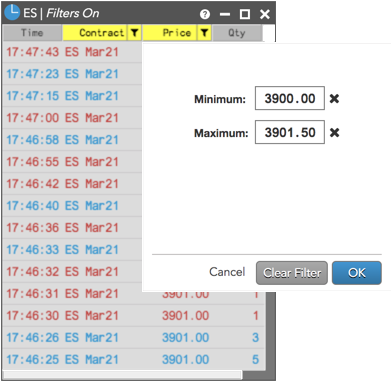
Note: Filter the widget by "Contract" before applying a filter to the Price column.
If you are viewing market data at the product level in Time & Sales, new instruments added by the exchange for that product will automatically appear in the widget. For example, if you are viewing market data for ES strategies at CME, user-defined strategies newly created and traded at the exchange for this product will automatically appear in Time & Sales.
Time & Sales quantity filtering
The Qty column in the Time & Sales widget supports four levels of quantity filtering.
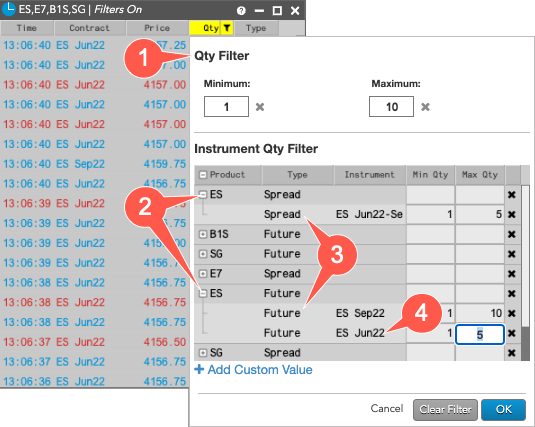
Filtering levels include:
- Global — Applies the Qty Filter to both live and historical data for all products selected within the widget.
- Product — Applies to live updates per product.
- Type — Applies to live updates per product type.
- Instrument — Applies to live updates per instrument.
Product level filters can be expanded to view available instruments. The filters are collapsed by default to easily find the products added to the widget.
Note: A more specific filter will override a more general filter if both have values set. An instrument level filter is the most specific.
Click each field to add or modify a minimum and maximum value as needed. To remove a value, click the "X" next to the field.
Time & Sales consolidated quantities
By enabling the Highlight aggregated quantity cells option in the Time & Sales settings, you can identify quantities that consist of multiple trades consolidated within the one second accumulation time frame. The highlight color can be customized using the Colors settings in the widget.
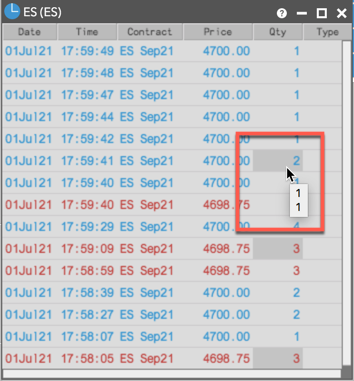
Also when accumulating trades within the one second time frame, you can mouse hover on a consolidated quantity cell to display a pop-up list of each individual trade quantity. The list shows up to 20 of the most recent trades that comprise the aggregated quantity.