ASX
Adding an ASX connection
To add an ASX connection:
- Click Connections in the left navigation panel.
- Click +New Connection
- Configure the settings in the General Settings section:
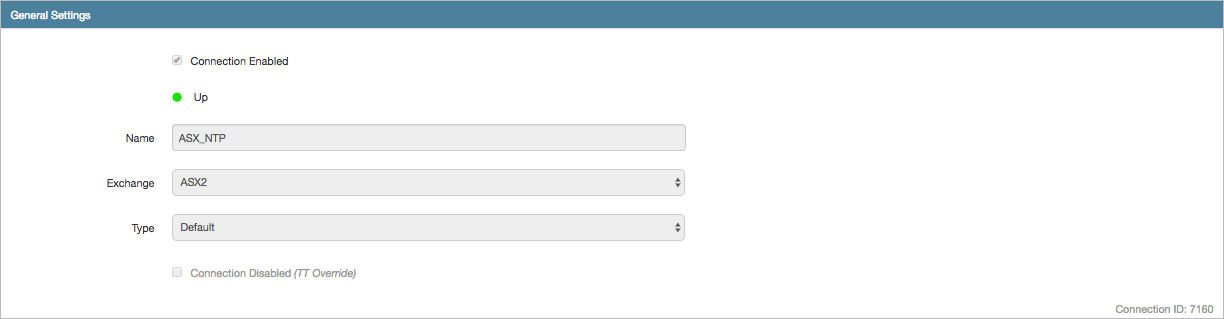
- Connection Enabled: Check this setting to activate the connection. Uncheck to deactivate the connection.
- Name: This is a required field for creating a connection.
- Exchange: Select ASX. Only one exchange is allowed per connection.
- Use the default setting in the Type field.
Configure the settings in the Additional Settings section.
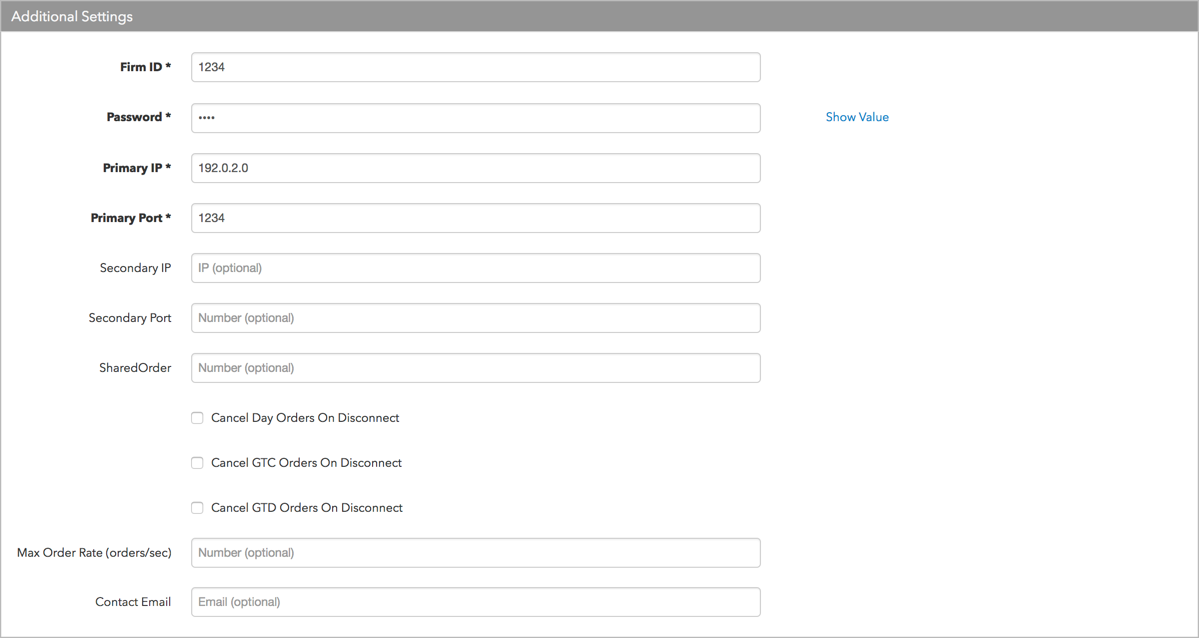
- Firm ID — Identifies the name of the firm that sends messages to the exchange. This field populates the value of Tag 49 (SenderCompID) in all outbound messages for the connection. Enter the value provided by the exchange. This field is required for order routing.
- Password — Enter the session password provided by the exchange. Required for order routing.
- Primary IP — Sets the exchange-provided IP address for connecting to the exchange. This is required for order routing.
- Primary Port — Sets the exchange-provided port for connecting to the exchange. This is a required setting.
- Secondary IP — Sets the backup IP address for connecting the session if the primary IP address is not reachable. Note: TT recommends configuring a backup IP address and port for failover purposes.
- Secondary Port — Sets the backup port for connecting the session if the primary is not reachable. Note: TT recommends configuring a backup IP address and port for failover purposes.
- SharedOrder — Enter the Shared Order Group (SOG) ID of the user. If you have ASX Trade24 administrative permissions, you can use an exchange utility to create Shared Order Groups at the exchange. Users in an SOG can view and cancel all orders entered by the members of the group.
If you want a pair of users in your company to share an order book, set each user's SharedOrder option in TT to match the SOG value that you configured for each of them at the exchange.
For example, if you set the Shared Order Group to "7" for SenderSubIds BU1 and BU6 on ASX Trade24, then set the SharedOrder option to "7" for both Order Routing ID options (SenderSubIDs) BU1 and BU6 in TT.
- Cancel Day Orders On Disconnect — Sets whether Day orders are retained or purged if a session disconnects from the exchange by setting FIX Tag 18=o on new orders. When this setting is checked, Day orders will be purged if the session disconnects from the exchange host. When unchecked, orders are retained on disconnect. This setting is unchecked by default.
- Cancel GTC Orders On Disconnect — Sets whether GTC orders are retained or purged if a session disconnects from the exchange by setting FIX Tag 18=o on new orders. When this setting is checked, GTC orders will be purged if the session disconnects from the exchange host. When unchecked, orders are retained on disconnect. This setting is unchecked by default.
- Cancel GTD Orders On Disconnect — Sets whether Good-til-Date orders are retained or purged if a session disconnects from the exchange by setting FIX Tag 18=o on new orders. When this setting is checked, Good-til-Date orders will be purged if the session disconnects from the exchange host. When unchecked, orders are retained on disconnect. This setting is unchecked by default.
- Max Order Rate — (Optional) Sets the maximum number of orders per second that a user can enter per connection. This limit cannot exceed the exchange-defined order rate maximum.
Contact Email — Optionally, add a best contact email that TT can use to contact your firm if needed.
Click Create. You can select the connection in the data grid and review the connection settings in the Settings tab.
Click the Accounts tab to assign an existing account to the connection. Multiple accounts can be added to a single connection.
Note The connection will not become active until at least one account is assigned.
- Click Save Changes.
Configure the following ASX (Australian Securities Exchange) settings per connection: