BIST
Adding a BIST connection
Note: Before you begin, contact the exchange to obtain the necessary session credentials.
To add a BIST connection:
- Click Connections in the left navigation panel.
- Click +New Connection
- Configure the settings in the General Settings section:
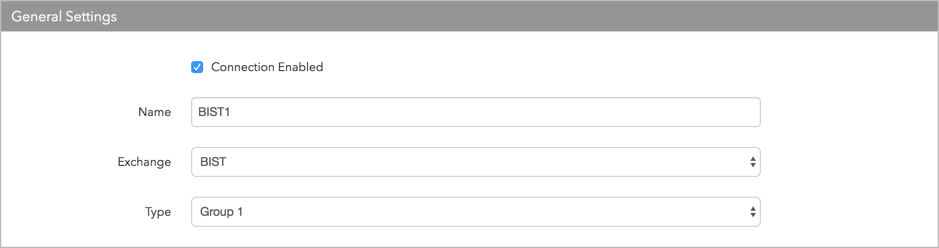
- Connection Enabled: Check this setting to activate the connection. Uncheck to deactivate the connection.
- Name: This is a required field for creating a connection.
- Exchange: Select BIST. Only one exchange is allowed per connection.
- Type — Sets which products are available to trade at the exchange. Select either Group 1 or Group 2.
Note: Contact the exchange to determine which derivatives products are available in each group.
You will need to add separate connections for "Group 1" and "Group 2" in order to trade all available products at the exchange.
Configure the settings in the Additional Settings section.
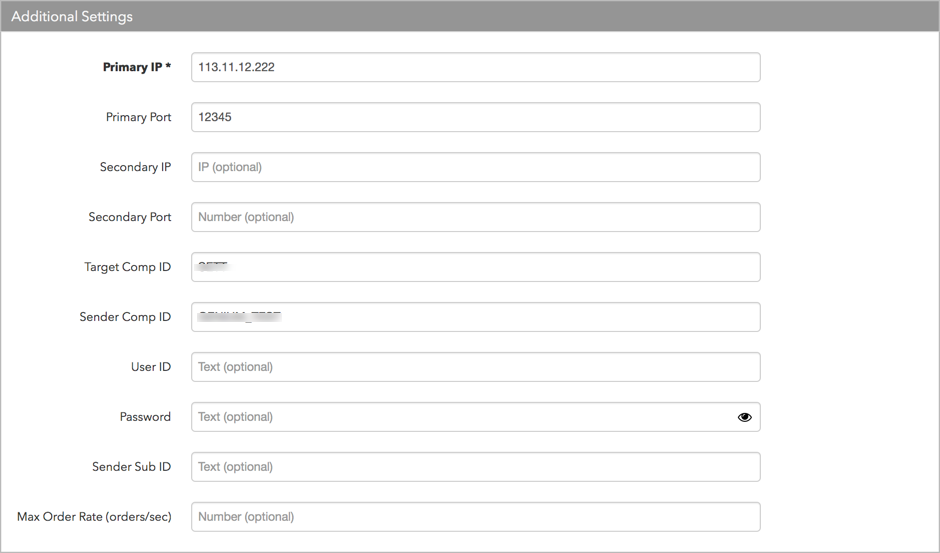
- Primary IP — Sets the exchange-provided primary IP address for connecting the order session to the exchange. This is a required field.
- Primary Port — Sets the exchange-provided primary port for connecting the order session to the exchange. This is a required field.
- Secondary IP — Sets the backup IP address for connecting the session if the primary IP address is not accessible.
- Secondary Port — Sets the backup port for connecting the session if the primary IP address is not accessible.
- Sender Comp — Identifies the name of your firm in FIX Tag 49 in all outbound messages sent via the connection. Enter the exchange-provided credential that is required for connecting the session. This is a required field.
- Target Comp — Identifies the name of the exchange host that sends messages on this connection. This field supplies the value of the FIX Tag 56 in all inbound messages to the TT platform. Enter the exchange-provided credential that is required for connecting the session. This is a required field.
- User ID — An exchange-provided user id for the session connection that is used for logging in to the exchange. This field maps to FIX Tag 553. This is a required field.
- Password — An exchange-provided user password for session that is used for logging in to the exchange. This field maps to FIX Tag 554. This is a required field.
- SenderSubID — An exchange-provided trader ID that identifies the user at the exchange by populating FIX Tag 50.
Click Create. You can select the connection in the data grid and review the connection settings in the Settings tab.
Click the Accounts tab to assign an existing account to the connection. Multiple accounts can be added to a single connection.
Note The connection will not become active until at least one account is assigned.
- Click Save Changes.
Configure the following BIST exchange settings per connection: