Coinbase
Configuring user access to Coinbase
If you are a Risk or Operations Administrator, you can set up a member of your trading firm with a Trader ID in TT and use one of the following accounts:
- their own Coinbase account
- a shared Coinbase account (portfolio)
To configure user access to Coinbase:
- Click the Users | Exchanges tab for a user selected in the data grid.
- Click the exchange list drop down arrow, and scroll to and select an exchange.
Configure the following Order Routing settings:
- Key — Sets the API key generated by Coinbase.
- Secret — Sets the API key secret generated by Coinbase.
- Passphrase — Sets the API key passphrase generated by Coinbase.
- Text A — An optional, user-defined text value that remains on submitted orders in the TT system, but is not sent to the exchange. Alpha-numeric and special characters are allowed.
- Text B — An optional, user-defined text value that remains on submitted orders in the TT system, but is not sent to the exchange. Alpha-numeric and special characters are allowed.
- Text C — An optional, user-defined text value that remains on submitted orders in the TT system, but is not sent to the exchange. Alpha-numeric and special characters are allowed.
- Text TT — An optional, user-defined text value that remains on submitted orders in the TT system, but is not sent to the exchange. Alpha-numeric and special characters are allowed.
- Max Order Rate -- Sets the maximum number of orders per second that a user can enter per connection. This limit cannot exceed the exchange-defined order rate maximum.
- Client Can Override — Determines if a user can override the value in this field when submitting orders from trading applications or APIs. Check the check box to unlock the field and allow a user to override the value. When unchecked, the field is locked and the user cannot change it.
Click the Market Data tab to allow or deny access to market data for the following product groups:
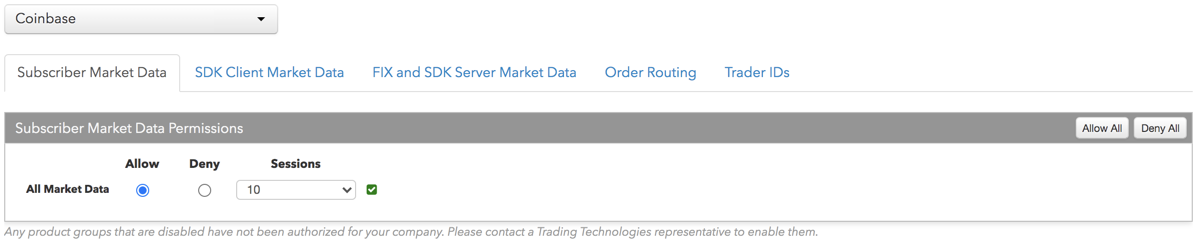
- All Market Data — Click either radio button to Allow or Deny access to all market data available from the exchange.
- Sessions — Sets how many simultaneous market data sessions the user can have active using different IP Addresses/Applications. Delay Only: Indicates that market data is denied in all environments except the delayed environment, which does not have access to real-time market data.
-
Click the SDK Client Market Data tab to allow or deny access to the market data groups available at the
exchange for TT .NET SDK Client Side trading applications.
If you click Allow to enable a market data group, configure the Sessions field as follows:
- If using only TT .NET SDK Client Side application keys, then set Sessions equal to the number of application keys you plan to run concurrently.
- If using only TT .NET SDK Client Side - Non-display application keys, then set Sessions equal to "0" and check the Non-display checkbox, which indicates the market data is for non-display purposes (e.g., black-box algorithm, automated program for calculating P/L, etc.) as defined by the exchange.
- If using both TT .NET SDK Client Side and TT .NET SDK Client Side - Non-display application keys, then set Sessions equal to the number of TT .NET SDK Client Side application keys that you plan to run concurrently and check the Non-display checkbox.
If you are distributing the market data externally (e.g., to users outside of your company), check the External Distribution checkbox.
Note: Any product groups that are disabled have not been authorized for your company. Please contact a Trading Technologies representative to enable them.
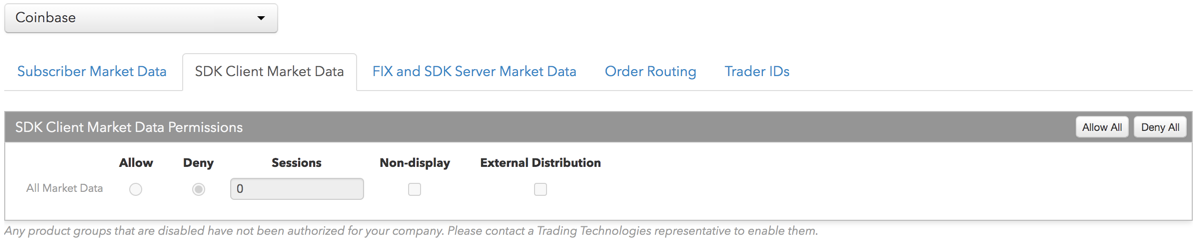
-
Click the Trader IDs tab and click an entry in the Trader ID column or click Manage trader IDs at the top of right of the table to add a trader ID.
Trader IDs are added by configuring the following settings on the More | Trader IDs tab in the left navigation panel:
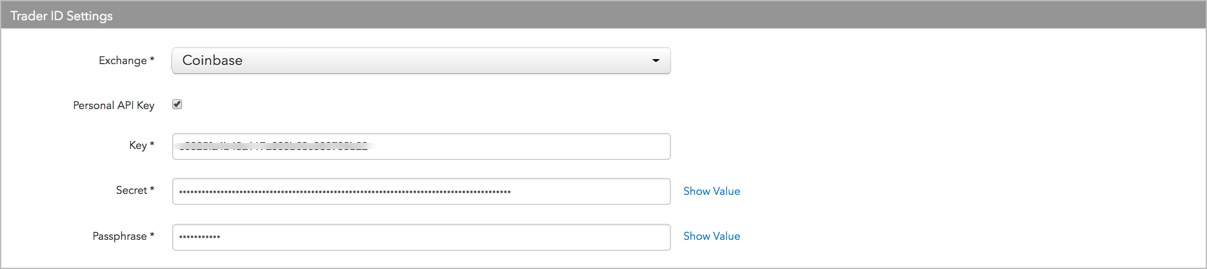
- Exchange — Select "Coinbase". This is a required field.
- Personal API Key — Sets the API Key security permissions. If checked, then this API Key can only be used by the user creating the key. If unchecked, the key can be assigned to a non-administrative user. Once the key is assigned to a user, it cannot be reassigned.
- Key — Sets the user's Coinbase API key. This is a required field.
- Secret — Sets the user's API secret. This is a required field.
- Passphrase — Sets the user's API key passphrase. This is a required field.
You can also select Add New from the trader ID selector when clicking an entry in the table to create a new trader ID.
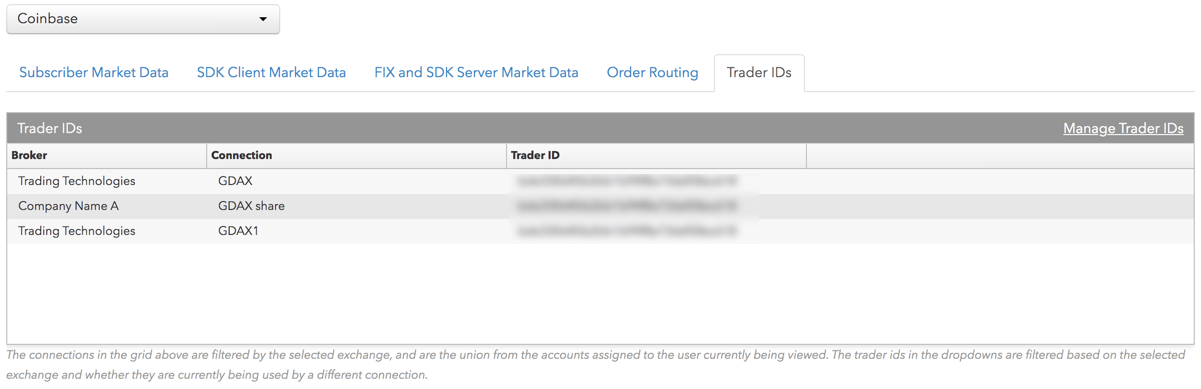
- Click Save Changes.