CME
Adding a CME connection
Using the Connections tab, you can add a direct connection to a CME Market Segment Gateway (MSGW) or Convenience Gateway (CGW) via the TT platform. As an administrator, you can also add a connection directly to CME ClearPort to report OTC (over-the-counter) transactions to the exchange.
The CME Group’s Market Segment Gateways are dedicated to all products on a particular matching engine instance or “market segment." CME provides access to each MSGW via a CGW as part of their iLink architecture. Before configuring your CME connections on TT, contact the CME Group to request CGW and MSGW iLink credentials.
The following connection types can be added:
Note On Dec 31 2024, the iLink 2.0 platform will be decommissioned by CME. Contact your TT Customer Success manager for more details about how to migrate your users from iLink 2 to iLink 3 connections in TT.
Adding a CME iLink 2 CGW connection on TT
To add a CME iLink 2 CGW connection:
- Click Connections in the left navigation panel.
- Click +New Connection
- Configure the settings in the General Settings section:
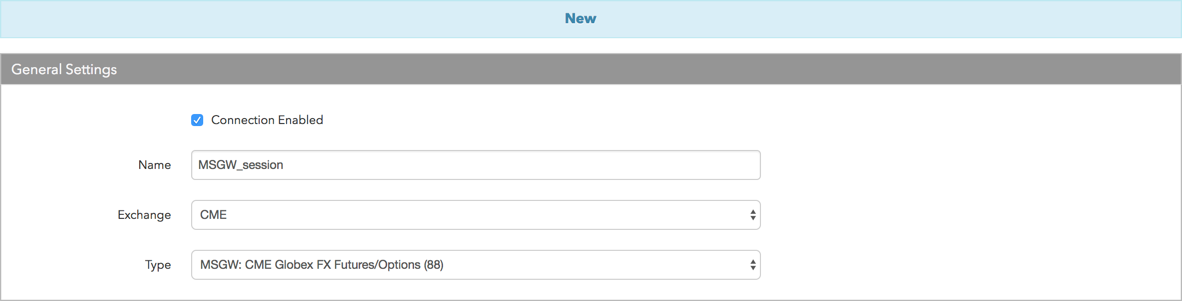
- Connection Enabled: Check this setting to activate the connection. Uncheck to deactivate the connection.
- Name: This is a required field for creating a connection.
- Exchange: Select CME. Only one exchange is allowed per connection.
Select one of the following connection types in the Type field:
- Convenience Gateway — A connection that routes an order through the Convenience Gateway (CGW) iLink session. Market Segment Gateway (MSGW) sessions per market segment are connected to a Convenience Gateway.
- ClearPort — A connection to CME ClearPort, which is the exchange's electronic clearing interface for reporting and clearing over-the-counter transactions.
If you selected ClearPort in the Type field, configure the following setting:
ClearPort Broker — Select a ClearPort broker user ID that is registered with the exchange for reporting trades via the ClearPort interface. Accounts assigned to the connection will automatically include trading users (counterparties) associated with the broker user ID at CME.
Note: The broker user ID assigned by the exchange is registered for accessing CME clearing services. TT® administrators ensure that the broker user ID is available for your company when you create a ClearPort connection.
Configure the settings in the Additional Settings section.
Configure the following Convenience Gateway (CGW) settings per connection:
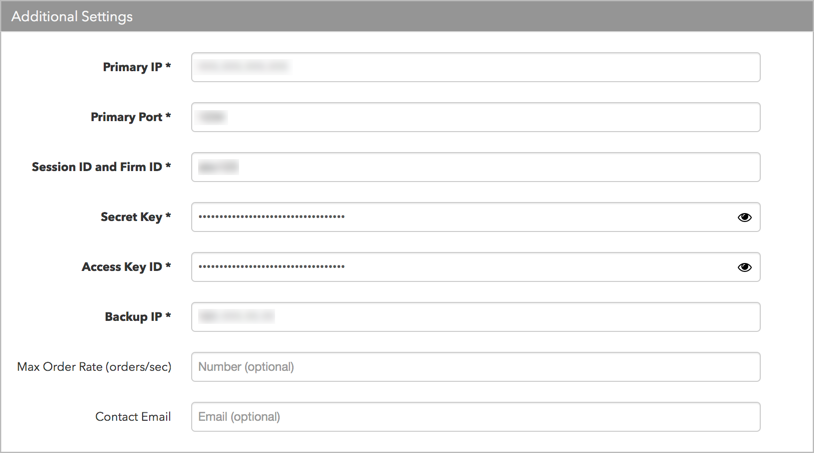
- Primary IP — The exchange-provided IP Address for connecting your iLink session to the exchange. This is a required field.
- Primary Port — The exchange-provided port for the iLink session connection. This is a required field.
- Session ID and Firm ID — The CGW iLink session ID provided by the exchange. This is a concatenation of your FirmID and SessionID, both of which are assigned by the CME Group. This parameter has only six alpha-numeric characters. This is a required field.
- Secret Key — Sets the secure access API key secret used for logging in to the exchange. CGW iLink sessions require separate, unique access key pairs (key and secret) from CME. This parameter is required for using CME Secure Logon. This is a required field.
- Access Key ID — Sets the secure access API key for logging in to the exchange. CGW iLink sessions require separate, unique access key pairs (key and secret) from CME. This parameter is required for using CME Secure Logon. This is a required field.
- Backup IP — The exchange-provided backup IP Address for connecting your iLink session if the primary connection fails. This parameter is optional.
- Max Order Rate — (Optional) Sets the maximum number of orders per second that a user can enter per connection. This limit cannot exceed the exchange-defined order rate maximum.
Contact Email — Optionally, add a best contact email that TT can use to contact your firm if needed.
Contact Email — Optionally, add a best contact email that TT can use to contact your firm if needed.
Click Create. You can select the connection in the data grid and review the connection settings in the Settings tab.
Click the Accounts tab to assign an existing account to the connection. Multiple accounts can be added to a single connection.
Note The connection will not become active until at least one account is assigned.
- Click Save Changes.
Adding a CME iLink 3 MSGW connection on TT
CME iLink 3 Message Gateway (MSGW) connections use Simple Binary Encoding, which is a FIX standard order-entry protocol for trading futures, options, and BrokerTec products on CME Globex.
To add a CME iLink 3 MSGW connection:
- Click Connections in the left navigation panel.
- Click +New Connection
- Configure the settings in the General Settings section:
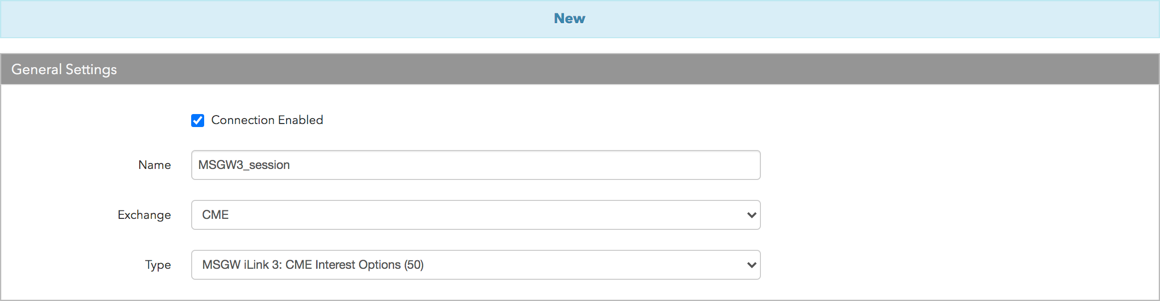
- Connection Enabled: Check this setting to activate the connection. Uncheck to deactivate the connection.
- Name: This is a required field for creating a connection.
- Exchange: Select CME. Only one exchange is allowed per connection.
Select one of the following connection types in the Type field:
- MSGW iLink 3: (market segment) — A connection that routes an order directly to a specific Market Segment Gateway via an iLink 3 MSGW session.
Configure the settings in the Additional Settings section.
Configure the following Market Segment Gateway (MSGW) settings per connection:
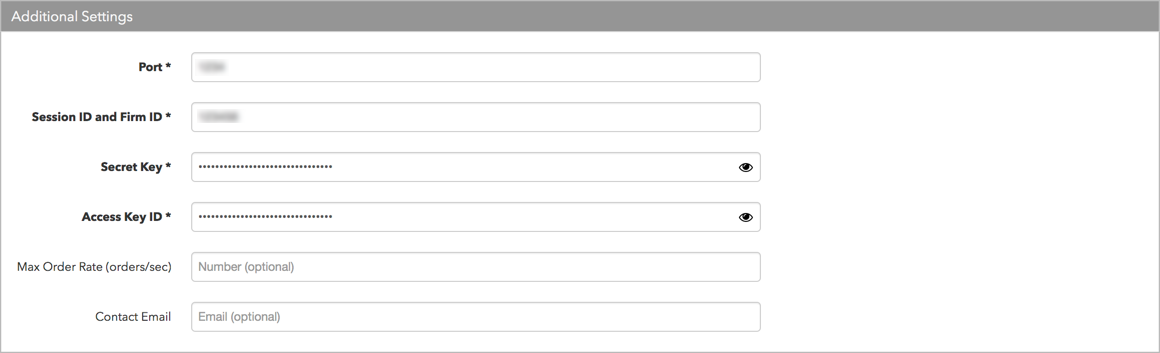
Note: To access multiple market segments via your MSGW iLink session, you will need to create a connection for each market segment using the same MSGW iLink session ID (+ Firm ID), Secret Key, Access Key ID, and MSGW port that you received from the CME Group.
- Port — The exchange-provided port for the iLink session connection. This is a required field.
- Session ID and Firm ID — The Market Segment Gateway (MSGW) iLink order session identifier (ID). This is a concatenation of your FirmID and SessionID, both of which are assigned by the CME Group. This parameter has only six alpha-numeric characters. This is a required field.
- Secret Key — Sets the secure access API key secret used for logging in to the exchange. MSGW iLink sessions require separate, unique access key pairs (key and secret) from CME. This parameter is required for using CME Secure Logon. Mapped to FIX tag 1402 in the exchange API. This is a required field.
- Access Key ID — Sets the secure access API key for logging in to the exchange. MSGW iLink sessions require separate, unique access key pairs (key and secret) from CME. This parameter is required for using CME Secure Logon. Mapped to FIX tag 335 in the exchange API. This is a required field.
- Max Order Rate — (Optional) Sets the maximum number of orders per second that a user can enter per connection. This limit cannot exceed the exchange-defined order rate maximum.
Contact Email — Optionally, add a best contact email that TT can use to contact your firm if needed.
Click Create. You can select the connection in the data grid and review the connection settings in the Settings tab.
Click the Accounts tab to assign an existing account to the connection. Multiple accounts can be added to a single connection.
Note The connection will not become active until at least one account is assigned.
- Click Save Changes.
Adding a CME iLink 3 CGW connection on TT
To add a CME iLink 3 CGW connection:
- Click Connections in the left navigation panel.
- Click +New Connection
- Configure the settings in the General Settings section:
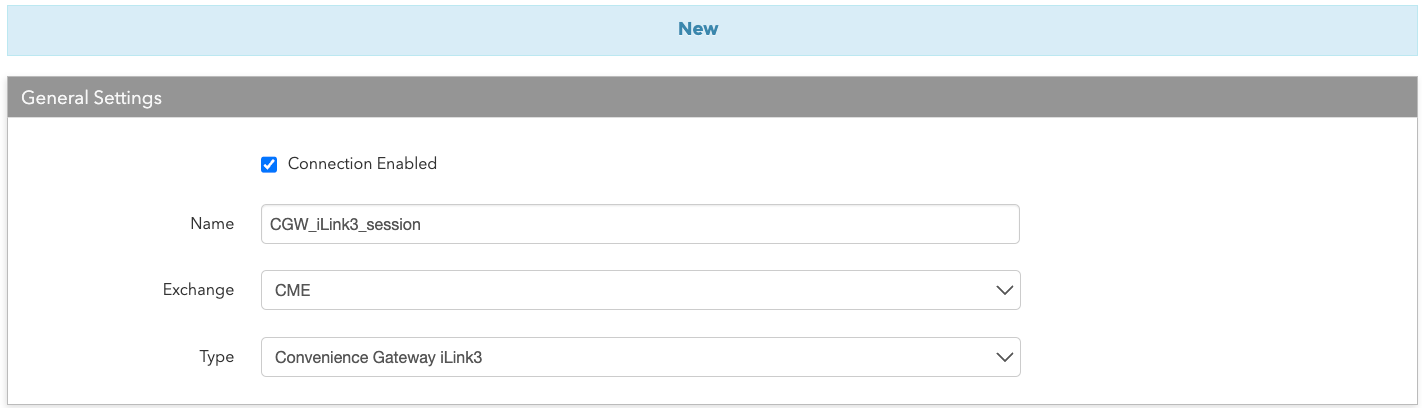
- Connection Enabled: Check this setting to activate the connection. Uncheck to deactivate the connection.
- Name: This is a required field for creating a connection.
- Exchange: Select CME. Only one exchange is allowed per connection.
Select one the following connection type in the Type field:
- Convenience Gateway iLink3 — A connection that routes an order through the Convenience Gateway (CGW) iLink session. Market Segment Gateway (MSGW) sessions per market segment are connected to a Convenience Gateway.
Configure the settings in the Additional Settings section.
Configure the following Convenience Gateway (CGW) iLink3 settings per connection:
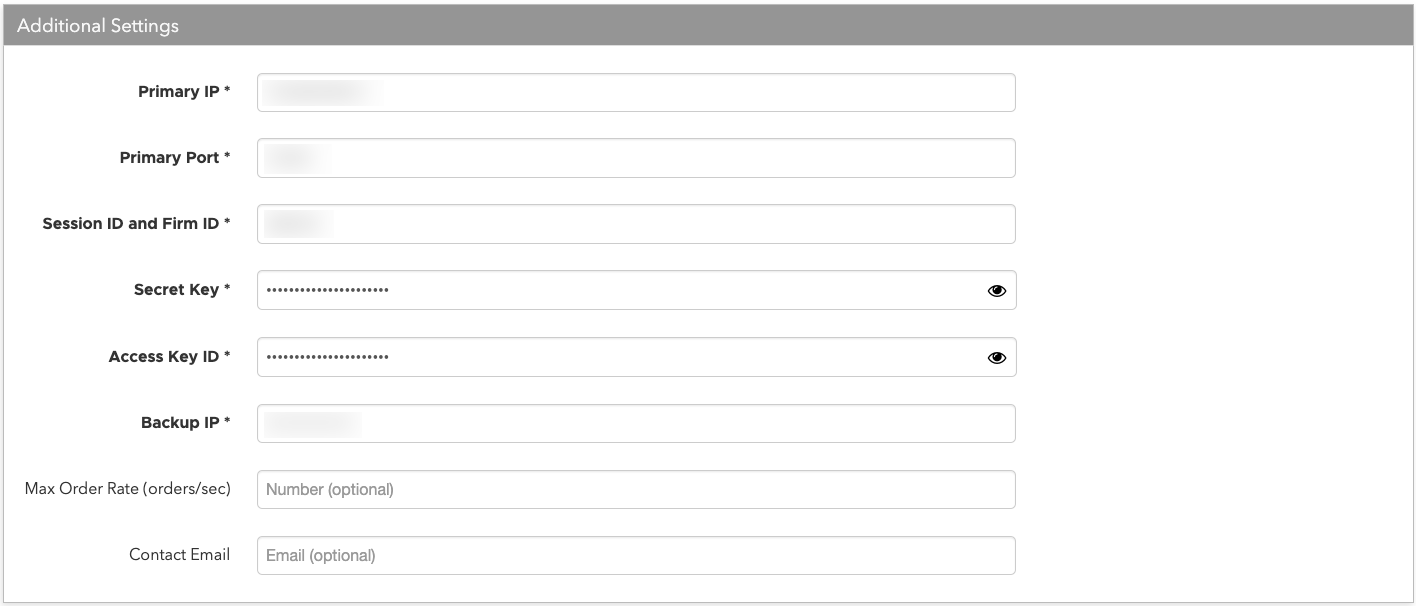
- Primary IP — The exchange-provided IP Address for connecting your iLink session to the exchange. This is a required field.
- Primary Port — The exchange-provided port for the iLink session connection. This is a required field.
- Session ID and Firm ID — The CGW iLink session ID provided by the exchange. This is a concatenation of your FirmID and SessionID, both of which are assigned by the CME Group. This parameter has only six alpha-numeric characters. This is a required field.
- Secret Key — Sets the secure access API key secret used for logging in to the exchange. CGW iLink sessions require separate, unique access key pairs (key and secret) from CME. This parameter is required for using CME Secure Logon. This is a required field.
- Access Key ID — Sets the secure access API key for logging in to the exchange. CGW iLink sessions require separate, unique access key pairs (key and secret) from CME. This parameter is required for using CME Secure Logon. This is a required field.
- Backup IP — The exchange-provided backup IP Address for connecting your iLink session if the primary connection fails. This parameter is optional.
- Max Order Rate — (Optional) Sets the maximum number of orders per second that a user can enter per connection. This limit cannot exceed the exchange-defined order rate maximum.
Contact Email — Optionally, add a best contact email that TT can use to contact your firm if needed.
Click Create. You can select the connection in the data grid and review the connection settings in the Settings tab.
Click the Accounts tab to assign an existing account to the connection. Multiple accounts can be added to a single connection.
Note The connection will not become active until at least one account is assigned.
- Click Save Changes.