EEX
Configuring user access to EEX
To configure user access to EEX:
- Click the Users | Exchanges tab for a user selected in the data grid.
- Click the exchange list drop down arrow, and scroll to and select an exchange.
- Click the Subscriber Market Data, SDK Client Market Data, FIX and SDK Market Data and Order Routing tabs to configure the user for the selected exchange:
- Use the Subscriber Market Data tab to allow or deny user access to all subscriber market data or market data per product group.
- Use the SDK Client Market Data tab to allow or deny user access to market data using TT .NET SDK Client Side trading applications.
- Use the FIX and SDK Market Data tab to allow or deny user access to market data using FIX, TT .NET SDK Server Side, and TT Core SDK trading applications.
- Use the Order Routing tab to configure exchange credentials for user identification.
- Configure the following Order Routing settings for Order Routing per user:
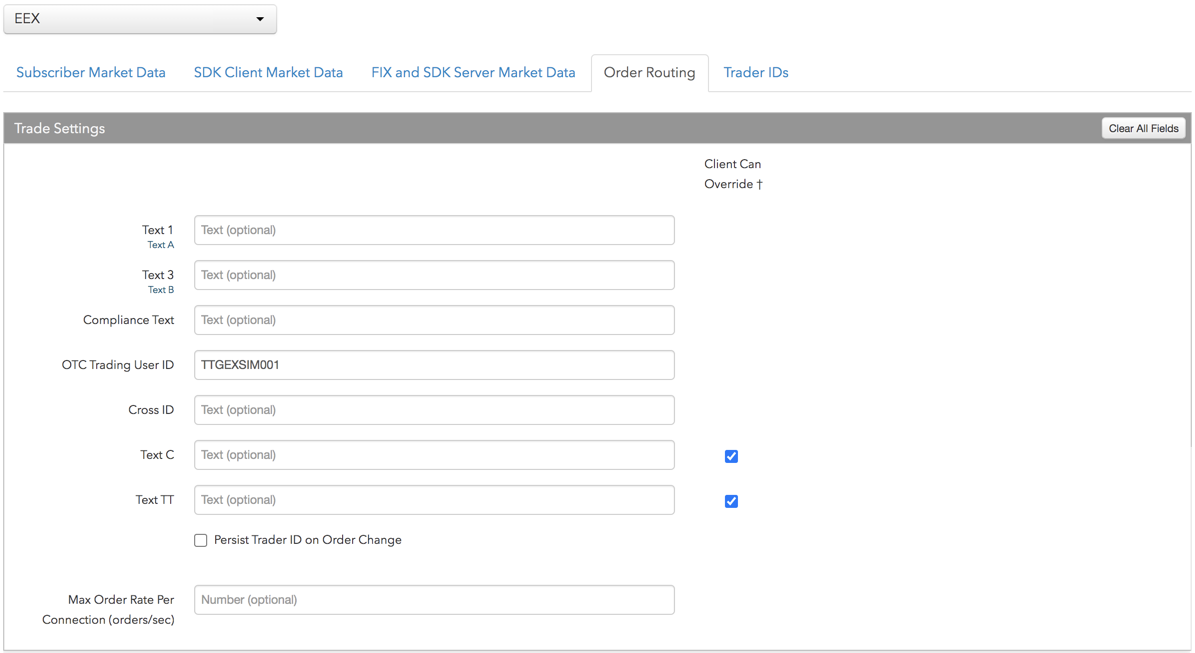
- Text 1 — Enter an optional, user-defined value that is routed to the exchange for clearing and back office purposes. Maps to Tag 25007. Enter up to 12 alpha-numeric characters, special characters are allowed.
- Text 3 (Clearing Account Override) — The exchange-provided account number in this field is routed to the exchange instead of the user's primary parent/sub-account for order routing and clearing. For example, users can share an order book when they share a membership, but have their own unique clearing account that updates when they modify an order. Maps to Tag 25009. Enter an EEX account number up to 12 characters. This field is optional. When blank, the user's account name is sent to the exchange in Tag 25009.
- Compliance Text (UAT) — Identifies the Exchange Trader using the order routing system (ORS) to send orders to the exchange. Enter the Exchange Trader Member ID/Trader ID provided by the exchange (e.g., TTGEXSIM009). A maximum of 20 characters is supported. Sent as Tag 2404 in the exchange API. This field is required if the user is an Exchange Trader and Trading Capacity is set to "Deal" (Tag 528=5 "Proprietary") on the Exchange Trader's account, or Trading Capacity is set to "Any other capacity" (Tag 528=1 "Agency") on the Exchange Trader's account and they are trading for another participant.
- OTC Trading User ID — Enter the exchange-provided User ID for submitting Block and OTC orders (e.g., ABCEXTST001). This field is required for submitting Block or OTC orders. The OTC Trading User ID is made up of the exchange-provided member ID (e.g., ABCEX) and trader ID (e.g., TST001). Because the user's member ID is also used for creating the FIXML OTC connection, the user can only submit OTC orders using the FIXML OTC connection for their membership.
Note The OTC Trading User ID entered here populates the default value for the Counterparty MGT field in the Blocktrader widget. - Cross ID — Enter the user's self matching prevention (SMP) ID provided by the exchange. The SMP ID prevents the user from cross matches and its use is optional. The exchange's self matching prevention functionality applies to all natively supported order types and mass quoting, but does not apply to auctions or synthetic matching.
- Text C — An optional, user-defined text value that remains on submitted orders in the TT system, but is not sent to the exchange. Alpha-numeric and special characters are allowed.
- TextTT — Enter an optional, user-defined value that is included on submitted orders, but is not routed to the exchange. This value remains on the order in the TT system and can be used for tracking purposes. Enter up to 12 alpha-numeric characters, special characters are allowed.
- Max Order Rate — Sets the maximum number of orders per second that a user can enter per connection. This limit cannot exceed the exchange-defined order rate maximum.
- Client Can Override — Determines if a user can override the value in this field when submitting orders from trading applications or APIs. Check the check box to unlock the field and allow a user to override the value. When unchecked, the field is locked and the user cannot change it.
- Click the Subscriber Market Data tab to allow or deny access to the following market data groups available at the
exchange:
If Allow is enabled, click Sessions to set how many simultaneous market data sessions the user can have active using different IP Addresses/Applications. Selecting 0 - Delay Only indicates that the product group is denied in all environments except the delayed environment, which does not have access to real-time market data.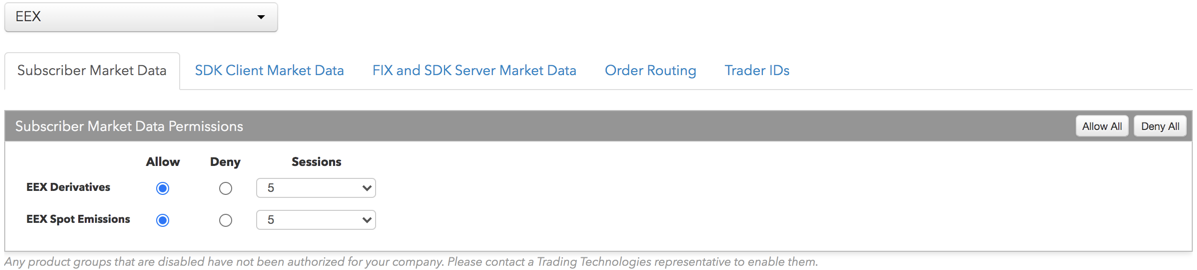
Note: Any product groups that are disabled have not been authorized for your company. Please contact a Trading Technologies representative to enable them.
For exchanges that require market data agreements, the following indicators are displayed next to the "Sessions" field:
 — Indicates the market data agreement has been approved.
— Indicates the market data agreement has been approved.
 — Indicates the market data agreement is outstanding or pending approval.
— Indicates the market data agreement is outstanding or pending approval.
Tip: Click a market data indicator to open the Agreements tab.
-
Click the SDK Client Market Data tab to allow or deny access to the market data groups available at the
exchange for TT .NET SDK Client Side trading applications.
If you click Allow to enable a market data group, configure the Sessions field as follows:
- If using only TT .NET SDK Client Side application keys, then set Sessions equal to the number of application keys you plan to run concurrently.
- If using only TT .NET SDK Client Side - Non-display application keys, then set Sessions equal to "0" and check the Non-display checkbox, which indicates the market data is for non-display purposes (e.g., black-box algorithm, automated program for calculating P/L, etc.) as defined by the exchange.
- If using both TT .NET SDK Client Side and TT .NET SDK Client Side - Non-display application keys, then set Sessions equal to the number of TT .NET SDK Client Side application keys that you plan to run concurrently and check the Non-display checkbox.
If you are distributing the market data externally (e.g., to users outside of your company), check the External Distribution checkbox.
Note: Any product groups that are disabled have not been authorized for your company. Please contact a Trading Technologies representative to enable them.
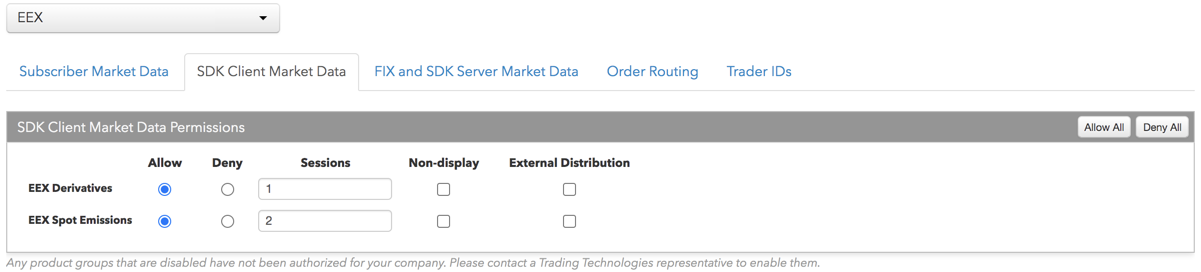
-
Click the FIX and SDK Server Market Data tab to allow or deny access to the market data groups available at the
exchange for TT FIX, TT .NET SDK Server Side, and TT Core SDK trading applications.
If you click Allow to enable a market data group, click Quantity to set the number of users viewing the market data behind the FIX feed or the number of TT .NET SDK Server Side or TT Core SDK applications using the data concurrently.
If the FIX feed or SDK server-side trading application is for non-display purposes (e.g., black-box algorithm, program for calculating P/L, etc.) as defined by the exchange, click Allow to enable the market data group, set the Quantity, and check Non-display.
If you are distributing the market data externally (e.g., to users outside of your company), check the External Distribution checkbox.
Note: Any product groups that are disabled have not been authorized for your company. Please contact a Trading Technologies representative to enable them.
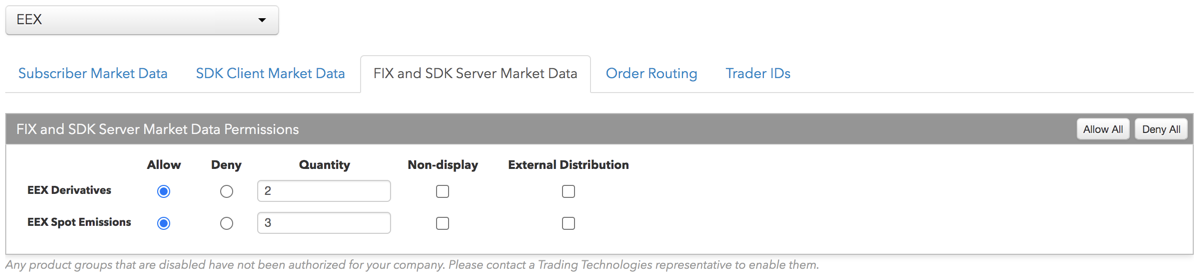
- Click the Trader IDs tab and click an entry in the Trader ID column of the table to add a trader ID.
User IDs can be shared (i.e., configured at the session level) for EEX connections. To override this per user, click the trader ID for the connection in the Trader ID grid and add a trader ID. A Eurex connection only appears in the grid if the account assigned to the connection is also assigned to the user.
Note: If a User Id is not configured for the connection, then each user assigned to the connection must have a Trader ID (User ID Override) assigned. Individual trader IDs are also mapped to Tag 50. Eurex requires Tag 50 on all order actions.
Trader IDs are added by configuring the User ID Override and Password settings on the More | Trader IDs tab for Eurex. To go to this tab, click Manage Trader IDs. You can also select Add New from the trader ID selector when clicking an entry in the table to add a new trader ID.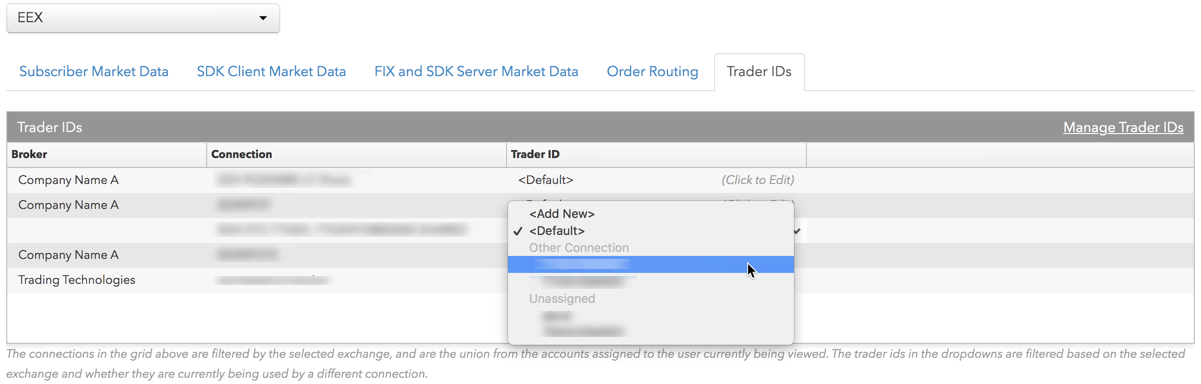
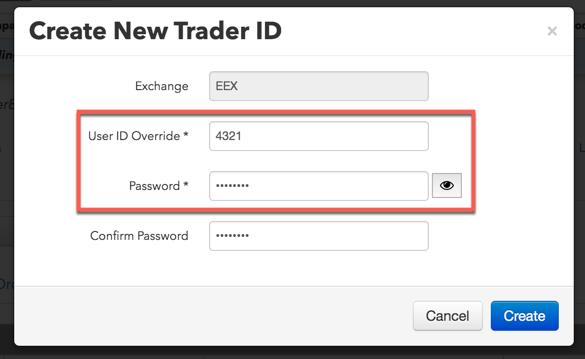
The User ID Override and Password settings are required when they are different than the "Default User ID" on the connection.
Note: Only numeric values are supported in the User ID Override field. Enter the exchange-provided numeric user ID value (e.g., 4321) generated for your exchange trader ID (e.g., TTGXVTSMM999).
For an EEX Spot Emissions connection, UserIds cannot be shared (i.e., configured at the session level), so you need to configure the UserID in the Trader ID grid. The exchange-generated UserId (Trader ID) is used to select the correct session (connection) for Spot Emissions orders.Note: An exchange-generated UserId is required for each end user who is configured to trade on an EEX Spot Emissions connection. The UserId is configured via the override option on the User | Exchanges | EEX | Trader Ids grid on TT. Again, an EEX Spot Emissions connection only appears in the grid if the account assigned to the connection is also assigned to the user.
- Click Save Changes.