Euronext
Adding a Euronext connection
Euronext Optiq provides access to market data and order entry through different Optiq segments and partitions. An individual Optiq segment comprises one or several Optiq partitions. For example, the "Equity Derivatives" segment consists of partitions "(120)", "(121)", and "(122)". A partition resides in its own independent, optimized technical environment and connects to other partitions within the segment.
In Optiq, users connect to each segment with dedicated Logical Accesses in order to trade the products in each partition. One Logical Access provides access to all partitions belonging to the same Optiq segment. Within the same segment, the Optiq load balancing process may result in instruments being assigned a different partition with different routing information.
Note: By connecting to one partition in a segment, you can trade all instruments within all other partitions in that segment. However, trading access can be optimized by connecting directly to the partition for the instruments you want to trade.
To add a Euronext connection:
- Click Connections in the left navigation panel.
- Click +New Connection
- Configure the settings in the General Settings section:
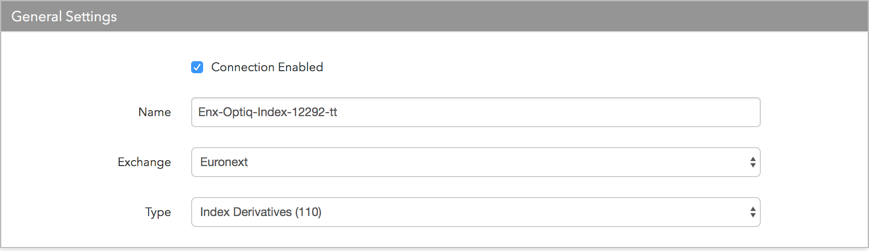
- Connection Enabled: Check this setting to activate the connection. Uncheck to deactivate the connection.
- Name: This is a required field for creating a connection.
- Exchange: Select Euronext. Only one exchange is allowed per connection.
- Type: Select one of the following Optiq segments and partitions:
- Commodity Derivatives (80)
- Equity Derivatives (120)
- Equity Derivatives (121)
- Equity Derivatives (122)
- Financial Derivatives (130)
- Index Derivatives (110)
Configure the settings in the Additional Settings section.
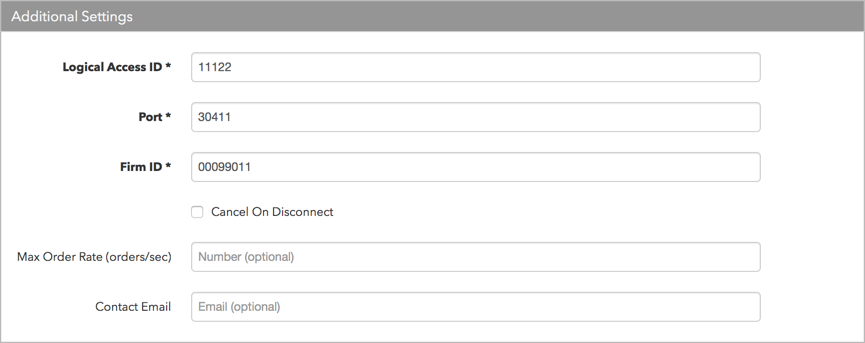
- Logical Access ID — Sets the exchange-provided Logical Access ID for connecting to an OEG (Order Entry Gateway) entry point for an Optiq segment. Each Optiq segment contains one or more partitions with asset classes and instruments to trade. Multiple logical accesses can share the same SFTI (Secure Financial Transaction Infrastructure) line. This is a required field.
- Port — Sets the exchange-provided port for connecting to an Order Entry Gateway. This is a required field.
- Firm ID — Sets the exchange-provided identifier of the member firm sending order actions to the exchange. Configure this setting with the ID provided by Euronext upon registration of your firm at the exchange.
Note: The Firm ID must be 8 characters. When configuring this setting, enter the ID value provided by the exchange and add any leading 0’s to the ID if needed. For example, if the ID is "12345", then "00012345" needs to be entered as the Firm ID. This is a required field.
- Cancel on Disconnect — Indicates if orders are persisted when the session is disconnected at Euronext. If this checkbox is checked, all orders are canceled except GTC and GTDate orders. If unchecked, all orders are persisted. By default, this setting is unchecked.
-
Max Order Rate (orders/sec) — (Optional) Sets the maximum number of orders per second that a user can enter per connection. This limit cannot exceed the exchange-defined order rate maximum. This setting is in the Additional Settings section.
Contact Email — Optionally, add a best contact email that TT can use to contact your firm if needed.
Click Create. You can select the connection in the data grid and review the connection settings in the Settings tab.
Click the Accounts tab to assign an existing account to the connection. Multiple accounts can be added to a single connection.
Note The connection will not become active until at least one account is assigned.
- Click Save Changes.
Configure the following Euronext settings per connection: