Eris
Adding an Eris connection
To add an Eris connection:
- Click Connections in the left navigation panel.
- Click +New Connection
- Configure the settings in the General Settings section:

- Connection Enabled: Check this setting to activate the connection. Uncheck to deactivate the connection.
- Name: This is a required field for creating a connection.
- Exchange: Select Eris. Only one exchange is allowed per connection.
- Select a session type in the Type field.
- Order Session — Connects to the Eris SwapBook™ 3.0 electronic trading platform via the FIX Order API to place orders and receive trade confirmations and fills.
- STP Session — Connects via FIX to the Eris SwapBook API implementation of the FIX Straight Through Process (STP) API for receiving fills and trade confirmations in the event of an exchange outage or disconnect.
Configure the settings in the Additional Settings section.
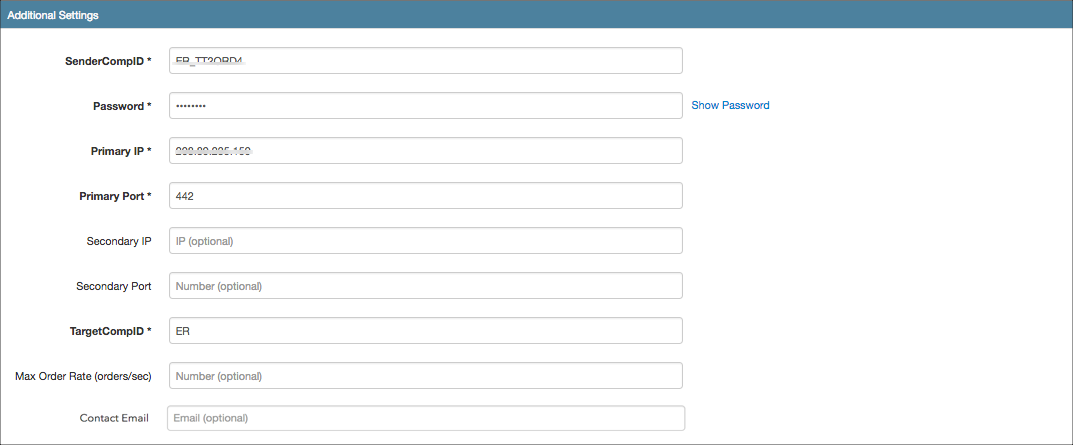
- Sender Comp ID — Identifies the name of the firm that sends messages to the exchange. This field populates the value of Tag 49 (SenderCompID) in all outbound messages for the connection. This setting is required.
- Sender Sub ID — This field populates the value of Tag 50 (SenderSubID) in all outbound messages for the connection. This setting is required.
- Password — Sets the session ID password provided by the exchange. Sent to the exchange in Tag 554. This is a required field.
- Primary IP — Sets the exchange-provided IP address for connecting to the exchange. This is required.
- Primary Port — Sets the exchange-provided port for connecting to the exchange. This is required.
- Secondary IP — Sets the backup IP Address for connecting to the exchange.
- Secondary Port — Sets the backup port for connecting to the exchange.
- Target Comp ID — The ID of the firm receiving messages from the exchange host. This ID is generated and provided by the exchange based on your firm name. This field populates the value of Tag 56 (TargetCompID) in all inbound messages on this connection. This is a required field.
-
Max Order Rate (orders/sec) — (Optional) Sets the maximum number of orders per second that a user can enter per connection. This limit cannot exceed the exchange-defined order rate maximum. This setting is in the Additional Settings section.
Contact Email — Optionally, add a best contact email that TT can use to contact your firm if needed.
Click Create. You can select the connection in the data grid and review the connection settings in the Settings tab.
Click the Accounts tab to assign an existing account to the connection. Multiple accounts can be added to a single connection.
Note The connection will not become active until at least one account is assigned.
- Click Save Changes.
Configure the following Eris exchange settings per Order Session or STP Session: