Fenics
Adding a Fenics connection
To add a Fenics connection:
- Click Connections in the left navigation panel.
- Click +New Connection
- Configure the settings in the General Settings section:

- Connection Enabled: Check this setting to activate the connection. Uncheck to deactivate the connection.
- Name: This is a required field for creating a connection.
- Exchange: Select Fenics. Only one exchange is allowed per connection.
- Use the default setting in the Type field.
Configure the settings in the Additional Settings section.
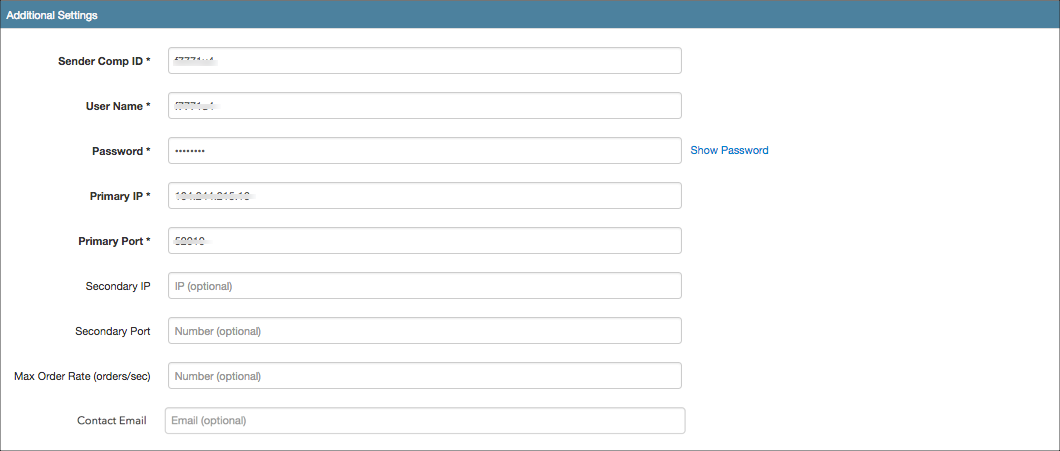
- Sender Comp ID — Sets the name of the firm that sends messages to the exchange and is required for order routing. This field populates the value of Tag 49 (SenderCompID) in all outbound messages for the connection. Enter the exchange-provided "Counterparty CompID" credential in this field. This is a required field.
- Username — Sets the primary trader ID for the order session and is required for order routing. Sent to the exchange as Tag 553. Enter the exchange-provided username credential (primary trader ID) in this field. This is a required field.
- Password — Sets the password for the primary trader ID and is required for connecting the session. Sent to the exchange as Tag 554. Enter the exchange-provided password credential in this field. This is a required field.
- Primary IP — Sets the IP address for connecting to the FIX Order Gateway in the Fenics "Red" (primary) network. Enter the exchange-provided IP address. This setting is required.
- Primary Port — Sets the port used for connecting to the FIX Order gateway in the Fenics "Red" (primary) network. Enter the exchange-provided IP address. This setting is required.
- Secondary IP — Sets the IP address for connecting to the FIX Order Gateway in the Fenics "Black" (backup) network. The exchange assigns this value, which is optional for the connection.
- Secondary Port — Sets the port for connecting to the FIX Order Gateway in the Fenics "Black" (backup) network. The exchange assigns this value, which is optional for the connection.
-
Max Order Rate (orders/sec) — (Optional) Sets the maximum number of orders per second that a user can enter per connection. This limit cannot exceed the exchange-defined order rate maximum. This setting is in the Additional Settings section.
Contact Email — Optionally, add a best contact email that TT can use to contact your firm if needed.
Click Create. You can select the connection in the data grid and review the connection settings in the Settings tab.
Click the Accounts tab to assign an existing account to the connection. Multiple accounts can be added to a single connection.
Note The connection will not become active until at least one account is assigned.
- Click Save Changes.
Configure the following Fenics UST (U.S Treasury) platform settings per connection: