FEX
Adding an FEX connection
To add an FEX connection:
- Click Connections in the left navigation panel.
- Click +New Connection
- Configure the settings in the General Settings section:
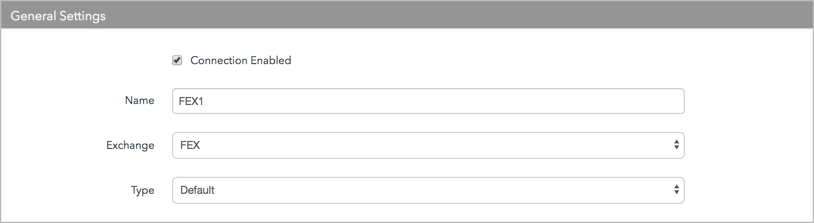
- Connection Enabled: Check this setting to activate the connection. Uncheck to deactivate the connection.
- Name: This is a required field for creating a connection.
- Exchange: Select FEX. Only one exchange is allowed per connection.
- Use the default setting in the Type field.
Configure the settings in the Additional Settings section.
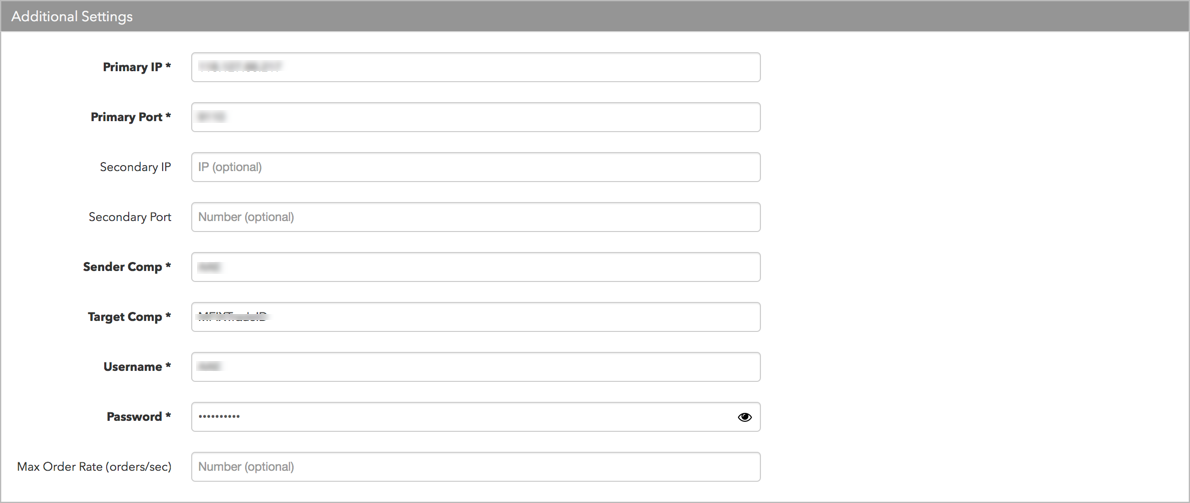
- Primary IP — Sets the exchange-provided primary IP address for connecting the order session to the exchange. This is a required field.
- Primary Port — Sets the exchange-provided primary port for connecting the order session to the exchange. This is a required field.
- Secondary IP — Sets the exchange-provided backup IP address for connecting the session if the primary IP address is not reachable.
- Secondary Port — Sets the exchange-provided backup port for connecting the session if the primary IP address is not reachable.
- Disaster Recovery IP — (Optional) Sets the exchange-provided disaster recovery IP address for connecting the session during failover.
- Disaster Recovery Port — (Optional) Sets the exchange-provided disaster recovery port for connecting the session during failover.
- SenderCompID — Sets the exchange-provided user ID in FIX Tag 49 in all outbound messages sent via the connection. This is an exchange-provided credential that is required for connecting the session. This is a required field.
- TargetCompID — Identifies the name of the exchange host that sends messages on this connection. This field supplies the value of the FIX Tag 56 in all inbound messages to the TT platform. This is a required field.
- Username — Sets the exchange-provided user ID sent in FIX Tag 553 in all outbound messages sent via the connection. This is the same exchange-provided credential as the Sender Comp ID and is required for connecting the session. This is a required field.
- Password — Sets the exchange-provided user password for connecting to the exchange. Sent in FIX Tag 554 in all outbound messages sent to the exchange. This is a required field.
- Max Order Rate (orders/sec) — (Optional) Sets the maximum number of orders per second that a user can enter per connection. This limit cannot exceed the exchange-defined order rate maximum.
Click Create. You can select the connection in the data grid and review the connection settings in the Settings tab.
Click the Accounts tab to assign an existing account to the connection. Multiple accounts can be added to a single connection.
Note The connection will not become active until at least one account is assigned.
- Click Save Changes.
Configure the following KCG (Knight Capital Group) exchange settings per connection: