LSE
Adding an LSE connection
Note: You can add an LSE connection to trade both the LSE and Oslo markets, only the LSE market, or only the Oslo market. However, you must first contact the exchange and request which markets you want to trade with your order session.
To add an LSE connection:
- Click Connections in the left navigation panel.
- Click +New Connection
- Configure the settings in the General Settings section:
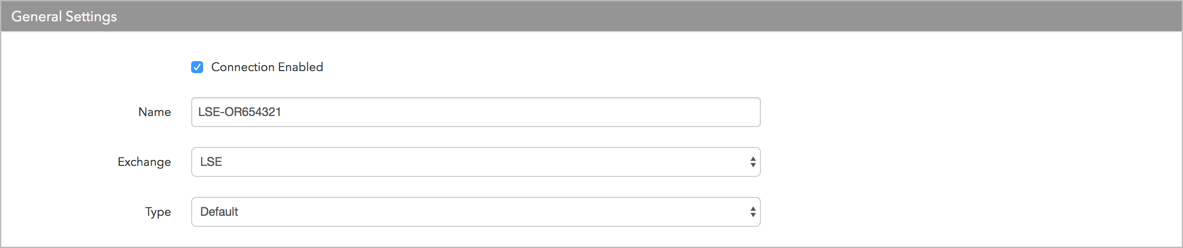
- Connection Enabled: Check this setting to activate the connection. Uncheck to deactivate the connection.
- Name: This is a required field for creating a connection.
- Exchange: Select LSE. Only one exchange is allowed per connection.
- Use the default setting in the Type field.
Configure the settings in the Additional Settings section.
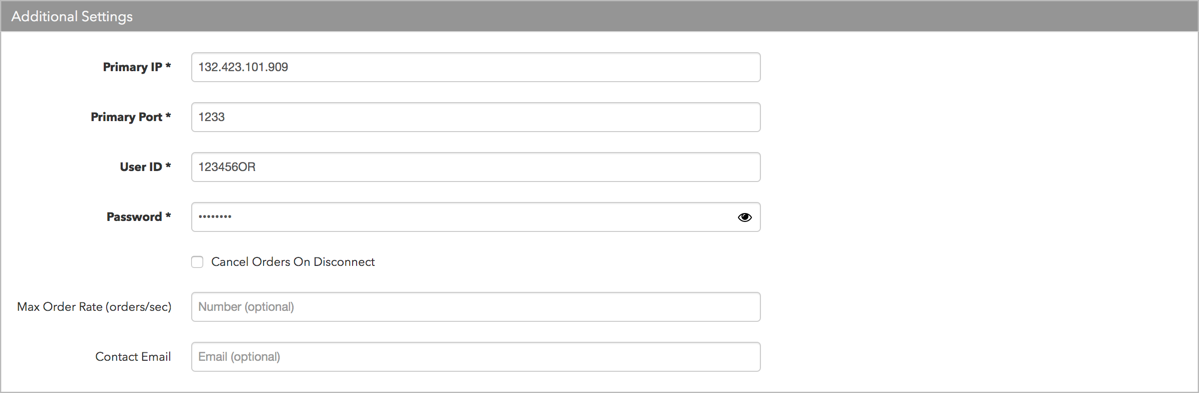
- Primary IP — Sets the exchange-provided primary IP address for connecting the order session to the exchange. This is a required setting.
- Primary Port — Sets the exchange-provided primary port for connecting the order session to the exchange. This is a required setting.
- User ID — Sets the exchange-provided user ID on the connection. This identifier is required for connecting the session to the exchange. The user ID can be up to 8 characters. Sent to the exchange in the "User ID" exchange API field.
- Session Password — Sets the exchange-provided session ID password for connecting to the exchange. Sent to the exchange in the "Password" exchange API field. The password can be up to 8 characters. This is a required setting.
- Cancel Orders on Disconnect — Notifies the exchange to cancel an order on session disconnect. When checked, all orders are purged by the exchange except for GTC and GTDate orders, which are persisted. By default, this option is unchecked and all submitted orders are persisted at the exchange on disconnect.
- Max Order Rate — (Optional) Sets the maximum number of orders per second that a user can enter per connection. This limit cannot exceed the exchange-defined order rate maximum.
Contact Email — Optionally, add a best contact email that TT can use to contact your firm if needed.
Click Create. You can select the connection in the data grid and review the connection settings in the Settings tab.
Click the Accounts tab to assign an existing account to the connection. Multiple accounts can be added to a single connection.
Note The connection will not become active until at least one account is assigned.
- Click Save Changes.
Configure the following LSE settings per connection: