MEFF
Adding a MEFF connection
To add an MEFF connection:
- Click Connections in the left navigation panel.
- Click +New Connection
- Configure the settings in the General Settings section:
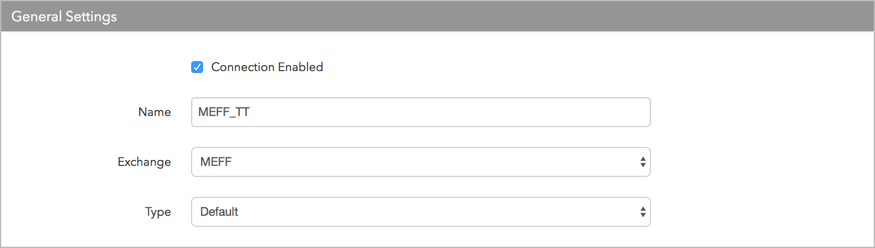
- Connection Enabled: Check this setting to activate the connection. Uncheck to deactivate the connection.
- Name: This is a required field for creating a connection.
- Exchange: Select MEFF. Only one exchange is allowed per connection.
- Use the default setting in the Type field.
Configure the settings in the Additional Settings section.
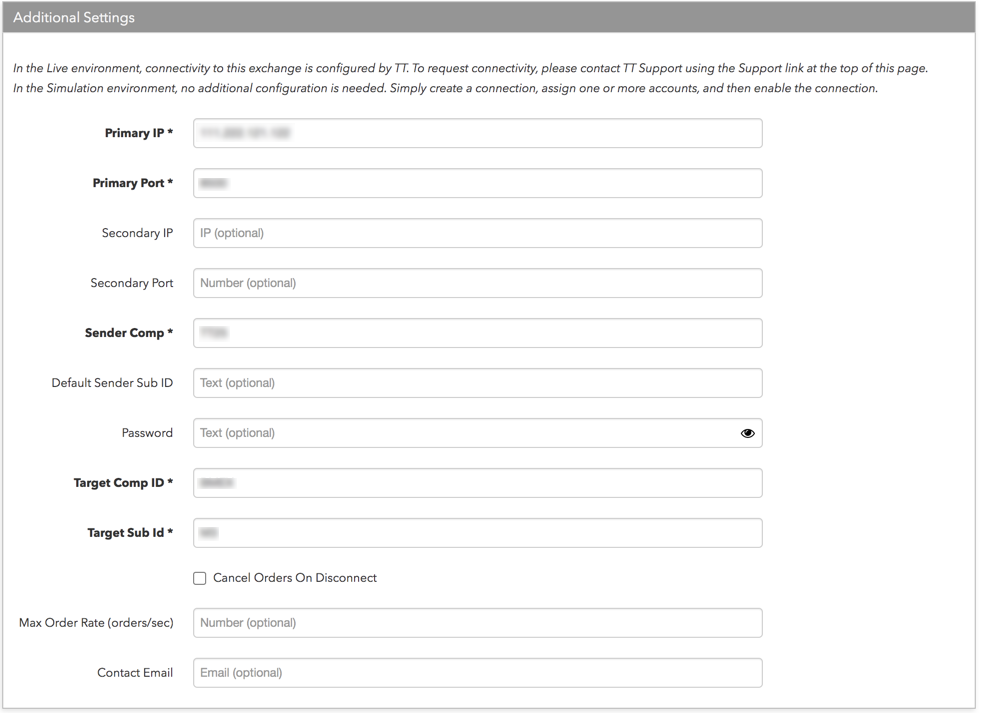
- Primary IP — Sets the exchange-provided primary IP address for connecting the order session to the exchange. This is a required field.
- Primary Port — Sets the exchange-provided primary port for connecting the order session to the exchange. This is a required field.
- Secondary IP — Sets the backup IP address for connecting the session if the primary IP address is not reachable.
- Secondary Port — Sets the backup port for connecting the session if the primary IP address is not reachable.
- Disaster Recovery IP — (Optional) Sets the exchange-provided disaster recovery IP address for connecting the session during failover.
- Disaster Recovery Port — (Optional) Sets the exchange-provided disaster recovery port for connecting the session during failover.
- Sender Comp — Identifies the name of your firm in FIX Tag 49 in all outbound messages sent via the connection. This is an exchange-provided credential that is required for connecting the session. This is a required field.
- Default Sender Sub ID — A user-defined trader ID that identifies the user to the exchange by populating FIX Tag 50.
- Password — An exchange-provided user password for the session that is used for logging in to the exchange. Sent to the exchange in FIX Tag 554.
- Target Comp ID — Identifies the name of the exchange host that sends messages on this connection. This field supplies the value of the FIX Tag 56 in all inbound messages to the TT platform. This is a required field.
- Target Sub ID — Identifies the specific unit of the interface that sends messages on this connection. This field supplies the value of the FIX Tag 57 in all inbound messages to the TT platform. This is a required field.
- Cancel Orders on Disconnect — (Optional) Sets whether orders are retained or canceled if a session disconnects from the exchange by setting FIX Tag 18 on new orders. When this setting is checked, all orders except GTD orders are automatically canceled if the session disconnects from the exchange host. When unchecked, orders are retained on disconnect. This setting is unchecked by default.
- Max Order Rate (orders/sec) — (Optional) Sets the maximum number of orders per second that a user can enter per connection. This limit cannot exceed the exchange-defined order rate maximum.
Contact Email — Optionally, add a best contact email that TT can use to contact your firm if needed.
Click Create. You can select the connection in the data grid and review the connection settings in the Settings tab.
Click the Accounts tab to assign an existing account to the connection. Multiple accounts can be added to a single connection.
Note The connection will not become active until at least one account is assigned.
- Click Save Changes.
Configure the following MEFF exchange settings per connection: