MX
Adding an MX connection
To add an MX connection:
- Click Connections in the left navigation panel.
- Click +New Connection
- Configure the settings in the General Settings section:
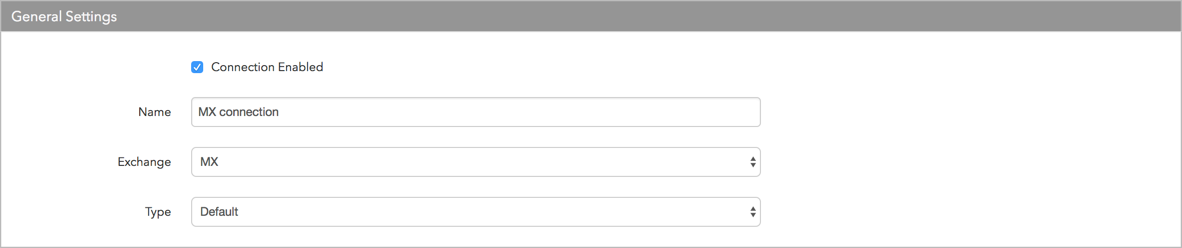
- Connection Enabled: Check this setting to activate the connection. Uncheck to deactivate the connection.
- Name: This is a required field for creating a connection.
- Exchange: Select MX. Only one exchange is allowed per connection.
- Use the default setting in the Type field.
Configure the settings in the Additional Settings section.
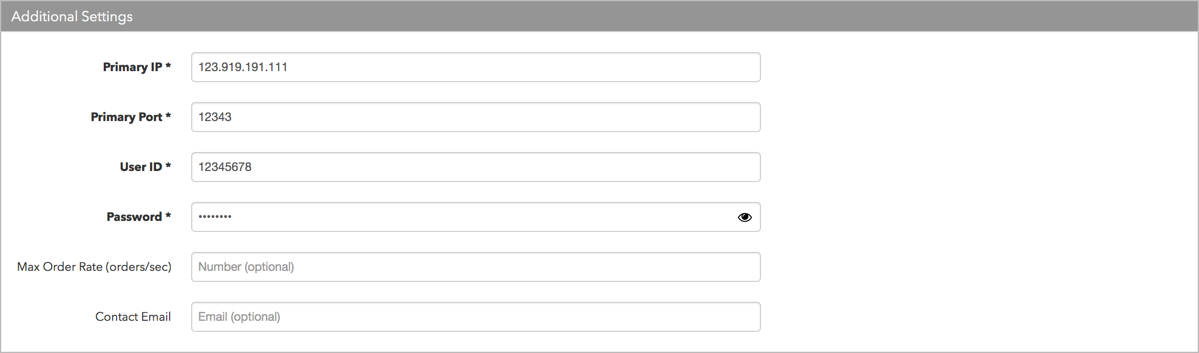
- Primary IP — Sets the exchange-provided IP address for connecting to the exchange. This is required.
- Primary Port — Sets the exchange-provided port for connecting to the exchange. This is required.
- User ID — Sets the exchange-provided trader ID for the order session. This field is required for order routing. Up to eight characters are supported. Sent to the exchange in the "User ID" exchange API field.
- Password — Sets the session ID password provided by the exchange. This field is required for order routing. Up to eight characters are supported. Sent to the exchange in the "Password" exchange API field.
- Max Order Rate (orders/sec) — (Optional) Sets the maximum number of orders per second that a user can enter per connection. This limit cannot exceed the exchange-defined order rate maximum.
Contact Email — Optionally, add a best contact email that TT can use to contact your firm if needed.
Click Create. You can select the connection in the data grid and review the connection settings in the Settings tab.
Click the Accounts tab to assign an existing account to the connection. Multiple accounts can be added to a single connection.
Note The connection will not become active until at least one account is assigned.
- Click Save Changes.
MX exchange settings: