Risk Limits
Restoring trading on an account
TT automatically disables trading on an account when the following occurs:
- Account auto liquidation or other credit loss action was triggered.
- The maximum order limit for the account was reached or exceeded.
- The Market Impact Check limits for the account were reached or exceeded.
As part of restoring trading, you will have to uncheck the parameters automatically set by TT for the account on the Accounts | Settings tab.
Restore trading due to autoliquidate
To restore trading due to autoliquidate:
- Click Accounts in the left navigation pane and select the liquidated account in the account grid.
- Click the SOD/Credit tab, and increase the Daily Limit so that the percentage of credit loss limit is no longer breached.
- Click Save Changes.
- Click the Account | Settings tab and uncheck the Disable trading (auto-liquidate) setting.
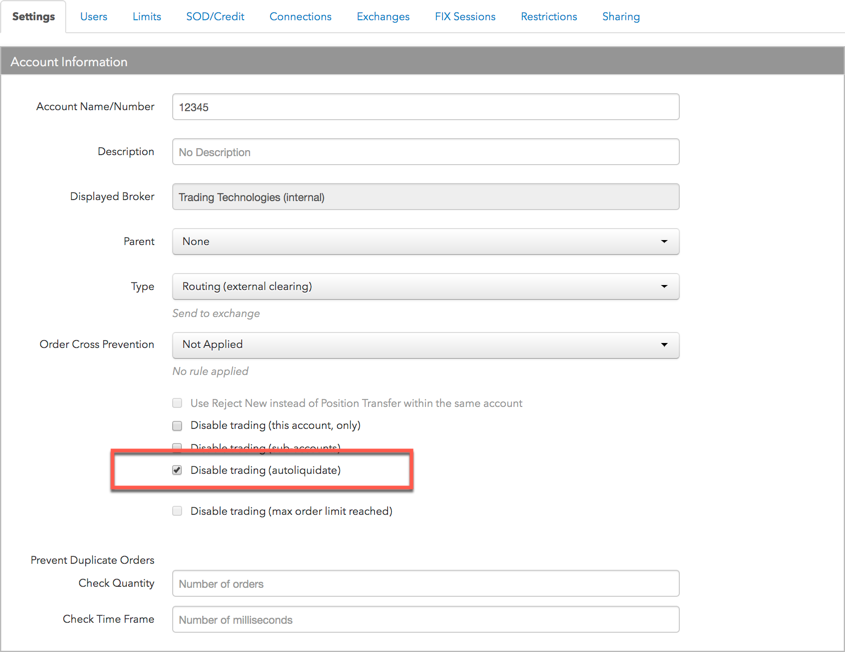
- Click Save Changes.
Restore trading due to maximum order limit
When the maximum number of orders set for the account is met or exceeded, TT disables trading for the account. If disabled, you will have to manually enable trading for the account by unchecking the Disable trading (max order limit) checkbox on the Accounts | Settings tab.
To restore trading due to maximum order limit:
- Click Accounts in the left navigation pane and select the disabled account in the account grid.
- Click the Limits tab, select the risk limit, and increase the Max number of orders per day so that the maximum daily order limit is no longer breached.
- Click Save Changes.
- Click the Accounts | Settings tab and uncheck the Disable trading (max order limit reached) setting.
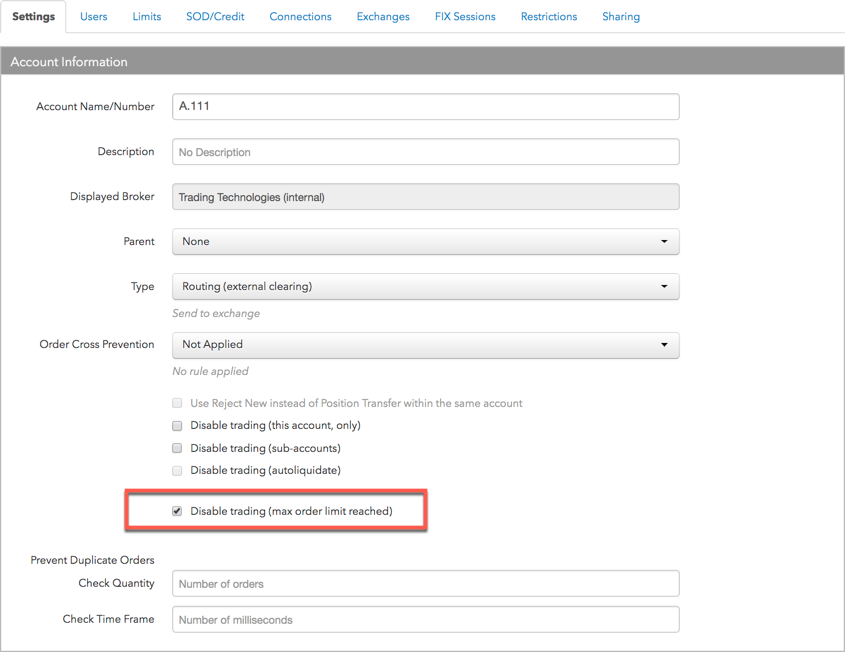
- Click Save Changes.
Restore trading due to Market Impact Check
If the price movement and percentage of traded volume limits are exceeded in the account, subsequent order actions except cancellations are rejected and the Disable trading (market impact check reached) checkbox is checked automatically.

As an administrator, you can set the period of time order entry is prohibited in the account. At the end of the defined "cooling off" period, trading automatically resumes in the account and the Disable trading (market impact check reached) checkbox is unchecked.
Note: As an administrator, you cannot manually uncheck this checkbox during the cooling off period. It will be unchecked automatically at the end of the cooling off period. During that time, no trading is allowed using the account.