TAIFEX
Configuring user access to TAIFEX
Note: TAIFEX user order routing parameters are configured on the FIX Order Gateway. However, TAIFEX market data is enabled for the user on the natively supported price feed on TAIFEX using the TAIFEX | Subscriber Market Data tab.
Configuring user access to TAIFEX
- Click Users in the left navigation pane and select a user in the data grid.
- Click Exchanges | FIX Order Gateway.
The "Order Routing" tab is displayed.
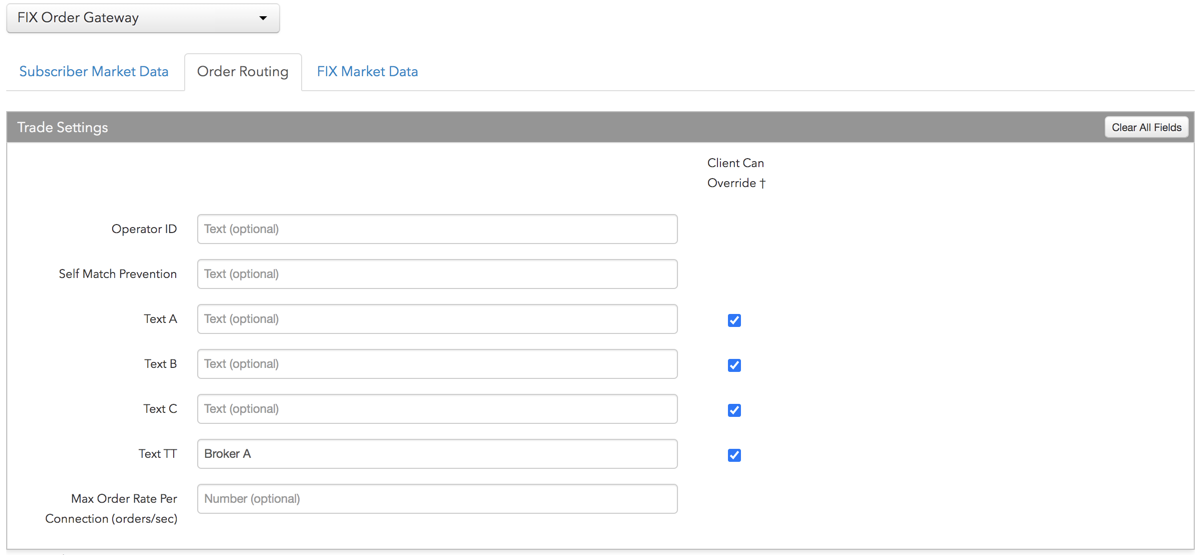
- Configure the following fields:
- Operator ID — Identifies the user on order actions sent to the exchange via the third party system. Sent to the exchange as FIX Tag 50. Enter a user-defined value of up to 20 characters. This is a required field.
- Self Match Prevention — Sets the identifier for using an exchange's self match prevention service. Enter the "SMP ID" provided or registered by the exchange. Sent to the exchange as FIX Tag 7928. This field supports up to 12 characters.
- Text A — A user-defined text field that is mapped to FIX Tag 16556 and sent to the exchange on each order action. This is a required field for third party connections.
- Text B — A user-defined text field that is mapped to FIX Tag 16557 and sent to the exchange on each order action. This is a required field for third party connections.
- Text B — A user-defined text field that is mapped to FIX Tag 16558 and sent to the exchange on each order action. This is a required field for third party connections.
- Max Order Rate — Sets the maximum number of orders per second that a user can enter per connection. This limit cannot exceed the exchange-defined order rate maximum.
Note: The FIX Order Gateway user fields can also be configured as Order Tag Defaults.
- Click Save Changes.
Enabling TAIFEX market data
To enable TAIFEX market data:
- Click the Users | Exchanges tab for a user selected in the data grid.
- Click the exchange list drop down arrow, and scroll to and select "TAIFEX".
-
Click the Subscriber Market Data tab to allow or deny access to All Market Data available at the exchange.
If Allow is enabled, click Sessions to set how many simultaneous market data sessions the user can have active using different IP Addresses/Applications. Selecting 0 - Delay Only indicates that the product group is denied in all environments except the delayed environment, which does not have access to real-time market data.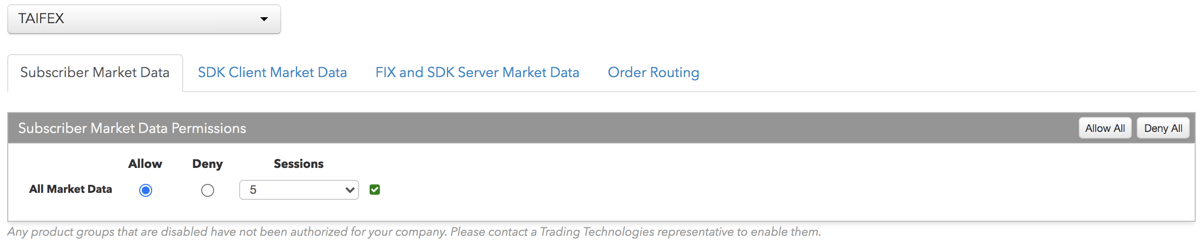
Note: Any product groups that are disabled have not been authorized for your company. Please contact a Trading Technologies representative to enable them.
For exchanges that require market data agreements, the following indicators are displayed next to the "Sessions" field:
 — Indicates the market data agreement has been approved.
— Indicates the market data agreement has been approved.
 — Indicates the market data agreement is outstanding or pending approval.
— Indicates the market data agreement is outstanding or pending approval.
Tip: Click a market data indicator to open the Agreements tab.
-
Click the SDK Client Market Data tab to allow or deny access to the market data groups available at the
exchange for TT .NET SDK Client Side trading applications.
If you click Allow to enable a market data group, configure the Sessions field as follows:
- If using only TT .NET SDK Client Side application keys, then set Sessions equal to the number of application keys you plan to run concurrently.
- If using only TT .NET SDK Client Side - Non-display application keys, then set Sessions equal to "0" and check the Non-display checkbox, which indicates the market data is for non-display purposes (e.g., black-box algorithm, automated program for calculating P/L, etc.) as defined by the exchange.
- If using both TT .NET SDK Client Side and TT .NET SDK Client Side - Non-display application keys, then set Sessions equal to the number of TT .NET SDK Client Side application keys that you plan to run concurrently and check the Non-display checkbox.
If you are distributing the market data externally (e.g., to users outside of your company), check the External Distribution checkbox.
Note: Any product groups that are disabled have not been authorized for your company. Please contact a Trading Technologies representative to enable them.
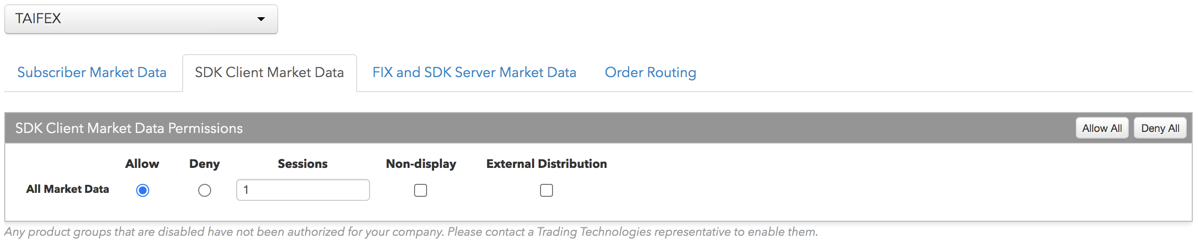
-
Click the FIX and SDK Server Market Data tab to allow or deny access to the market data groups available at the
exchange for TT FIX, TT .NET SDK Server Side, and TT Core SDK trading applications.
If you click Allow to enable a market data group, click Quantity to set the number of users viewing the market data behind the FIX feed or the number of TT .NET SDK Server Side or TT Core SDK applications using the data concurrently.
If the FIX feed or SDK server-side trading application is for non-display purposes (e.g., black-box algorithm, program for calculating P/L, etc.) as defined by the exchange, click Allow to enable the market data group, set the Quantity, and check Non-display.
If you are distributing the market data externally (e.g., to users outside of your company), check the External Distribution checkbox.
Note: Any product groups that are disabled have not been authorized for your company. Please contact a Trading Technologies representative to enable them.
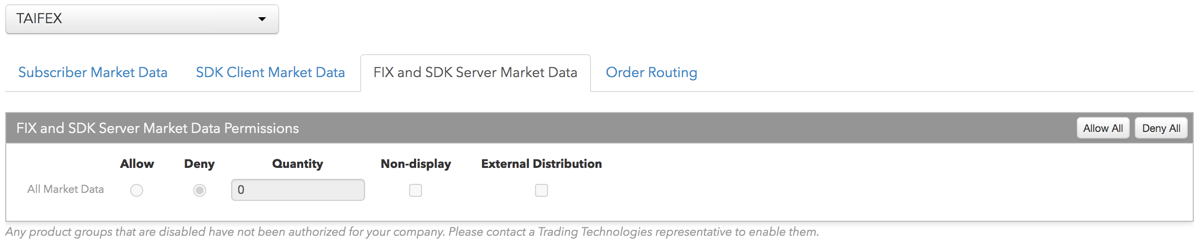
- Click Save Changes.