Allocation
Allocating fills for care orders
Use the Allocation widget to preview how full and partial fills will be allocated for child care orders of a locked bulk order. Using the widget, you can select one or more bulk orders with unreleased fills, select the method to allocate the fills and fill prices received from the order, and preview how the fills will be allocated. After previewing, use the widget to release the fills back to your customers.
To allocate fills for bulk orders:
- Right-click a locked bulk order in the Order Book or orders pane of the Orders and Fills widget and select Allocation preview.
Tip: You can also open the Allocation widget from the Widgets menu in the workspace menu bar.
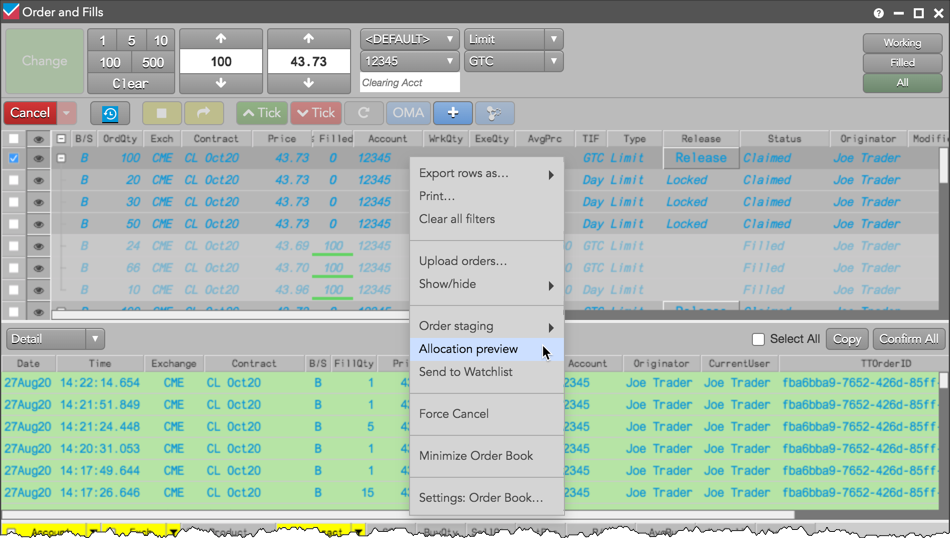
The Allocation widget opens seeded with the selected bulk orders.
- Select one or more bulk orders in the Unreleased Orders pane.
The Unreleased fills pane shows the fill details and the Preview pane shows the allocation for the selected bulk order.
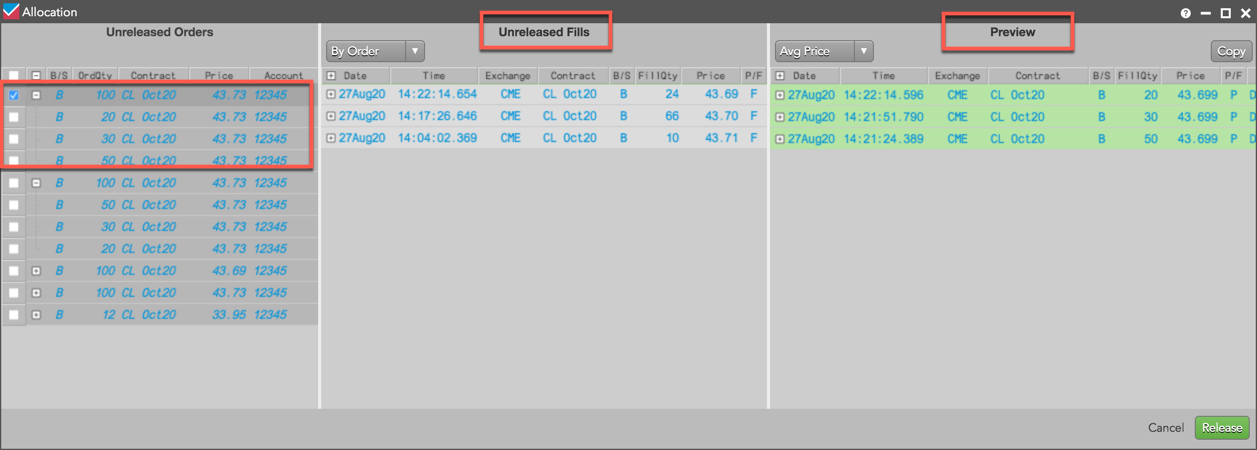
- Click the allocation method selector in the Preview pane and select one of the following:
- Avg Price (Average Price) — Use the calculated average price for the unreleased fills allocated to the customer's care orders.
- Fill Price (Average Price with Fills) — Use the average price based on the actual fill prices and quantities for the unreleased fills allocated to the customer's care orders.
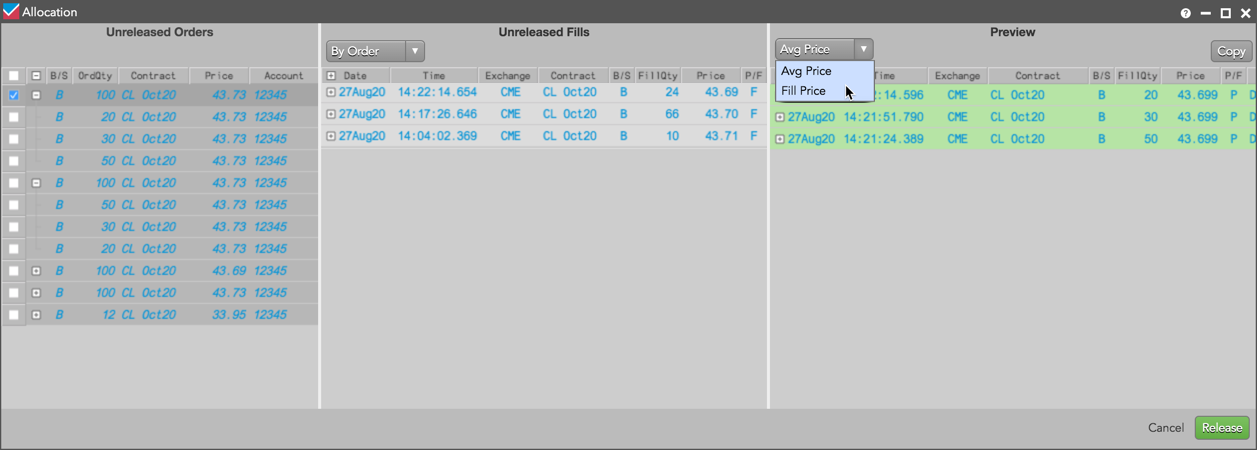
- Review the allocations in the Preview pane and click Release in the bottom right corner.
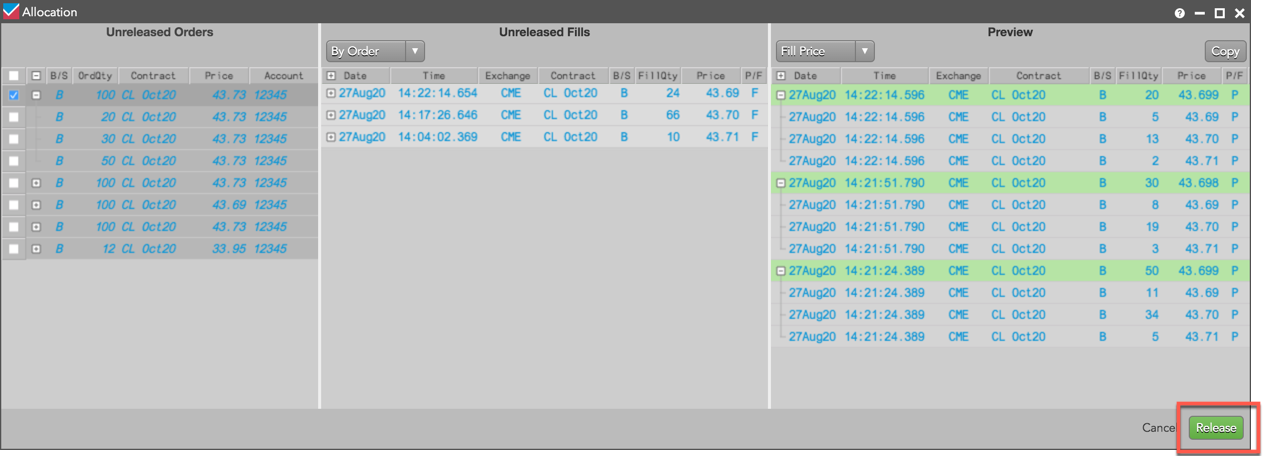
The fills are allocated to the care orders and reported back to the customer. The bulked care orders are unlocked and show "Released" in the Release column in the Order Book or orders pane of the Orders and Fills widget.