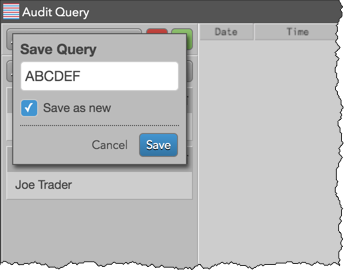Audit Query
Searching the audit trail
Using the Audit Query widget, you can select parameters to search for specific data in the audit trail database on TT. Each query can contain one or more parameters and can be saved and modified for later use. You can also find specific data within your audit trail search results.
After searching for specific data in the audit trail, you can use the widget to:
- Print or export the search results.
- Modify the saved query.
To search the audit trail:
- Open the Audit Query widget.
- To use an existing query, click the query selector and choose one from the drop down list.
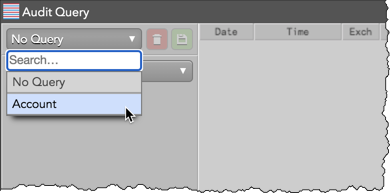
To create a new query, click Add Query Parameter and select a column name from the drop down list.
Note The Audit Query widget only presents items in the query parameter list that can be filtered from the back-end Ledger database.
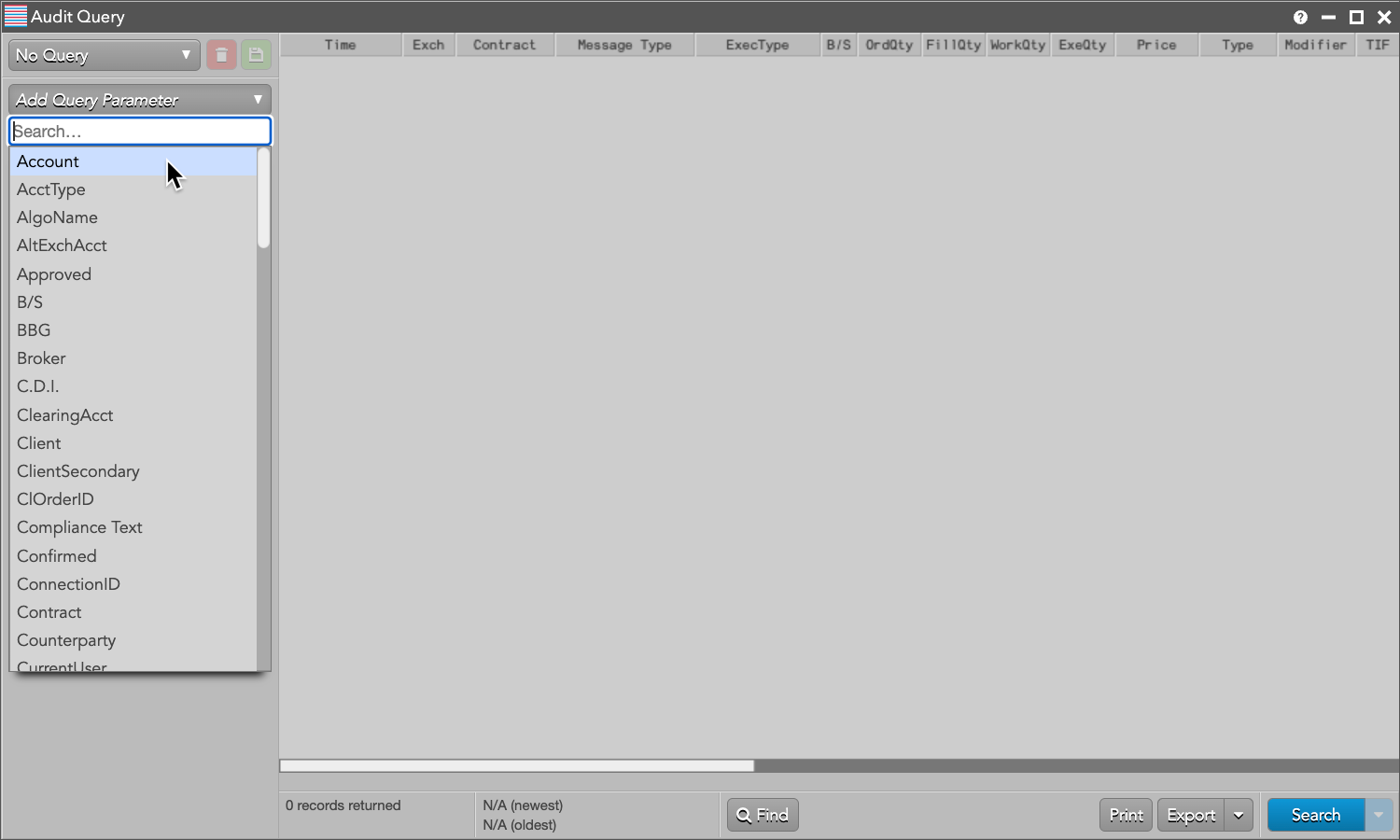
Enter a value for each selected column name as needed. Multiple parameters can be added.
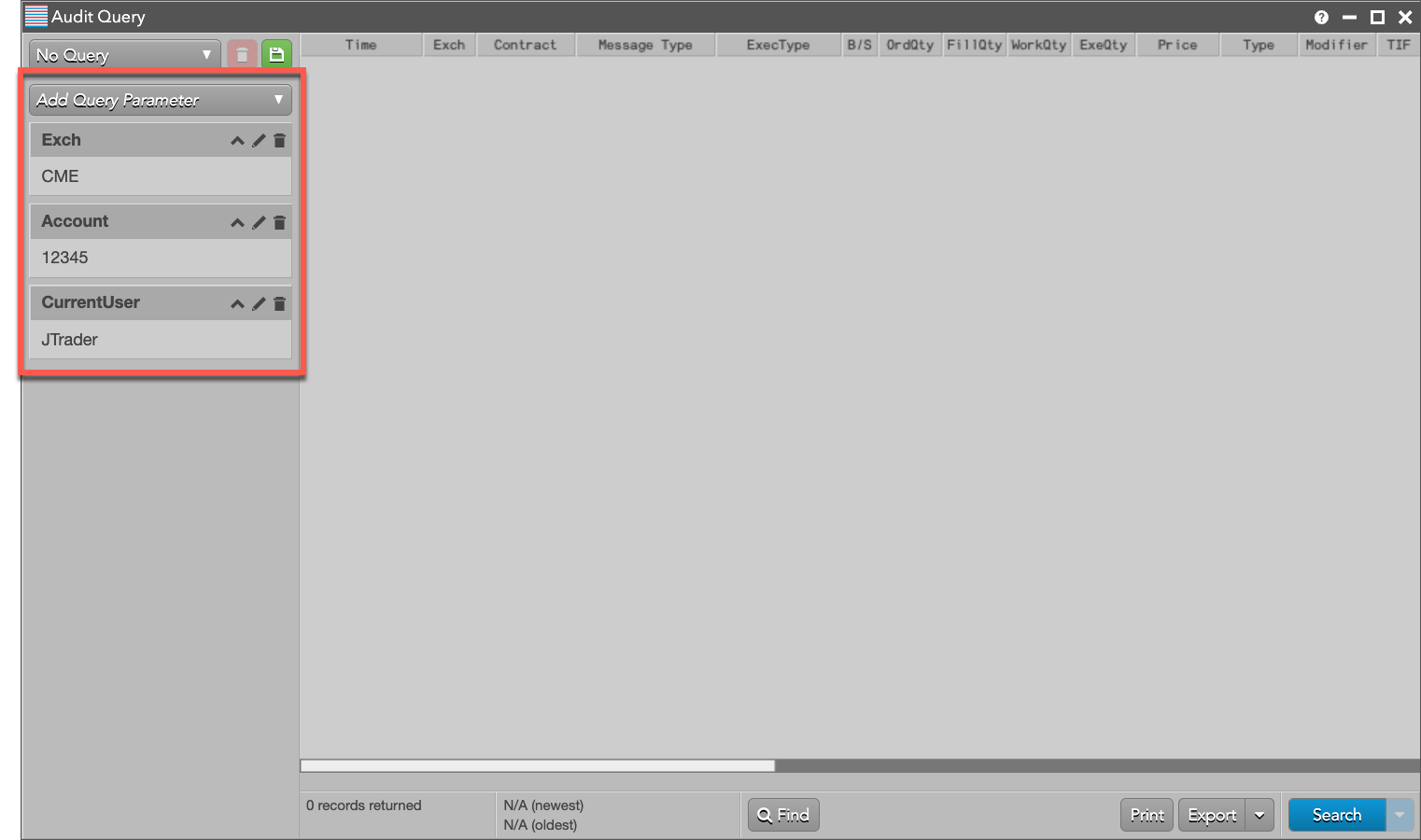
- Click Search at the bottom of the widget.
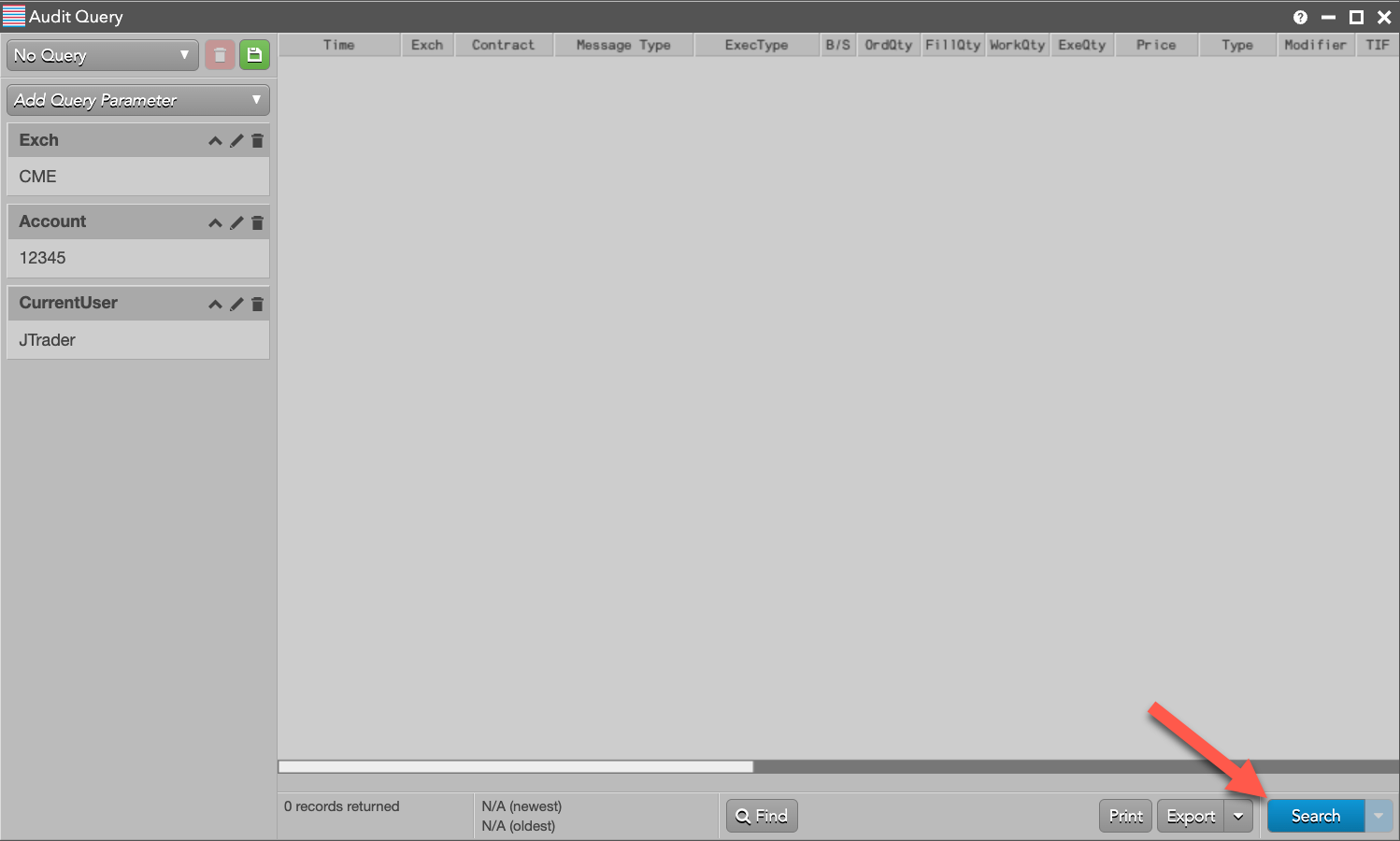
The results are displayed in the widget.
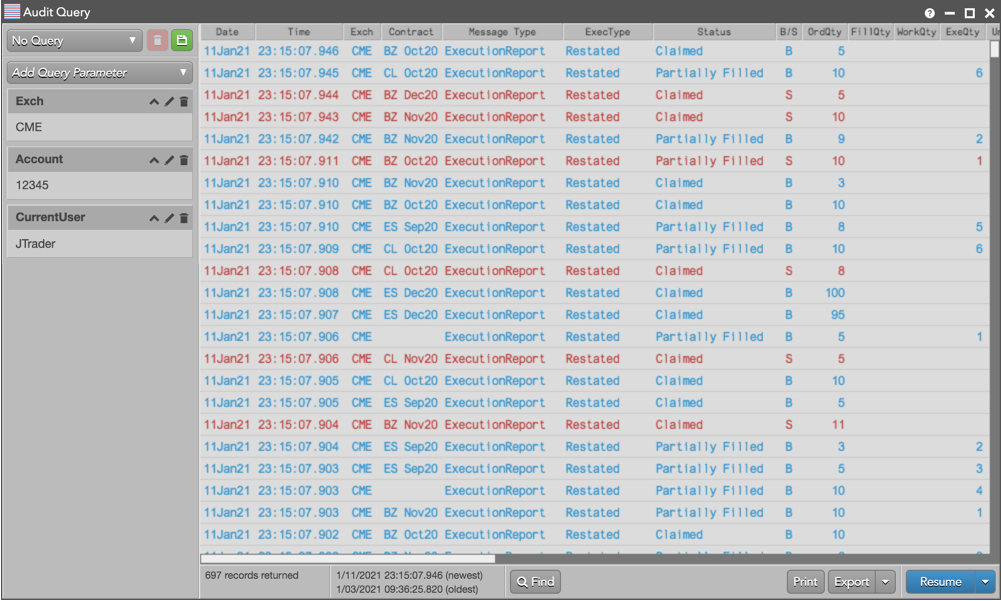
Tip: After the search is completed, you can click "Resume" to search for additional records using the same parameters.
- Click Find to look for specific values or fields within the search results.
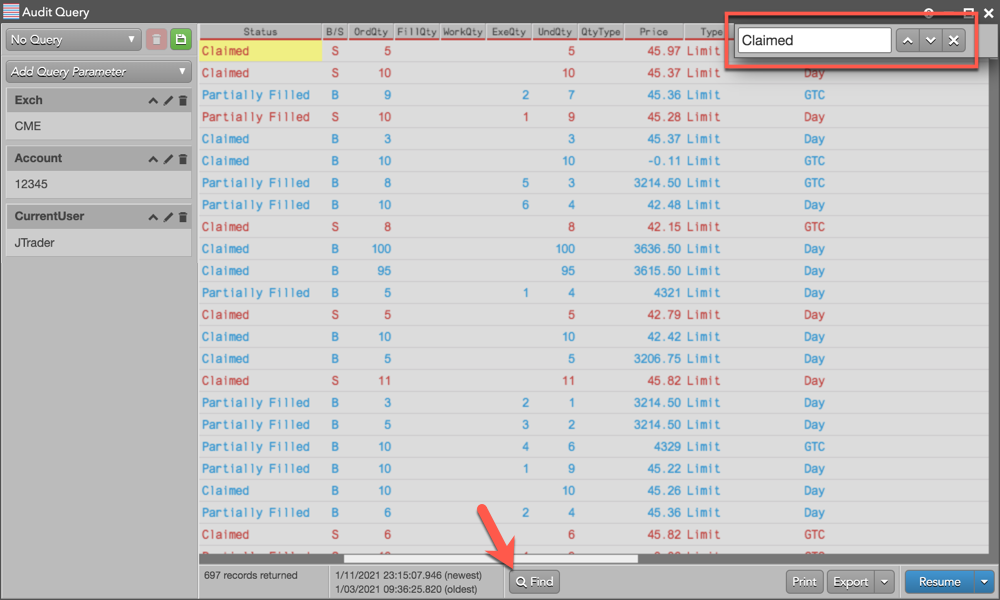
- To save the search parameters as a new query, click the Save icon (
 ) and enter a query name.
) and enter a query name. -
For filtering search results, apply a column filter.
Click the caret at the top of a column.
From the dropdown, tick the checkbox next to the term(s) you would like to limit the search results to.
Click Ok.
Column headers that are highlighted in yellow contain active filters.
To remove the filter, click the highlighted column header to show the dropdown and click Clear Filter.
Note Column filters are not saved as part of the query.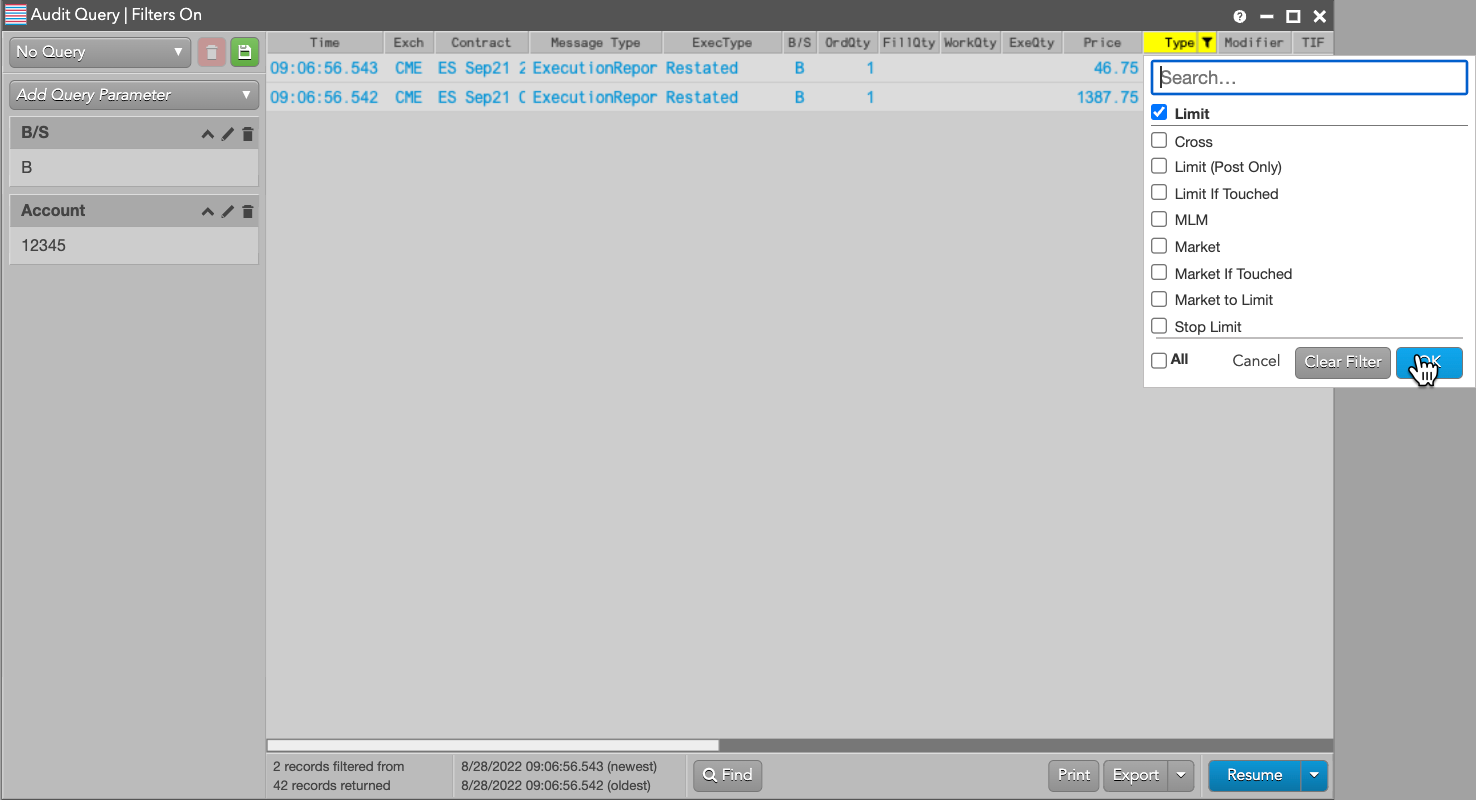
Exporting and printing audit trail search results
After searching the audit trail, click Export at the bottom of the widget to save the search results to a file. Search results can be exported to a "Text" (csv) or "Excel" (xlsx) file.
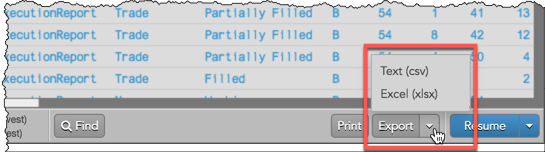
Tip: Data for specific rows can be exported using the Export rows as... option in the context menu.
You can print the search results from the Audit Query widget by using the Print button, or select and print specific rows of data using the context menu.
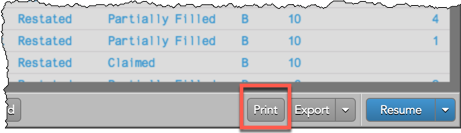
Modifying an audit trail query
To modify an audit trail query:
- Select a query from the drop down list.
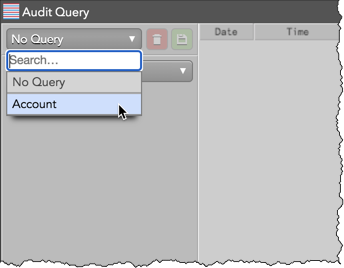
-
Click the Edit icon to modify the value of one or more filters.
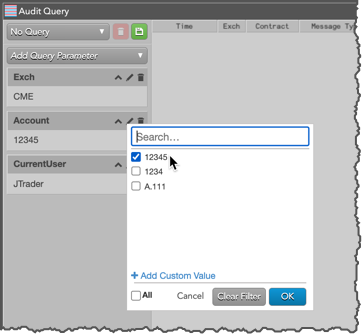
Note To make it easier to refine selection criteria on repeated queries, parameters in the Edit widgets retain their criteria set in the previous search. The selectors do not revert to default values automatically when the Edit widget is reopened. - Click Add Query Parameters to add additional search criteria as needed.
- Click the Save icon (
 ).
).
You can save the changes to the existing query or click Save as a new to create a new one.