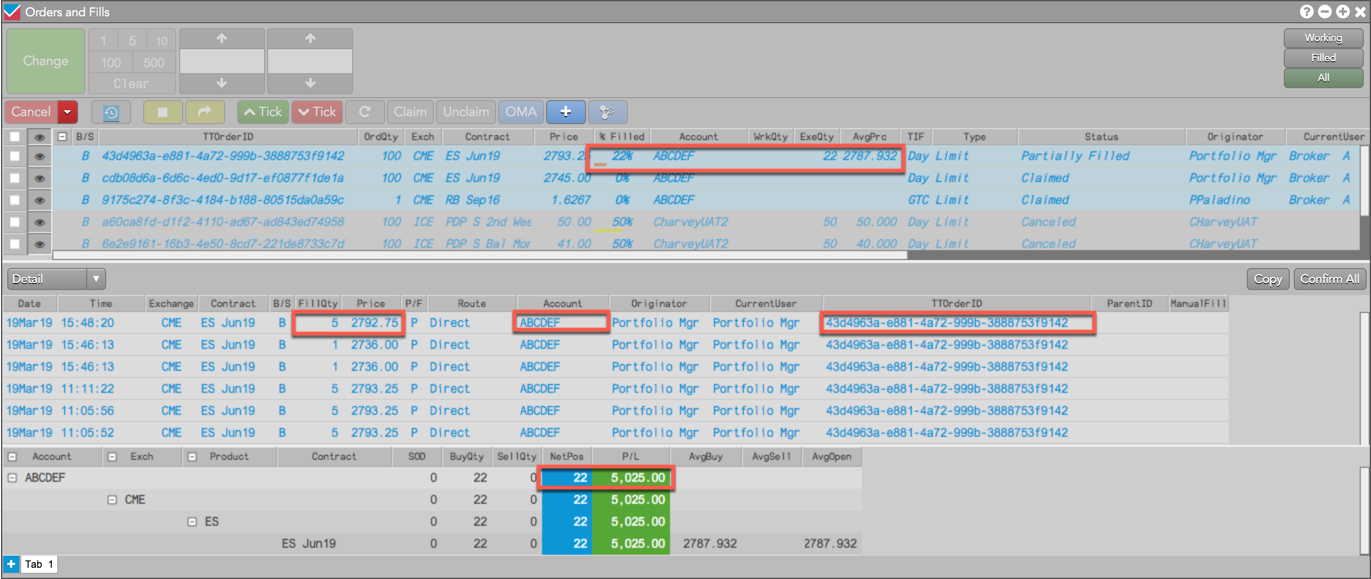Care Orders
Assigning fills to care orders
After claiming a care order, the owner can partially or fully fill the order by assigning fills from their inventory using the Orders and Fills widget. When the fills are assigned to the care order, both the owner and originator see the fills and their impact on the remaining quantity of the care order in their Orders and Fills widget.
Note: You must use the Orders and Fills widget to assign fills.
When assigning fills, consider the following:
- An owner can assign manual or exchange fills that match the side and contract of the care order, are less than or equal to the care order quantity, and are at the same or better price.
- Fills can be assigned from a different account or the same account as the originator.
To assign fills to a care order:
- Claim the care order in the orders pane of the Orders and Fills widget.
- Right-click the care order and select Assign Fills... from the context menu.
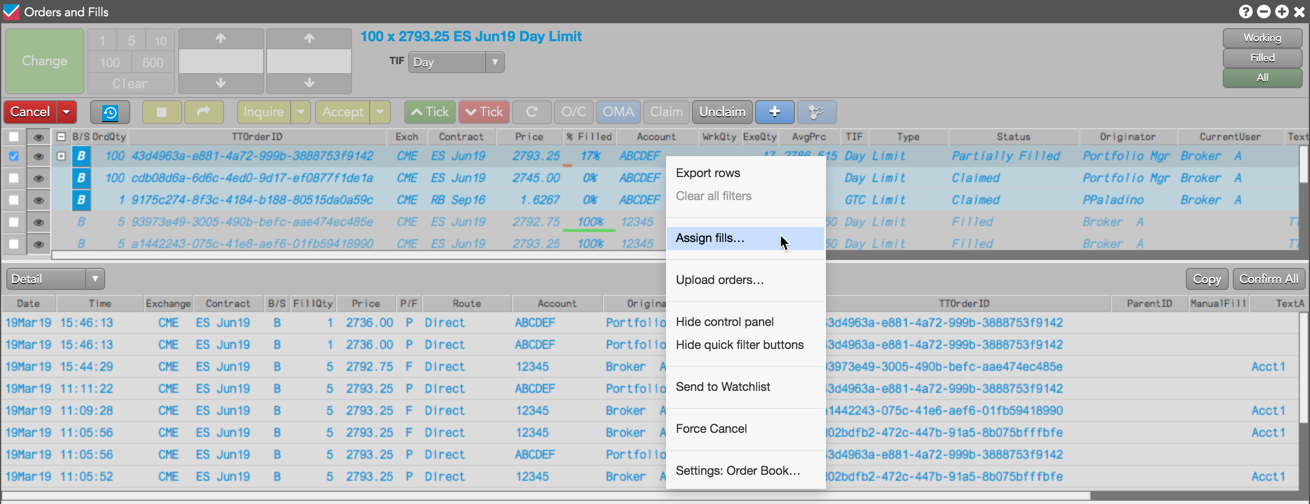
Note: If a manual or exchange fill exists that matches the side, contract, and is less than or equal to the care order quantity, the context menu shows the “Assign fills…” option.
- In the Fills pane, select one or more fills to assign for the care order.
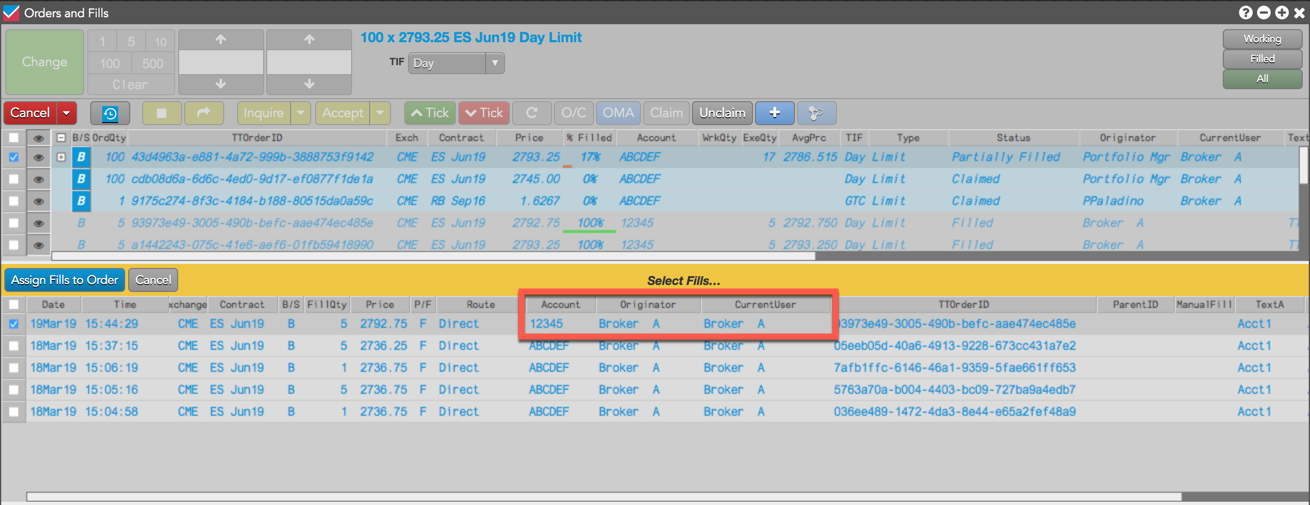
Tip: Only fills that can be assigned to the care order are shown in the Fills pane.
- Click Assign Fills to Order.
The fill is added to the care order and appears in both the owner's and originator's Fills panes. The owner (e.g., Broker A) sees the fill from their own account (e.g., 12345) added to the care order account (e.g., ABCDEF).

The originator (e.g., Portfolio Mgr) sees only the fill assigned to their account (e.g., ABCDEF), and the ExeQty, % Filled, and AvgPrc columns are updated in the Order Book. The NetPos and P/L in the Positions pane are also updated based on the assigned FillQty (e.g., 5).