TT Order Types
TT Time Duration order
A TT Time Duration order slices a large quantity order into smaller disclosed order portions for a specified duration to achieve the total goal quantity; child order portions are entered into the market based on an interval or disclosed quantity.
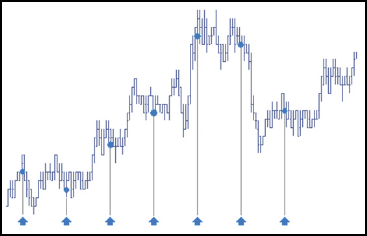
A TT Time Duration order defines the total time desired to achieve the total goal quantity. You can set either the total time or specific begin and end times. When specific begin and end times are entered, the difference between the two is calculated to determine the total time duration for the order. Child order portions are submitted during the specified time duration to achieve the total goal quantity.
Behaviors
The following examples illustrate how you can configure a TT Time Duration order with different behaviors for the child and parent orders. Also, each example shows how the order will appear in MD Trader.
- Determining the size of and interval for submitting child orders
- Specifying the price at when child orders are entered
- Setting preconditions for the parent order
Calculating the disclosed quantity based on a specified interval and duration
You can let the TT Time Duration order calculate the size and number of child order slices by specifying how frequently you want to submit child orders and over what period of time. The TT Time Duration order divides the specified duration for the parent order by the specified interval to calculate the number of order slices it needs to send; then it divides the total parent order quantity by the calculated number of slices to determine the disclosed quantity for each child order.
The following example shows how to use the interval and duration to caluclate the number and quantity of child orders. In this case, we want the TT Time Duration parent order to submit one child order every 30 seconds over the next 10 minutes.
- From the Slice Type dropdown, select Interval.
-
In the Interval field, enter the length of the interval and select the desired time units for
the interval. You can choose minute, second, or milliseconds.
In this case, you set the interval to 30 seconds.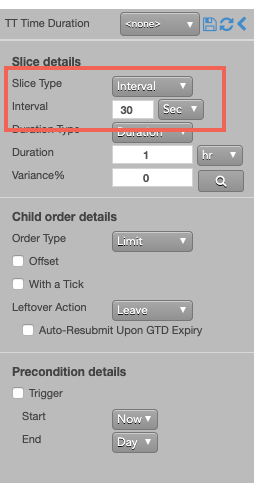
- From the Duration Type dropdown, select Duration.
-
In the Duration field, enter the length of the duration and select the desired time units for the
duration.
In this case, you set the duration to 10 minutes.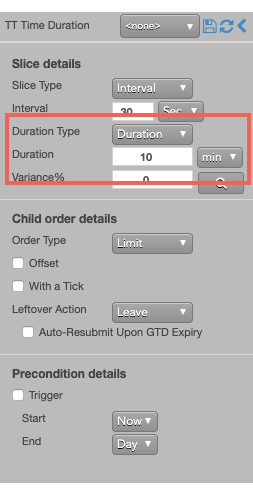
Calculating the interval based on a disclosed quantity spread over a specified duration
The TT Time Duration order also lets you specify a the size of its child orders and let it calculate the number and frequency of the intervals needed to achieve the total order quantity. The TT Time Duration order divides the specified disclosed for the parent order by the specified total order quantity to calculate the number of order slices it needs to send; then it divides the total parent order quantity by the calculated number of slices to determine the interval for each child order.
The following example shows how to use the disclosed quantity and duration to caluclate the number and quantity of child orders. In this case, we want the TT Time Duration parent order to work a 100-lot order over the course of 10 minutes using 10-lot child orders. The TT Time Duration order will, therefore, submit one child order every minute for the order duration.
- From the Slice Type dropdown, select Disclose.
-
In the Disclose field, enter the desired order quantity and choose either Qty or
% from the dropdown.
In this case, you set the dislosed quantity to 10 lots.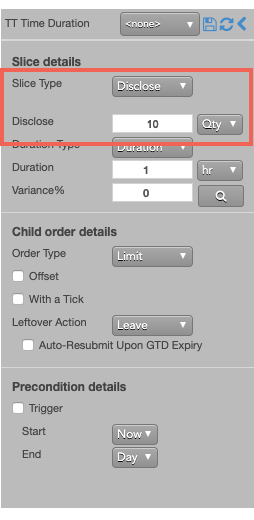
- From the Duration Type dropdown, select Duration.
-
In the Duration field, enter the length of the duration and select the desired time units for the
duration.
In this case, you set the duration to 10 minutes.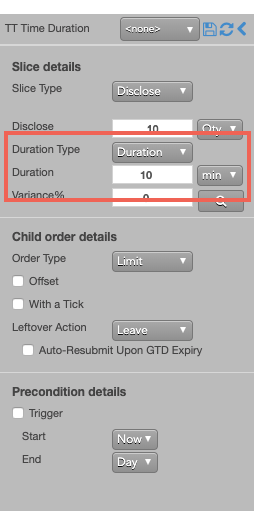
Varying the quantity of each child order slice
Instead of submitting a fixed quantity for every child you can use a variance to increase or reduce the quantity of each child order by a percentage of the disclosed quantity.
To vary the disclosed quantity by a percentage of the order size:
- Set the desired Slice Type and Duration Type details.
-
Set the Variance from the dropdown. This example sets the variance
to 40%, so each child order could have an order quantity within 40% (+/- 4) of the base disclosed quantity.
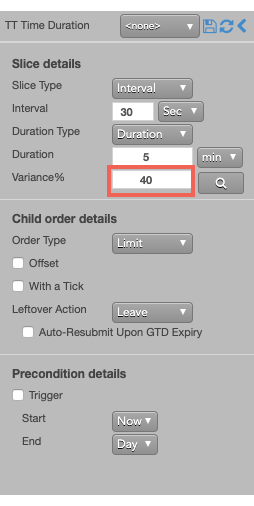
-
To see a proposed distribution of the child orders, click
 . Note: You must specify the order quantity to see the
distribution.
A flyout shows the quantity of each child order that will be sent when you submit the parent order.
. Note: You must specify the order quantity to see the
distribution.
A flyout shows the quantity of each child order that will be sent when you submit the parent order.
If you want to change the proposed distribution, you can continue to click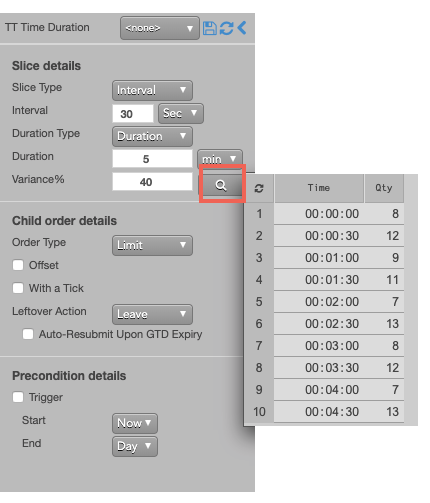
 until you see a distribution you like.
until you see a distribution you like.
Note: If you do not display the variance, or if you make any order change after displaying the variance distribution, the TT Time Duration parent order will submit its child orders with random quantities within the specified variance until the total order quantity has been filled.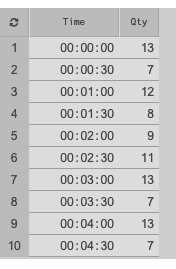
- Submit the order at the desired side and price. If you entered a 100 lot oder with these settings, the TT Time Duration parent order would submit a child order for the first quantity (13). Tben, a new child order would be entered with the indicated time and quantity until all of the slices were submitted.
-
Submit the order at the desired side and price.
If you submitted a Sell order for 101 contracts at 27190, the TT Time Duration parent order would resemble the
following:
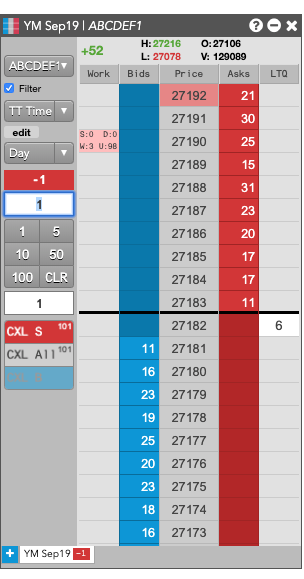
- The disclosed quantity (D:3) verifies that the base order quantity for each slice is 20.
- The working quantity (W:98) shows the slice order quantity is 3, which indicates a -2% variance.
- The remaining undisclosed quantity (U:) shows the remaining parent order quantity is 84.
Setting the type and price of the child order
At the specified intervals, the TT Time Duration parent order will submit native child orders to the market at a specific type and price. You can choose the following types of native order to use when entering child orders at the specified interval.
- Market order
- Limit order You can choose to use same price as the parent order for each child order or to use a price offset based on the market at the time each child order is entered.
To configure the type and price of each child order:
- In the Slice details section, configure the slices as desired.
-
In the Order Type dropdown, select the desired order type for the child orders.
If you select Limit, you can optionally enter a child order at a relative price using an offset.
With this setting, each child order will be entered at a price level three ticks away from the LTP at the beginning of the slice interval.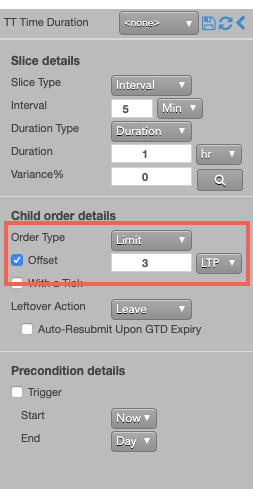
Setting a leftover action to handle unfilled orders when a slice ends
When it is time to enter the next child order slice, the TT Time Duration parent order needs to know what to do if the current child order slice is not fully filled. When you submit child orders with the Limit order type, you can specify a leftover action, which lets you either reprice the resting order using payup ticks or leave the resting child order portion in the market.
- Configure the Slice details as desired.
-
From the Order Type dropdown, select Limit.
The Leftover Action section is exposed in the flyout.
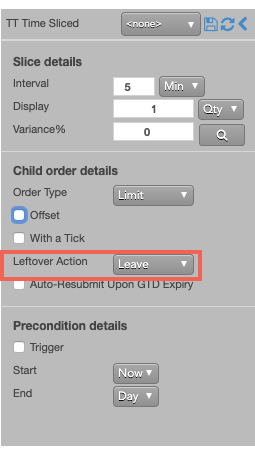
- Choose one of the leftover settings.
The following example illustrates using payup ticks.
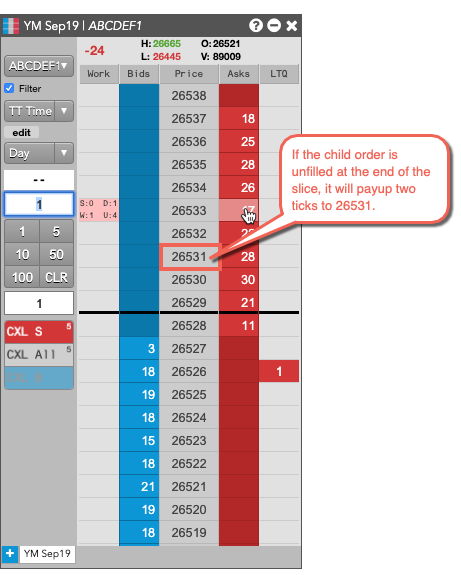
Aggressing the price of a working child order based on market conditions
You can also apply With A Tick functionality to the child orders. This feature gives you the ability to work an order at one price and automatically pay up one tick when the quantity available at the opposite side drops below a user-defined threshold.
To configure With a Tick behavior:
- Specify the desired quantity and price settings.
-
Enable With a Tick and set the quantity threshold.
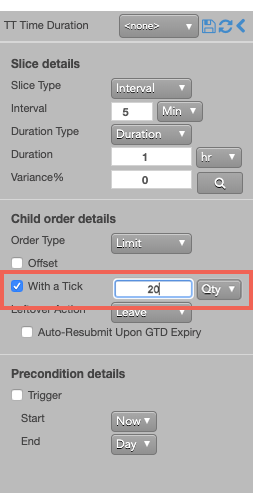
-
Enter the order at the desired price level.
If you entered a Buy order at the inside market, the TT Time Duration parent order will reprice its child order one tick when the quantity for the inside Ask falls below 20.
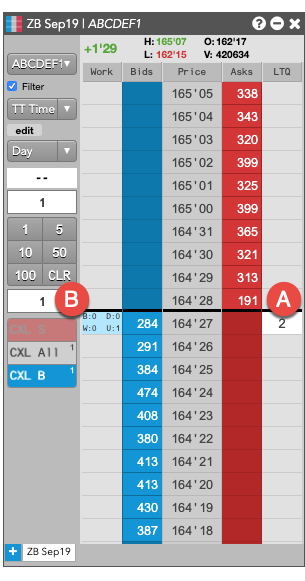
- A - When the quantity at this level falls below 20...
- B - The TT Time Duration parent order will reprice its child order one tick higher.
For this order:
TT gives users the option to set the With a Tick functionality with a percentage instead of a fixed quantity. For example, if you set With a Tick equal to 20%, instead of to a quantity, then:
- When the quantity on the opposite side of the market drops below 20% of your order's quantity...
- Your order will aggress into the market by one tick.
Triggering a TT Time Duration parent order at a specific price level
A TT Time Duration order type supports triggers that let you manage when to submit the parent order, which will then enter its child orders. You can set a trigger price, which puts the TT Time Duration parent order on hold until a trade occurs at a specific price level. When the market reaches that price level, the TT Time Duration parent order changes to Working state and submits its first child order. The TT Time Duration order type supports the following types of triggers:
- If-Touched: Triggers when a trade occurs at the specified price level or better
- Stop: Triggers when a trade occurs at the specified price level or worse.
After selecting the type of trigger, set a trigger price and trigger price type. The following trigger price types are supported:
- LTP: Any trade occurs at the specified price level.
- Bid/Ask: A trade on the selected side occurs at the specified price level.
- Same/Opposite Side: A trade occurs at the specified price on the specified side of the market relative to the TT Time Duration parent order.
To set a trigger for the TT Time Duration order to begin working when the market trades at a specific price on the same side as your Buy or Sell order, add a same-side If-Touched trigger as follows:
- Enable Trigger to set a trigger for the order.
- Select If Touched from the dropdown to trigger the TT Time Duration order when a trade occurs at the specified price or better.
- For the Trigger price, enter the desired price at which to trigger the order.
- Select Same Side from the drop-down to indicate the trade must occur at the inside market for the same side as the TT parent order. For example, if you enter the order as a Bid, the order will be triggered if a Buy order executes at the specified price.
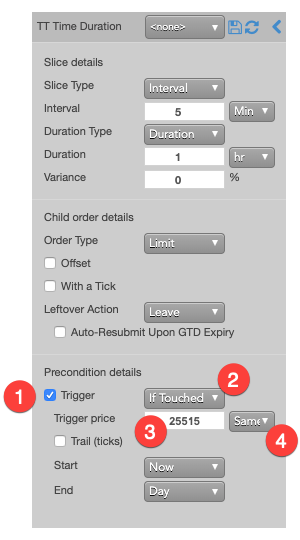
If you clicked at any price level on the Buy side, the TT Time Duration parent order would resemble the following.
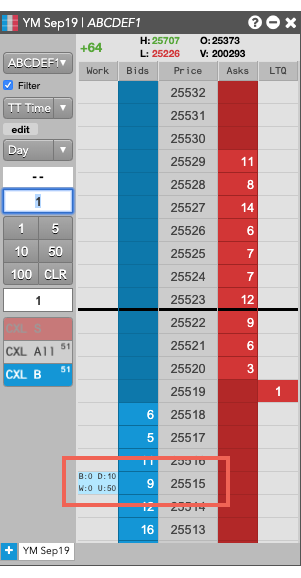
Based on the specified parameters, the TT Time Duration parent order is entered into the market as follows:
- The TT Time Duration parent order is placed at the specified trigger price of 25515.
- The working quantity of the order you entered is 0 and will remain so until the order is triggered.
- When a Bid is filled at the 25515 trigger price, the TT Time Duration parent order will begin working its child orders at that price level.
Using Stop and If-Touched trailing triggers to enter a TT Time Duration parent order at a price level that trails the market
Instead of entering your TT Time Duration parent order at a specific price level, you can configure the TT Time Duration parent order to trail the market by setting the number of ticks away from the market to set your trigger.
- If the market moves away from your trigger, the trigger will reprice to remain the set number of ticks away from the market.
- If the market moves towards your trigger, the trigger will remain at its price level.
Adding a trailing component to a trigger causes it to behave as follows:
-
Trailing If-Touched triggers
- A Buy-side trigger is set a specified number of ticks below the market. When the market moves higher, the trigger follows the market and maintains its ticks away value; when the market moves lower, the trigger's price does not move.
- A Sell-side trigger is set a specified number of ticks above the market. When the market moves lower, the trigger follows the market and maintains its ticks away value; when the market moves higher, the trigger's price does not move.
-
Trailing Stop triggers
- A Buy-side trigger is set a specified number of ticks above the market. When the market moves lower, the trigger follows the market and maintains its ticks away value; when the market moves higher, the trigger's price does not move.
- A Sell-side trigger is set a specified number of ticks below the market. When the market moves higher, the trigger follows the market and maintains its ticks away value; when the market moves lower, the trigger's price does not move.
To set a trailing trigger for the TT Time Duration parent order:
- Enable Trigger to set a trigger for the order.
- From the dropdown, select the type of trailing trigger.
- Enable the Trail (ticks) parameter to have the trigger trail the market.
- Enter the desired number ticks away to trail the trigger price.
-
From the Trigger price drop-down, select the price type to trail.

If you clicked any price level on the Buy side, the TT Time Duration parent order would resemble the following.
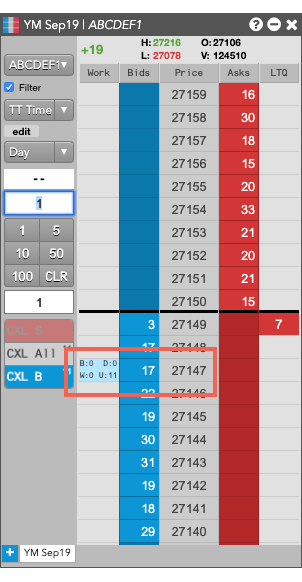
Based on the specified parameters, the TT Time Duration parent order is entered into the market as follows:
- The TT Time Duration parent order is placed at the specified trigger price of 27147.
- The working quantity of the order you entered is 0 and will remain so until the order is triggered.
- When a Bid is filled at the 27147 trigger price, the TT Time Duration parent order will begin working its child orders at that price level.
Setting start and end times for a TT Time Duration parent order
By default, a TT Time Duration order begins working immediately after submission and continues to work until canceled. You can, however, customize when a TT Time Duration parent order begins working and when it stops.
To set start and stop times for a TT Time Duration parent order:
-
For the Start setting, click the dropdown arrow and select the desired start time option.
In this example, you select Time.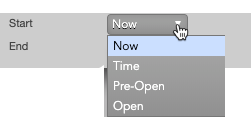
-
Set a start date and time in the calendar selector, and click Apply.
Tip: Use the "tab" key to navigate to the right between time edit boxes. Use "Shift + tab" to navigate left to an edit box.
Note: If you specify a future start time, the Order Book will show the TT Time Duration parent order Status as Working and its SynthStatus as Waiting.
-
For the End setting, click the dropdown arrow and select one of the following:
- GTC: Keeps the TT Time Duration parent order working until it is canceled.
- Time: Sets a time and date for when the TT Time Duration parent order ends.
- Day: Cancels the TT Time Duration parent order at the end of the trading session.
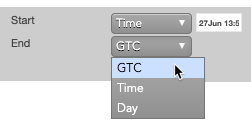
Note: When creating or using an order template and using the Time option, the Start and End dates automatically adjust if originally set in the past.
-
Enter the order at the desired price level.
If you placed the order with a future start time, the TT Time Duration parent order would appear in MD Trader and the Order Book similar to the following.
The Order Book shows the status of the future order.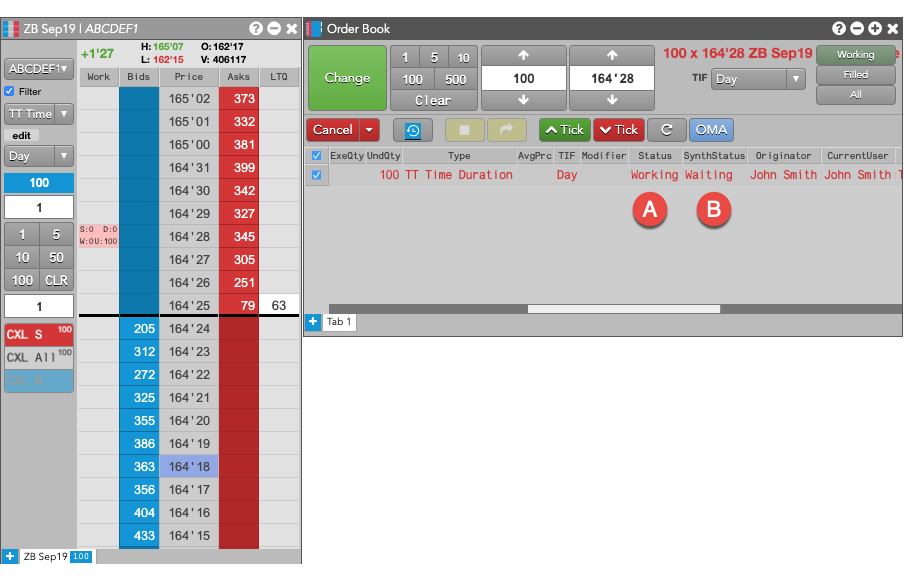
- A - The Status is Working, which indicates the TT Time Duration parent order is working on the Algo Server.
- B - The SynthStatus is Waiting, which indicates the order has not yet started working in the market. When the start time is reached, the SynthStatus will also change to Working.
Time Duration order parameters
Time Duration parameters can be set as either a time interval or disclosed quantity. Time Interval (the default) sets the time between each disclosed order portion in minutes, seconds, or milliseconds. The TT system calculates child order portions needed to achieve the total goal quantity in the specified time duration.
Slice details parameters
-
Slice Type — Whether to set the duration based on:
-
Interval — Time between each disclosed order portion in minutes, seconds, or
milliseconds.
- Min (minutes)
- Sec (seconds)
- ms (milliseconds)
-
Disclose — Percentage of total order quantity or a fixed number viewable in the market.
- Qty for a specific number of contracts
- % for a percentage of the total order
- If the quantity is less than 1, the quantity rounds up to 1.
- If the fractional portion is less than .5 (e.g. 3.2), the quantity rounds down.
- If the fractional portion is greater than .5 (e.g. 3.7), the quantity rounds up.
- If the fractional portion is exactly .5, the quantity rounds up.
-
Interval — Time between each disclosed order portion in minutes, seconds, or
milliseconds.
-
Duration Type — Whether to base the duration on:
-
Duration — Length of time, as:
- hour
- min
- sec
-
StartEnd — Specific time range, as:
- Start — When to start submitting orders.
- End — When to stop submitting orders.
-
Duration — Length of time, as:
- Variance — Percentage by which to vary the disclosed order portion.
Child order details parameters
Order type — Type of exchange-native order to use for the order. Possible values include:- Limit — Enter the child order at a specific price.
- Market — Enter the child order at the inside market.
When Order type is Limit, the following parameters are exposed:
- Offset — Sets the number of ticks away from the specified price to submit the order.
This parameter is optional if the order type is "Limit".
The offset can be based on one of the following prices:
- LTP
- Ask
- Bid
- Same Side: Uses the inside market price in the Buy/Sell direction of the order:
- Best Bid for Buys
- Best Ask for Sells
- Opposite Side: Uses the inside market price in the opposite Buy/Sell direction of the order:
- Best Ask for Buys
- Best Bid for Sells
- With a Tick: Sets the threshold for the With A Tick behavior that reprices the child order one tick toward the market when available quantity at the opposite inside market is at or below the specified quantity threshold.
The quantity can be specified as:
- Qty for an absolute number of contracts
- % for a percentage of the initial quantity for this order
- Leftover action to specify how to handle any existing unfilled order quantities when it is time to send the next portion. Options include:
- Leave to leave the resting child order portion in the market.
- Market to cancel the resting child order portion and submit a market order for the remaining quantity.
- Payup to change the price based upon the buy/sell direction of the order and the Payup Ticks value.
- Go to Market: Cancels the resting Limit order and sends a Market order based on the following setting:
- At End: Go to market at the end of the volume interval (default setting).
- At Half Life: Go to market after half of the interval.
- Mkt Order Limit: Sets the number of ticks from LTP to submit a Limit order through the opposite inside market.
- Merge: Merges unfilled child orders into a single order after each interval.
- Auto-Resubmit Upon GTD Expiry: Valid only when the child order TIF is Day (GTD). If any child orders are not completely filled by the session close, the exchange will expire the child orders; when the market reopens, the parent order will then resubmit the child orders with the same parameters as when they expired.
Precondition details parameters
- Trigger: Sets the type of order trigger for the parent synthetic order
Possible types include:
- Stop
- If-Touched
- Trigger Price: Sets the price at which to trigger the parent synthetic order.
Possible values include:
- LTP: Last Traded Price
- Ask: Best Ask
- Bid: Best Bid
- Same Side: Evaluates the trigger using the inside market price in the Buy/Sell direction of the order:
- Best Bid for Buys
- Best Ask for Sells
- Opposite Side: Evaluates the trigger using the inside market price in the opposite Buy/Sell direction of the order:
- Best Ask for Buys
- Best Bid for Sells
Values include:
- Now to start the order immediately
- Time to display a date/time picker for you to indicate when to start the order
- Pre-open to enter the order at the pre-open state defined by an exchange
- Open to enter the order when the exchange opens its trading session
- GTC, which leaves the order working until canceled
- Time, which displays a date/time picker for you to indicate when to stop the order
- Day, which leaves the order working until the market closes
Possible values include:
- Cancel — Cancels all child orders and stops the order type.
- Go to Market — Cancels the resting Limit order and submits a Market order. When selected, the "Mkt Order Lmt ticks" option is displayed.
- Mkt Order Lmt ticks — Sets the number of ticks from LTP to submit a Limit order through the opposite inside market. If the checkbox is checked: all child orders are canceled, a Limit order is submitted for the unfilled quantity at a price that's a set number of ticks from LTP, and the order type is stopped. If the checkbox is unchecked: all child orders are canceled, a Market order is submitted for the unfilled quantity, and the order type is stopped.