Account Administrators
Setting restrictions as an account administrator
As an account administrator, you can enable or disable restrictions on the accounts you are managing.
Note: The Add and Remove Account Restrictions account administrator checkbox must be checked to perform this task. When this setting is checked, you can use the Accounts | Restrictions tab to allow users to manually update positions and submit order types using the accounts you are managing. You can also enable or disable order permissions for the users assigned to the account.
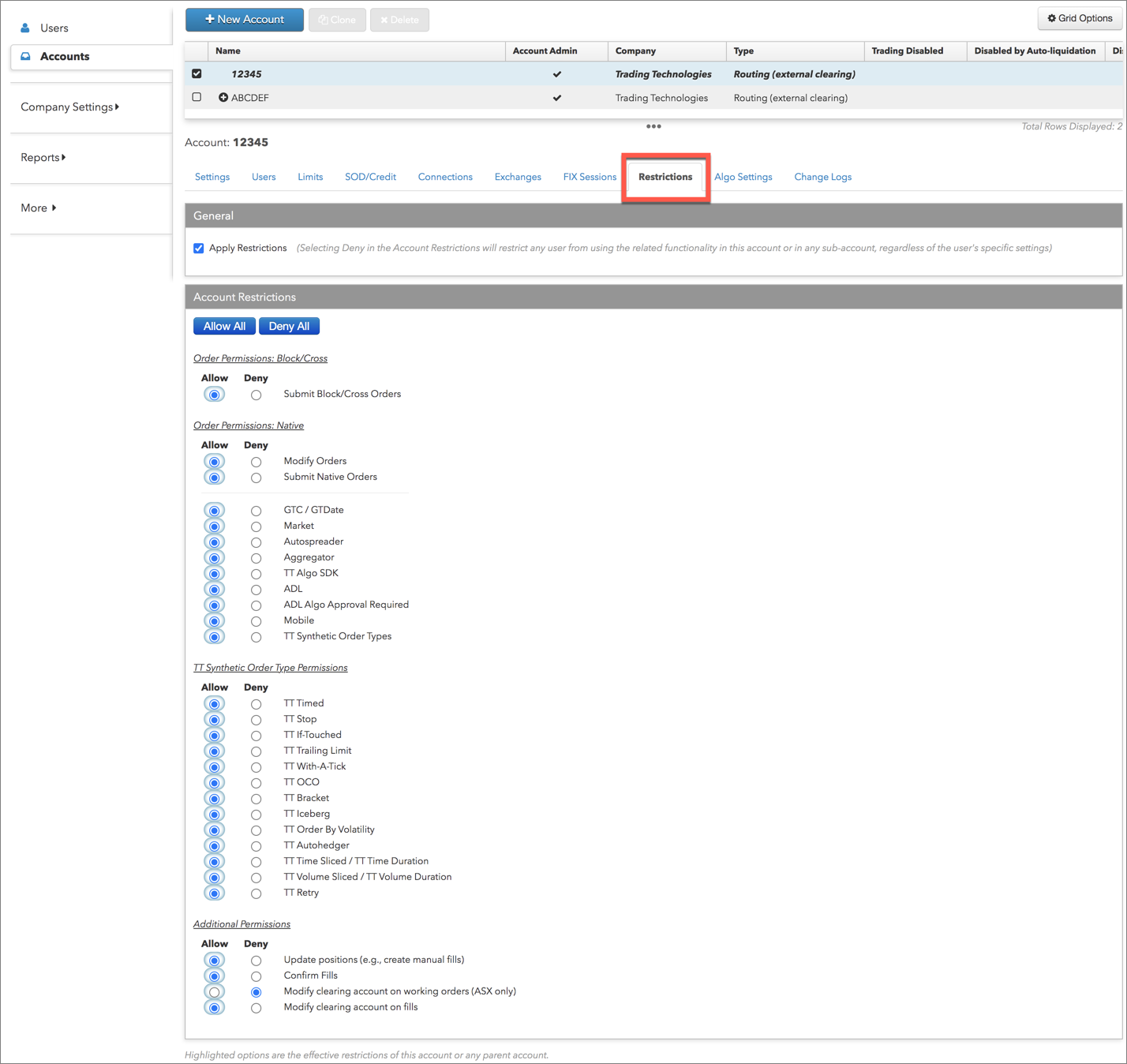
To set account restrictions:
- Click Accounts in the left navigation panel and select an account in the data grid.
- Click the Restrictions tab.
- To apply all order and trade permissions (restrictions) to the account, verify that the Apply Restrictions checkbox is checked in the General section. This is the default setting.
Note: When Apply Restrictions is checked (enabled), selecting Deny in the Account Restrictions section will restrict any user from using the related functionality in this account or any of its sub-accounts regardless of the user's specific settings. All account permissions are set to Deny by default.
- In the Account Restrictions section, click Allow All or Deny All to allow/deny all order permissions for the account, or click Allow or Deny for each order permission:
-
Order Permissions: Block/Cross
- Submit Block Orders — Determines whether a user can submit Block Wholesale trades.
-
Submit Cross Orders —
Determines whether a user can submit Cross orders from the Blocktrader widget.
Note This setting is not related to AOTC functionality and does not apply to cross order types submitted from outside the blocktrader widget.
-
Order Permissions: Native
- Modify Orders — Determines whether a user can modify orders in this account.
- Submit Native Orders — Sets whether the account can be used for directly submitting exchange-supported order types with the exception of Market orders.
- GTC/GTDate — Determines whether the account can be used to submit Good til Cancel and Good til Date orders.
- Market — Determines whether the account can be used to submit Market orders. When Deny is selected, the user cannot submit any Market order types, including: Stop Market, Market If Touched, or Market-To-Limit.
- Autospreader — Determines whether the account can be used to trade synthetic spread strategies on an Autospreader SE server.
- Aggregator — Determines whether the account can be used to submit orders for aggregated instruments.
- ADL — Determines whether a user can submit an order via an ADL algo using this account.
- Mobile — Determines whether the account can be used to submit orders using a mobile device.
- TT Synthetic Order Types — Determines whether a user can submit TT synthetic order types.
-
-
TT Synthetic Order Type Permissions
- TT Timed — Determines whether a user can submit a TT Timed order with this account.
- TT Stop — Determines whether a user can submit a TT Stop order with this account.
- TT If-Touched — Determines whether a user can submit a TT If-Touched order with this account.
- TT Trailing Limit — Determines whether a user can submit a TT Trailing order with this account.
- TT With-A-Tick — Determines whether a user can submit a TT With-A-Tick order with this account.
- TT OCO — Determines whether a user can submit a TT OCO order with this account.
- TT Bracket — Determines whether a user can submit a TT Bracket order with this account.
- TT Iceberg — Determines whether a user can submit a TT Iceberg order with this account.
- TT Retry — Determines whether a user can submit a TT Retry order with this account.
- TT Order By Volatility — Determines whether a user can submit a TT OBV (Order By Volatility) order with this account.
- TT Autohedger — Determines whether a user can submit a TT Autohedger order with this account.
- TT Time Sliced / Time Duration — Determines whether a user can submit a TT Time Sliced or Time Duration order with this account.
- TT Volume Sliced / Volume Duration — Determines whether a user can submit a TT Volume Sliced or Volume Duration order with this account.
- TT Retry — Determines whether a user can submit a TT Retry order with this account.
- TT TWAP — Determines whether a user can submit a TT Time-Weighted Average Price order with this account.
-
TT Premium Order Type Permissions
- TT TWAP+ — Determines whether a user can submit a TT Time-Weighted Average Price (TWAP+) premium order with this account.
- TT VWAP+ — Determines whether a user can submit a TT Volume-Weighted Average Price (VWAP+) premium order with this account.
- TT POV — Determines whether a user can submit a Percentage of Volume (POV) premium order with this account.
- TT Scale POV — Determines whether a user can submit a TT Scale Percentage of Volume (POV) premium order with this account.
- TT Brisk — Determines whether a user can submit a TT Brisk premium order with this account.
- TT Close — Determines whether a user can submit a TT Close premium order with this account.
- TT Prowler — Determines whether a user can submit a TT Prowler premium order with this account.
-
Additional Permissions
- Update positions (e.g., create manual fills) — Sets whether the position in this account can be updated manually. The default is "Allow" and positions can be manually updated. Click "Deny" to prevent manual fills or position updates to the account.
Note This setting restricts manual position changes on the account and does not restrict automatic Start of Day (SOD) position updates. - Confirm fills — Allows users of the account to confirm fills.
- Modify clearing account on working orders (ASX only) — Allows the user of this account to modify the exchange clearing account on a working order at ASX.
- Modify clearing account on fills — Allows the user of this account to modify the exchange clearing account on a fully or partially filled order.
- Update positions (e.g., create manual fills) — Sets whether the position in this account can be updated manually. The default is "Allow" and positions can be manually updated. Click "Deny" to prevent manual fills or position updates to the account.
- Click Save Changes.
Note: Highlighted settings are the active restrictions of this account or any parent account.