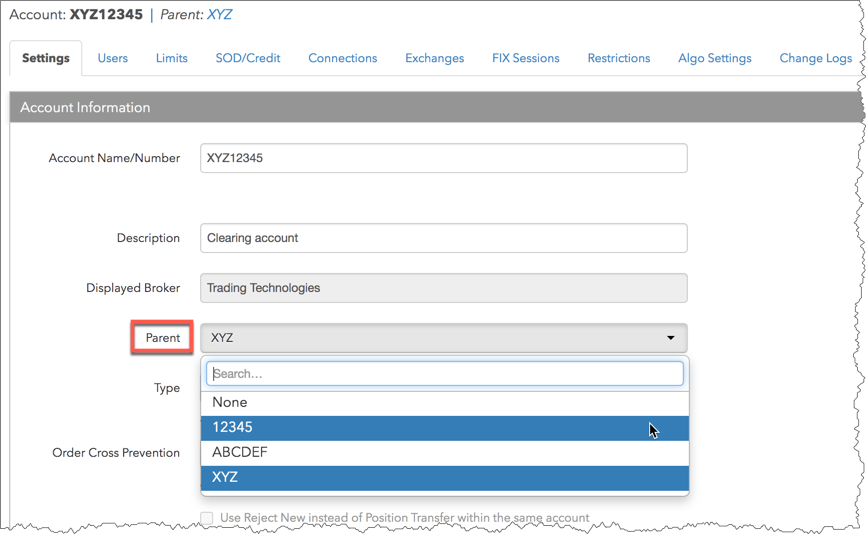Account Administrators
Managing accounts as an account administrator
As an account administrator, you can do the following to manage the accounts you have been given access to:
- Clone a sub-account
- Delete a sub-account
- Move a sub-account to a different parent account you are managing
Note: The Manage Sub Accounts account administrator checkbox must be checked to perform these tasks. By default, the "parent" account is the account that you are managing.
Cloning sub-accounts as an account administrator
Note: As an account administrator, you can only clone the sub-account (child account) and not the parent account you are managing.
To clone an account:
- Click Accounts in the left navigation pane and select an account from the data grid.
- Click Clone at the top of the Accounts screen.
- In the clone account screen (e.g., Clone XYZ), enter an account name and select the following options:
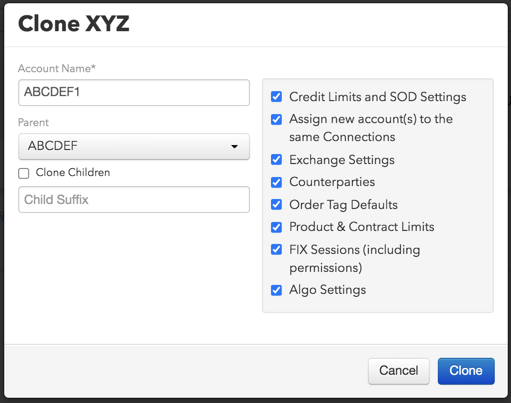
- Account Name — The name for the new account being cloned.
- Parent — Adds or changes the parent account for the account being cloned.
- Clone Children — Check this option to include any child sub-accounts of the parent account being cloned.
Child Suffix — Adds a suffix to the cloned child account(s). This field is required when Clone Children is checked.
- Credit Limits — Check this option to include the credit limits of the account being cloned. Uncheck this option to exclude the credit limits. This option is checked by default.
- Assign new account(s) to the same Connections — Check this option to include the connections assigned to the account being cloned. Uncheck to exclude the connections. This option is checked by default.
- Exchange Settings — Check this option to include the exchange settings of the account being cloned. Uncheck to exclude the settings. This option is checked by default.
- Counterparties — Check this option to include counterparties assigned to the account being cloned. Uncheck to exclude the settings. This option is checked by default.
- Order Tag Defaults — Check this option to clone the order tag defaults for this account. Uncheck to exclude the settings. This option is checked by default.
- Product & Contract Limits — Check this option to include the product and contract risk limits of the account being cloned. Uncheck to exclude the risk limits. This option is checked by default.
- Assign new account(s) to the same Users — Check this option to include the users assigned to the account being cloned. Uncheck to exclude the users. This option is checked by default.
- FIX Sessions (including permissions) — Check this option to include the FIX sessions assigned to the account being cloned. Uncheck to exclude the FIX sessions. This option is checked by default.
Deleting or moving sub-accounts as an account administrator
As an account administrator, you can only delete or move the sub-account and not the parent account you are managing.
Note: You cannot move or delete a parent account or child sub-account that has open positions or trading activity since the last position reset time. After the position reset time, an account or sub-account with no open positions or trading activity may be safely moved or deleted.
When moving a sub-account that you are managing, consider the following:
- Sub-accounts can only be moved to another parent account that you are managing as an account administrator.
- Connections that were not inherited from the parent account move with the child account. The child account then inherits the connections from the new parent account, and loses any connections that had been inherited from the previous parent account.
- When a child acocunt is moved, its settings and users are also moved. However, if the new parent account has Disable Trading (sub accounts) or Prevent Order crossing (for this account and all sub-accounts) or any account restrictions enabled, those settings now apply to the child account.
When deleting a sub-account that you are managing, consider the following:
- You can select and delete multiple accounts in the data grid.
- Error accounts assigned to FIX Order Routing or FIX Inbound Drop Copy sessions cannot be deleted until they are removed from the sessions.
To delete or move an account:
- Click Accounts in the left navigation pane and select an account in the data grid.
- To delete an account, click Delete.
Caution: If you delete a parent account, all child sub-accounts are also deleted except for sub-accounts shared with other companies.
- To move an account, click the Parent drop-down menu on the account's Settings tab and select a new parent account or None.