MOEX
Adding a MOEX connection
To add a MOEX connection:
- Click Connections in the left navigation panel.
- Click +New Connection
- Configure the settings in the General Settings section:
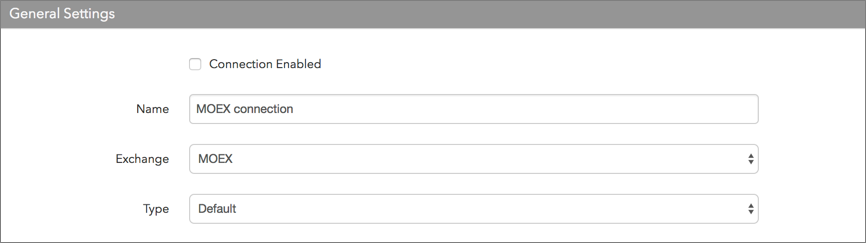
- Connection enabled: Check this setting to activate the connection. Uncheck to deactivate the connection.
- Name: This is a required field for creating a connection.
- Exchange: Select MOEX. Only one exchange is allowed per connection.
- Use the default setting in the Type field.
Configure the settings in the Additional Settings section.
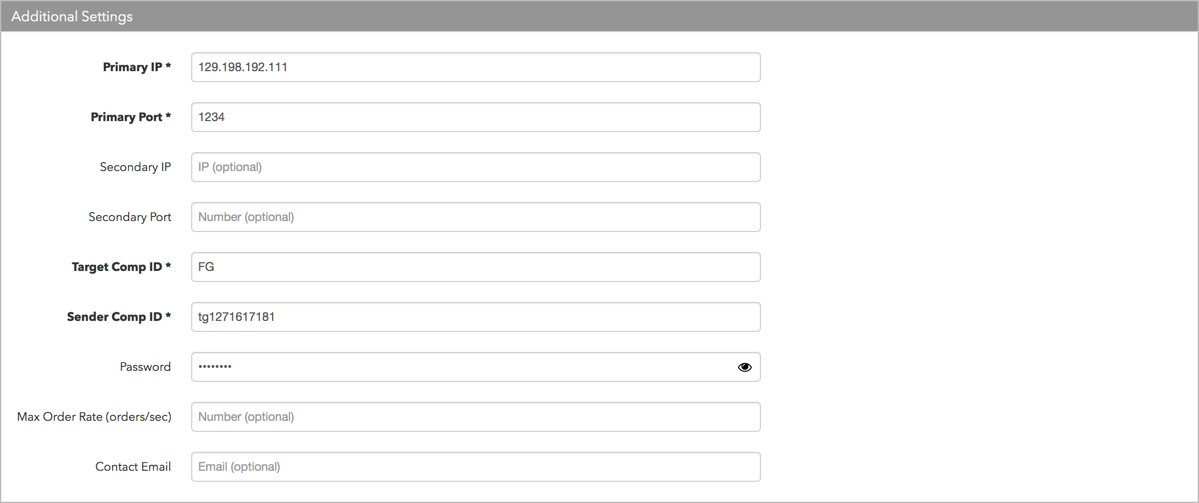
- Primary IP — Sets the exchange-provided primary IP address for connecting the order session to the exchange. This is a required setting.
- Primary Port — Sets the exchange-provided primary port for connecting the order session to the exchange. This is a required setting.
- Secondary IP — Sets the exchange-provided backup IP address for connecting the session if the primary IP address is not reachable.
- Secondary Port — Sets the exchange-provided backup port for connecting the session if the primary IP address is not reachable.
- Target Comp — Identifies the name of the exchange host that sends messages on this connection. This field supplies the value of the FIX Tag 56 in all inbound messages to the TT platform. This is a required field.
- Sender Comp ID — Identifies the name of your firm in FIX Tag 49 in all outbound messages sent via the connection. This is an exchange-provided credential that is required for connecting the session. This is a required setting.
- Password — Sets the exchange-provided session ID password for connecting to the exchange. Sent to the exchange as Tag 554. This is a required setting.
- Cancel Orders on Disconnect — Notifies the exchange to cancel an order on session disconnect. When checked, all orders are purged by the exchange. By default, this option is unchecked and all submitted orders are persisted at the exchange on disconnect.
- Max Order Rate — (Optional) Sets the maximum number of orders per second that a user can enter per connection. This limit cannot exceed the exchange-defined order rate maximum.
- Contact Email — Optionally, add a best contact email that TT can use to contact your firm if needed.
- Click Create.
You can select the connection in the data grid and review the connection settings in the Settings tab.
- Click the Accounts tab to assign an existing account to the connection. Multiple accounts can be added to a single connection.
Note: The connection will not become active until at least one account is assigned.
- Click Save Changes.
Configure the following IDEM settings per connection: