TT Access
Enabling private and public line access
As a company administrator, use the Company Settings | Settings | Connectivity tab to enable extranet private line and public line access to the TT® platform.
Setup gives you the option to enable connectivity to TT via all private lines available to the company or filter access to the platform using specific private or public access routes.
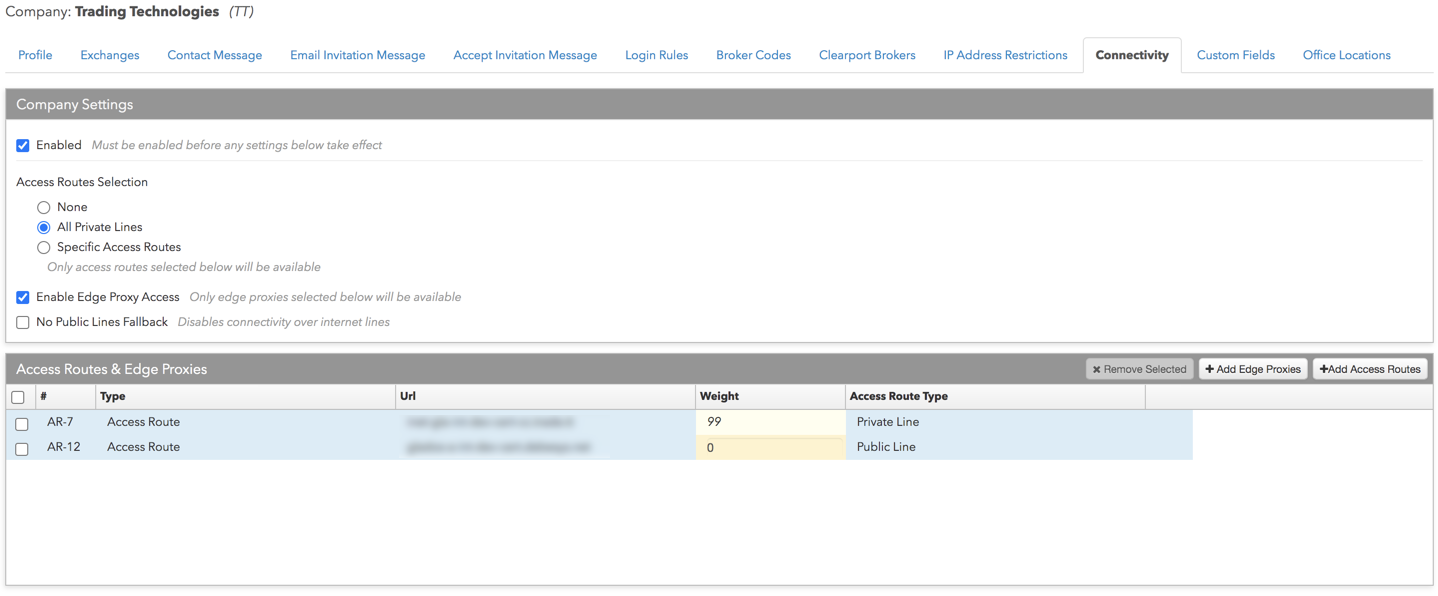
Note: Before you begin, please contact the TT Onboarding Group at tt-onboarding@tradingtechnologies.com to set up your access routes.
To enable private and public line access:
- Click Company Settings | Settings in the left navigation pane.
- Click the Connectivity tab to assign connection URLs to the connectivity group.
- Configure the following options:

- Enabled — Allows users to connect to data centers via the selected access routes.
- Access Route Selection — Select one of the following:
- None — Blocks users from connecting to any access routes.
- All Private Lines — Allows users to connect to data centers via all private line connections available to the company.
- Specific Access Routes — Allows access to data centers using only the private and public line connections selected for users.
- No Public Lines Fallback — WARNING: Checking this option blocks access to TT if a user's connection to the platform fails.
When this checkbox is checked, it disables connectivity over internet lines in case of a platform connection failure. By default, this option is unchecked and TT allows users to fallback to our public internet URL if all other platform connection attempts fail.
- If Specific Access Routes is checked, click + Add in the Access Routes & Edge Proxies section.
- In the Select Access Routes screen that appears, click one or more private and public URLs then click Select.
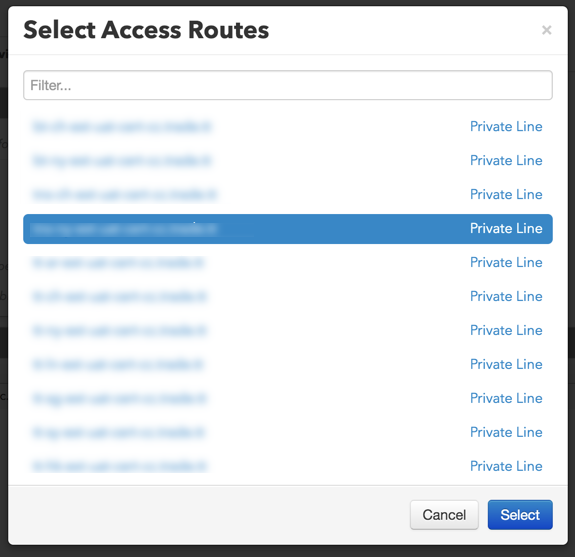
- Optionally, add a value in the Weight column.
Note: The weight value indicates the Trade application preference for selecting the URL when connecting to TT: the higher the number the higher the preference before moving on to the next URL.
- Click Save Changes.
The access routes are added to the group.

Removing access to a private or public line
Note: Saved changes in Setup are active immediately in TT. Before removing a URL from a connectivity group, ensure that the impacted users are not actively trading.
To remove access to a private or public line:
- Click the Company Settings | Settings | Connectivity tab, select a URL, and click Remove Selected.
- Click Save Changes.