TT Access
Setting IP Address restrictions
As a company administrator, you can use the IP Address Restrictions tab to prevent users in your company from logging in to TT® from any unauthorized locations. You can set the IP range filtering restrictions at either the company-level, which impacts all users in your company, or at the user-level, which impacts just the individual user.
Note When using TT direct connect or extranet private line access in addition to TT User Setup IP restrictions, please contact your TT Onboarding team member to ensure that all your potential TT source network address translations (NAT) Private IPs are added to your custom IP address restrictions permissions list.
Multi-factor authentication
To ensure the safest connectivity options, TT may enforce a multi-factor authentication (MFA) policy.
Restricting IP addresses for a company
At the company-level, you can set a range of IP addresses or a single IP address to restrict TT and TT Mobile users in your company from accessing the TT platform.
Note The IP address restrictions are applied per environment regardless if they are active for the company or for an individual user.
When the restrictions are activated, all applicable users in your company will be prohibited from logging in to the platform via any TT application (Trade, Setup, Monitor, etc.) or TT REST API application. Company administrators will still be allowed to log in to Setup to manage IP ranges, etc., but will be blocked from using all other TT applications.
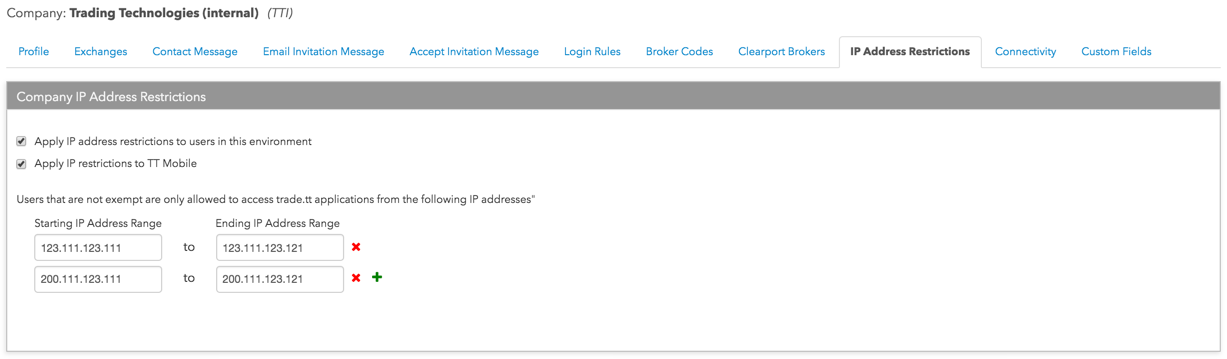
To restrict IP addresses for a company:
- Click the Company Settings | Settings tab in the left navigation panel.
- Click the IP address restrictions tab.
The Company IP Address Restrictions panel is displayed.
- To activate IP address restrictions for the company, click (check) the Apply IP address restrictions to users in this environment checkbox.
- To also apply the IP address restrictions to the company's TT Mobile users, click (check) the Apply IP restrictions to TT Mobile checkbox.
This checkbox can only be checked when Apply IP address restrictions to users in this environment is checked.
- Set the IP address ranges or single IP address to restrict for all users.
Click + to add ranges as needed.
- Click Save Changes.
Restricting IP addresses for a single user
At the user-level, you can either exempt a user from the company-level IP address restrictions or override the company-level restrictions with an IP address restriction specific to that user. In this case, you can set a range of IP addresses or a single IP address to restrict for a user.
Note The IP address restrictions are applied per environment regardless if they are active for the company or for an individual user.
If the restrictions are activated, the user will be prohibited from logging in to the platform via any TT application (Trade, Setup, Monitor, etc.) or TT REST API application. Company IP address restrictions are set for each user by default. Company Administrators will still be allowed to log in to Setup to manage IP ranges, etc., but will be blocked from using all other TT applications.
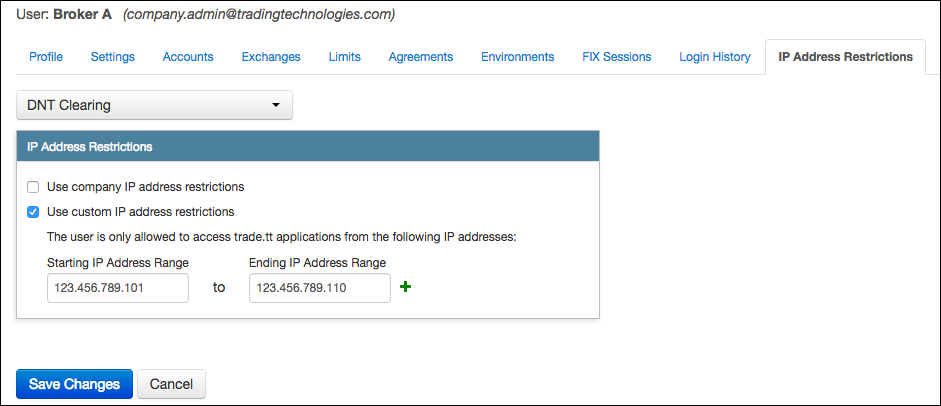
To restrict IP addresses for a company:
- Click the Users tab in the left navigation panel and select a user in the data grid.
- Click the IP address restrictions tab.
The IP Address Restrictions panel is displayed.
- To deactivate the company-level IP address restrictions for the user, click (uncheck) the Use company IP address restrictions setting.
- To apply IP address range restrictions specifically for the user, click (check) the Use custom IP address restrictions setting.
- Set the IP address ranges or single IP address to restrict for the user.
Click + to add ranges as needed.
- Click Save Changes.