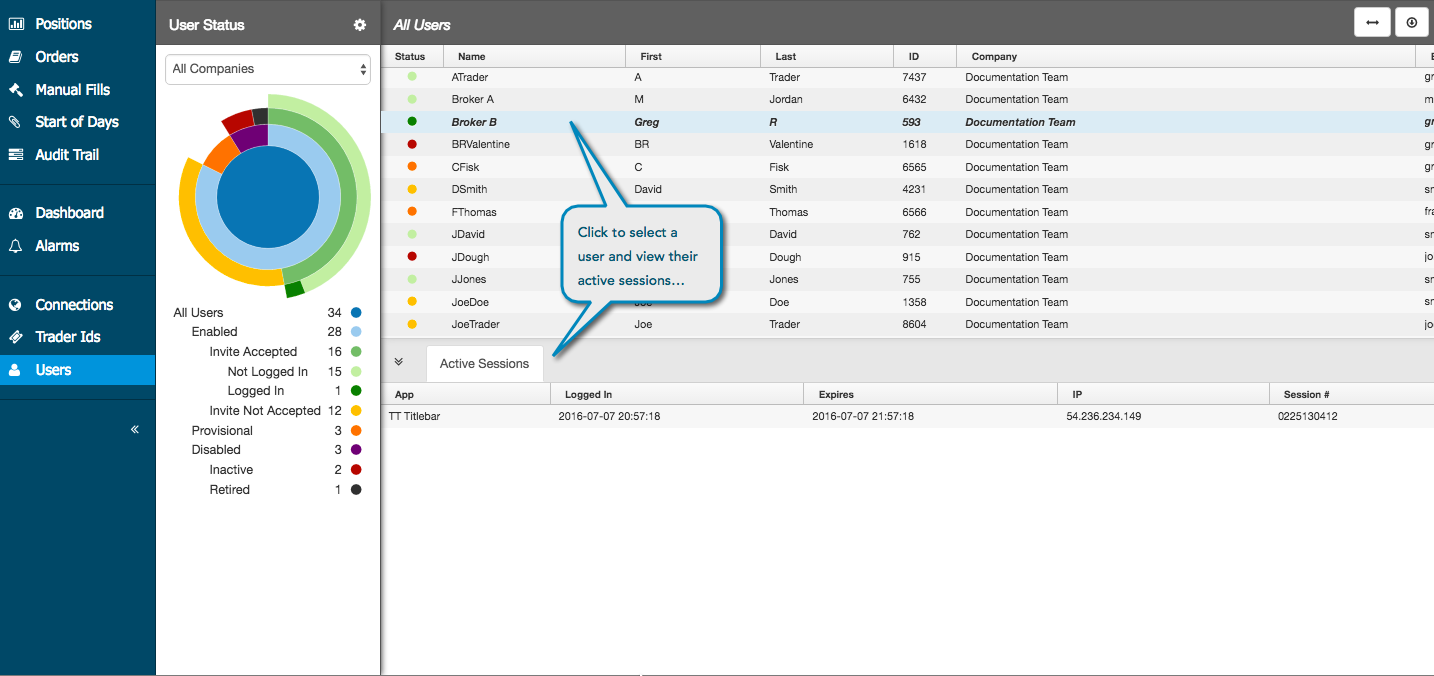Users Status
Use the Users Status page to view the status of all users in your company, as well as users that are members of other companies but are shared with your company. This page also displays details for all individual users in the All Users section. From this section, you can view the active sessions for a single user.
Click Users in the left navigation to open the User Status page. You can also open this page from the User Status section of the Dashboard.
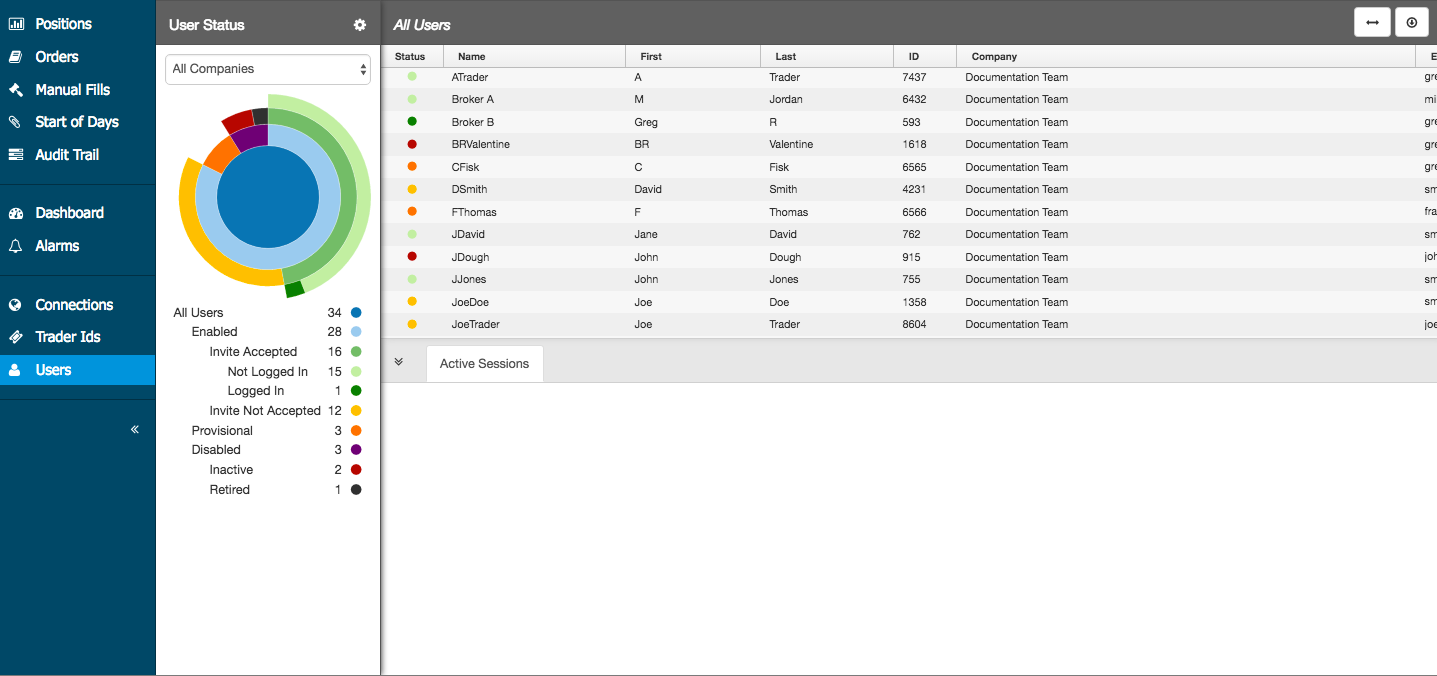
In the User Status section, click on a listed status to display the connection details in the All Users section. You can hover on a user in the All Users section and click the mail icon to send an email message to the user via your default email application.
The circle graph in the User Status section displays the selected status at the center of the graph. Click a color in the graph to display the status in relation to all other statuses. All users are represented at the center of the graph.
Each status is color-coded in the dashboard. You can change the colors assigned to a connection status by clicking the gear icon to display the User Status Settings.
Click on a connection in the All Users section to display the Active Sessions tab, which shows the user's currently active sessions in your trading environment.