Accounts
Assigning FIX Sessions to an Account
Use the FIX Sessions tab to assign an existing FIX session to an account. You can also assign accounts to FIX sessions using the FIX Sessions screen.
Note: Only FIX Drop Copy (standard mode) sessions can be assigned to accounts.
TT User Setup allows you to manage accounts assigned to FIX sessions, as well as FIX sessions assigned to accounts. For example, as an admin, you can view all FIX sessions for an account and add/remove access to one or more sessions. You can also view all accounts that a FIX session can trade with and add/remove one or more accounts for a single FIX session.
If FIX sessions are assigned to an account, they are also assigned to any sub-accounts (child accounts) for that account.
Note: If a FIX session is assigned to a parent account, that FIX session is not configurable or removable from the corresponding sub-account (child account).
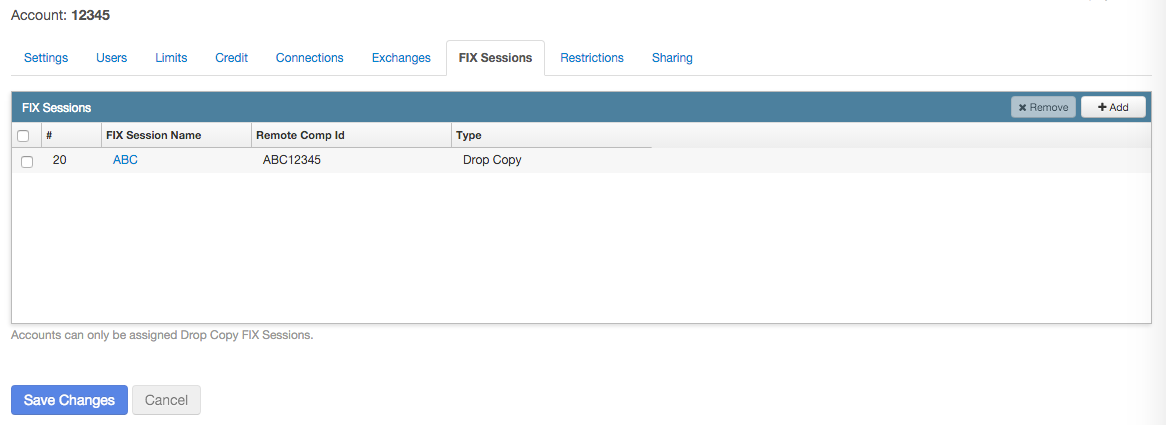
To assign a FIX session to an account:
- Click Accounts from the left navigation pane and select an account from the grid.
- Click the FIX Sessions tab.
- Click +Add.
The Select a FIX session window appears.
- Scroll to a session and click Select. Multiple FIX sessions can be assigned to the same account.
- Click Save Changes.
Removing FIX Sessions from an Account
Removing a FIX session from a parent account also removes the session from all child accounts. The remove option is not available for FIX sessions assigned to a child account.
To remove FIX sessions from an account:
- Click the FIX Sessions tab.
- Select one or more entries in the FIX sessions section and click the Remove button.
Note: Removing a FIX session from a parent account also removes that session from all child accounts.
- Click Save changes