TT Access
Administering TT Price Proxies
As a company administer, use the More | Edge Proxies tab in the left navigation panel to view and manage proxy servers that have been registered with TT. After registration, the Edge Proxies tab appears in the Setup left navigation panel and the new proxy appears in your company’s list of proxies.
Enabling a proxy for service
On the Edge Proxies screen, you must enable the proxy in order to make it available for routing by users in your company.
To enable a proxy for service:
- Click More | Edge Proxies in the left navigation panel.
- Select the registered proxy in the data grid.
The Settings tab is displayed for the selected proxy.
- Check the Enabled (Owner) check box to enable the proxy for use by your company.
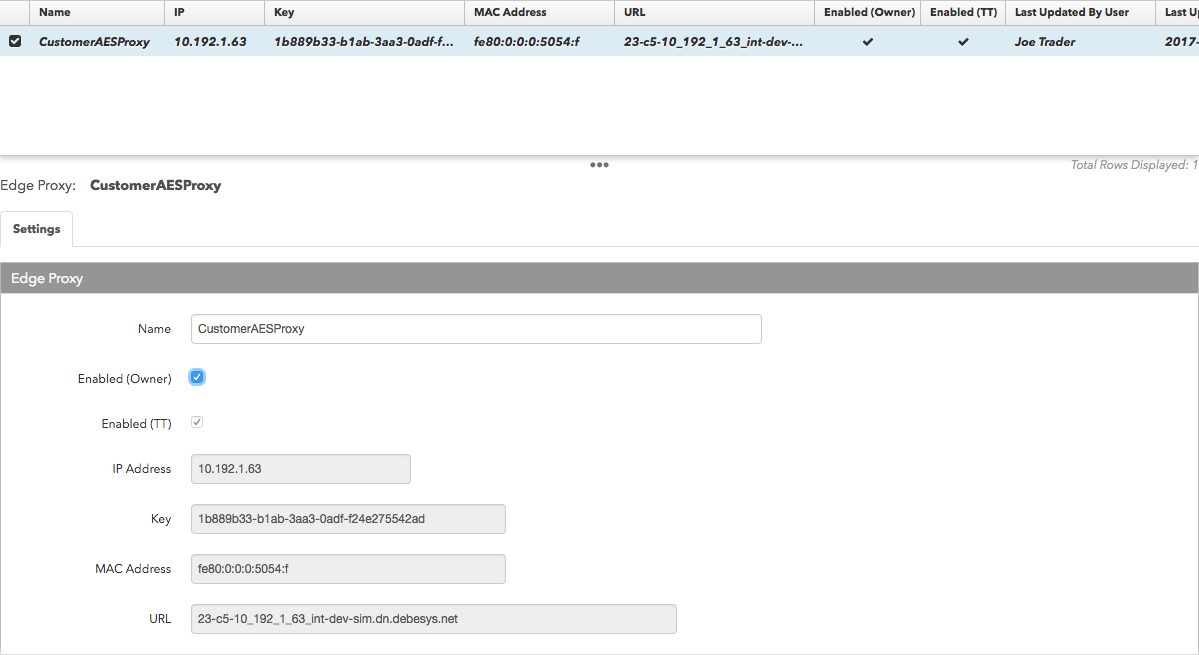
- Click Save Changes.
Assigning a proxy to users
After enabling a proxy for your company, assign the proxy to all company users or to a specific user group. User group connectivity settings take precedence over the company wide settings.
To assign a proxy to users:
- Click Company Settings | Settings | Connectivity tab.
- In the Company Settings panel, check the Enable Edge Proxy Access check box to enable access to specific TT Price Proxy connections selected for users.
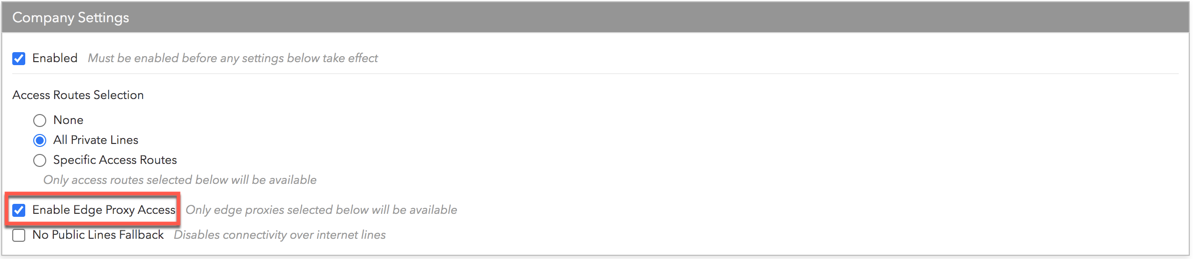
- In the Access Roues & Edge Proxies panel, click +Add Edge Proxies.
- Select a registered proxy form the list. The selected proxy appears in the data grid.
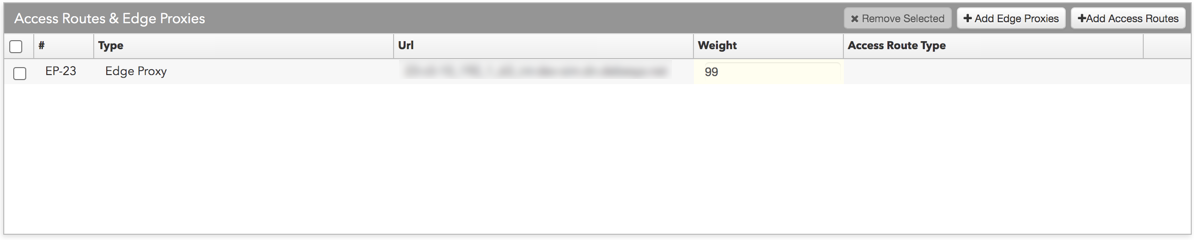
- Optionally, click the value in the Weight column to set the URL priority for connecting to the Edge Server.
Higher values have higher priority, meaning the URL will be connected first.
- Click Save Changes.
Verifying user access to a proxy
As a company administrator, go to the Users | Access Lines tab to view your users' access lines settings and verify what URLs are being sent to the Trade application for each user.

After it's enabled and assigned to specific TT Price Proxy connections selected for users, the proxy is displayed in the Access Routes section of the Access Lines tab. The Trade application accesses the proxy in the list when logging into the Edge Server in order to know which Edge Server URL to use for the web socket connection.
Disabling a proxy from service
When a proxy is disabled by either TT or the company, it will become unavailable as a routing option to any user querying the Setup database via the Trade application.
To disable a proxy from service:
- Click Company Settings | Settings | Connectivity tab.
- In the Company Settings panel, click (uncheck) Enable Edge Proxy Access to disable the proxy for all users in your company.
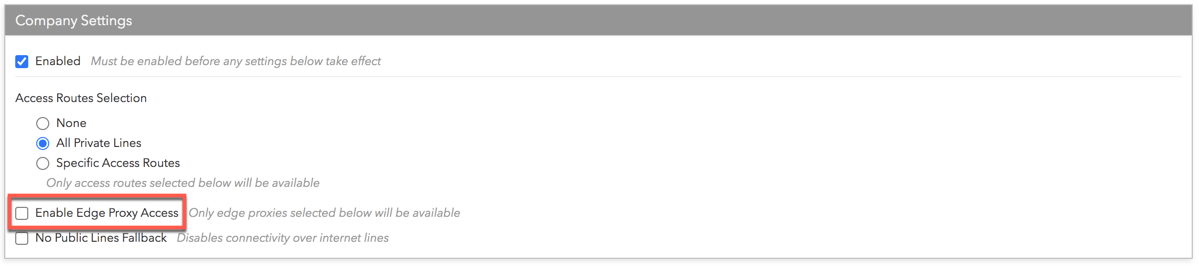
- Click Save Changes.