TT Access
Installing and Registering TT Price Proxy
The TT Price Proxy (TTP) installation process registers your proxy with TT in addition to installing the proxy on the local Linux machine that will host the service.
Before You Begin
Before installing TT Price Proxy, you must do the following:
- Contact TT support to enable your company for proxy access. You will not be able to enable TT Price Proxy and assign it to users in your company until proxy access is enabled by TT.
- Ensure that Java version 8 is installed on the server where you are installing the proxy. If Java is not installed, or if your server cannot log in to Oracle through your firewall to install Java during the TT Price Proxy installation, the install will fail.
- Download the TT Price Proxy install package from Amazon Web Services, and save the *.tar.gz file at the location on the Linux server where you will install the TT Price Proxy.
Installing TT Price Proxy
To install TT Price Proxy:
- Enter tar -xvf edgeproxy-<version>.tar.gz to unpack the file in the directory where it's saved.
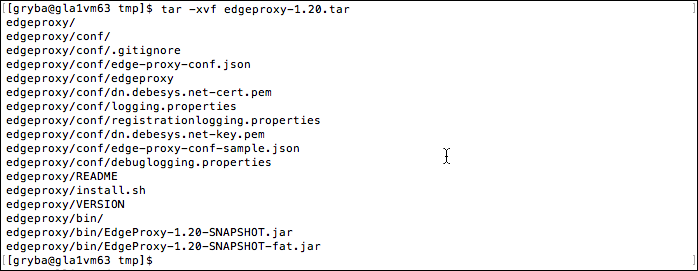
- Enter sudo edgeproxy/install.h <environment name> to begin the installation.
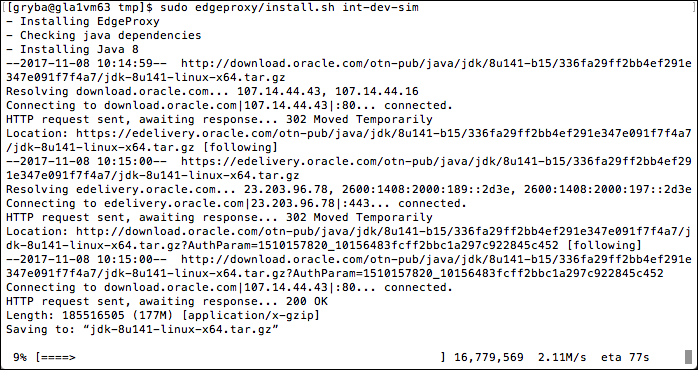
After all (100%) of the files are copied to the server, the install script begins the registration process.
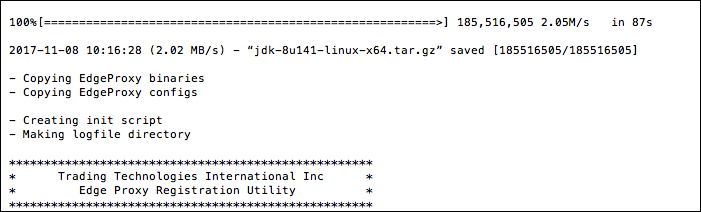
- Enter a name for the proxy and copy-and-paste your App Key credentials from the Setup application.
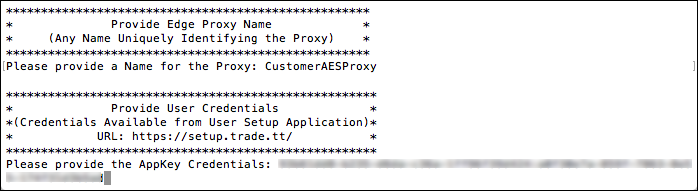
Select an environment and network interface, and enter yes at the process registration prompt to create your Edge Server URL and complete the registration.
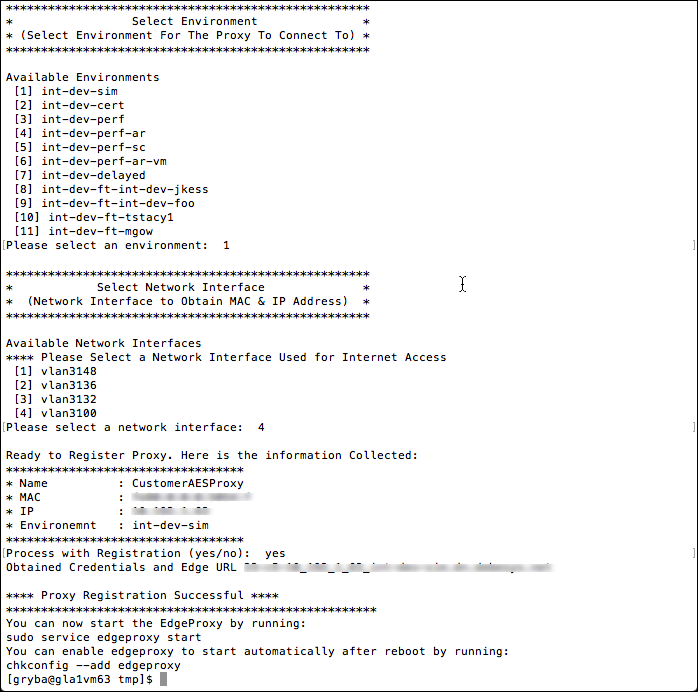
The URL credentials displayed for the registered proxy will appear in the Setup application when you assign the proxy to users in your company.